Difference between revisions of "WH NPC Editor"
(Created page with " = WH NPC Editor = <br/> This tool has several sub-tabs. Each serves a different function.<br/> This tool typically operates over a selected NPC entity or its soul.<br/> First...") |
|||
| Line 1: | Line 1: | ||
| + | |||
= WH NPC Editor = | = WH NPC Editor = | ||
| − | <br/> This tool has several sub-tabs. Each serves a different function.<br/> This tool typically operates over a selected NPC entity or its soul.<br/> First you must have an NPC entity placed in the level and selected.<br/> The entity can be found under RollupBar >> Entity, as marked in the image below. <br/> https://wiki.nexusmods.com/images/c/c0/Entity.png | + | <div><br/> This tool has several sub-tabs. Each serves a different function.<br/> This tool typically operates over a selected NPC entity or its soul.<br/> First you must have an NPC entity placed in the level and selected.<br/> The entity can be found under RollupBar >> Entity, as marked in the image below. <br/> https://wiki.nexusmods.com/images/c/c0/Entity.png</div> <div>Name the entity with a proper name, the default NPC<number> is insufficient. Name the NPC properly (follow conventions for entity/soul naming)<br/> It is strongly recommended that NPC entity and soul name are the same. It will eliminate confusions during debugging phases.<br/> </div> |
| + | |||
= Properties = | = Properties = | ||
https://wiki.nexusmods.com/images/4/44/Properties.png | https://wiki.nexusmods.com/images/4/44/Properties.png | ||
Revision as of 15:19, 13 February 2020
WH NPC Editor
This tool has several sub-tabs. Each serves a different function.
This tool typically operates over a selected NPC entity or its soul.
First you must have an NPC entity placed in the level and selected.
The entity can be found under RollupBar >> Entity, as marked in the image below.
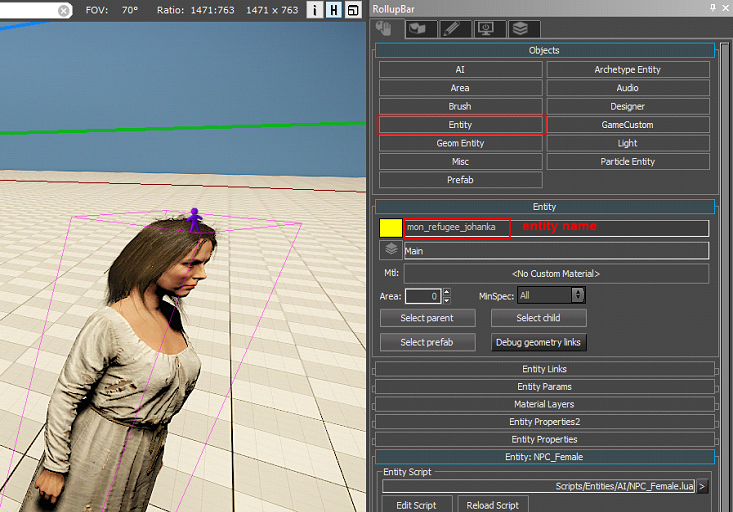
It is strongly recommended that NPC entity and soul name are the same. It will eliminate confusions during debugging phases.
Properties

Pairing soul and NPC entity
New soul can be created by clicking “Create new shared soul”. The new soul will have the name of the NPC entity. A temporary local soul will be created. This is indicated by the missing name (not in DB yet) 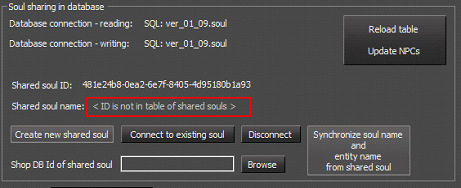 By saving any layer or the level you will commit the new soul into the DB. This is indicated by the name being present after re-selecting the entity.
By saving any layer or the level you will commit the new soul into the DB. This is indicated by the name being present after re-selecting the entity.  Any other following changes are also saved to Db after saving a layer or level.
Any other following changes are also saved to Db after saving a layer or level.
“Connect to existing soul” – will allow you to browse all possible souls (filtered by soul archetype matching the entity class). You maybe asked if the entity sould be auto-renamed to match the soul name.
“Synchronize soul name and...” - If there is a discrepancy between soul name and entity name the button will be available. It will rename the entity according to the soul. Don’t forget to save the layer.
“Reaload table...” - Should you do some mistake and don’t want ot commit anything you can click the button
“Disconnect” – you can turn return the NPC entity into the brain-less by clicking this button.
Shop - You can select a shop for the NPC to make it a shopkeeper.
 More on how to set up shops in Shops documentation.
More on how to set up shops in Shops documentation.
Inventory - you can set an inventory template to the soul 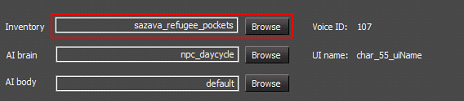
More on inventories in Inventory Editor
Brain - Select a proper brain for the soul.
 Typically, you want the brain “npc_daycycle”. If you change the soul brain settings, reload AI scripts to see the actual brain trees (WH XGEN NPC Editor >> Tools >> Reload scripts (AI only))
Typically, you want the brain “npc_daycycle”. If you change the soul brain settings, reload AI scripts to see the actual brain trees (WH XGEN NPC Editor >> Tools >> Reload scripts (AI only))
Editing player entity/soul
You can select player entity for edit by clicking Edit>>Edit player. Player behaves like any other NPC in this regard.





