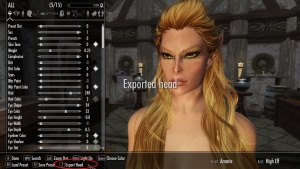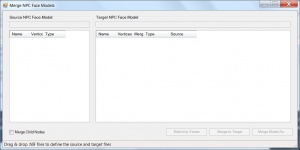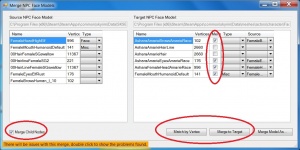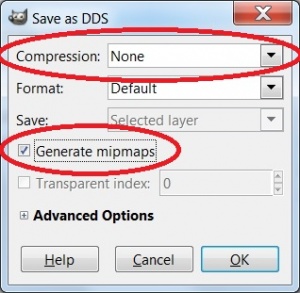Difference between revisions of "Using a face made with RaceMenu on an NPC for Skyrim"
m (formatting) |
|||
| Line 9: | Line 9: | ||
== Using a face made with CharGen Extension on an NPC == | == Using a face made with CharGen Extension on an NPC == | ||
| + | [[File:ChargenExtTut1_ExportHead.jpg|right|thumb|Exporting your character's face]] | ||
| + | [[File:ChargenExtTut2_NifMerger.jpg|right|thumb|NPC Nif Merge tool]] | ||
| + | [[File:ChargenExtTut2_NifMerger2.jpg|right|thumb|Merging the heads]] | ||
| + | [[File:ChargenExtTut2_uncompressedDDS.jpg|right|thumb|Uncompressed dds]] | ||
| + | |||
=== Create and export the face of the NPC === | === Create and export the face of the NPC === | ||
| − | |||
Inside the game, create the face of your player character using Chargen Extension as usual. When you are satisfied with the results, '''unequip everything from your character''' (weapons, clothing, jewelry), as if you don't do this they will be exported with your character's face. Then, inside the character generation screen press the ''Z key'' to export your character's face. You will see a message like the one shown on picture ''Exporting your character's face''. | Inside the game, create the face of your player character using Chargen Extension as usual. When you are satisfied with the results, '''unequip everything from your character''' (weapons, clothing, jewelry), as if you don't do this they will be exported with your character's face. Then, inside the character generation screen press the ''Z key'' to export your character's face. You will see a message like the one shown on picture ''Exporting your character's face''. | ||
| Line 45: | Line 49: | ||
=== Overwrite the NPC's face with the one you've created === | === Overwrite the NPC's face with the one you've created === | ||
| − | |||
| − | |||
Launch the [http://www.nexusmods.com/skyrim/mods/40494/? NPC Nif Merge] tool and you will see a window like the one shown in picture ''NPC Nif Merge tool''. | Launch the [http://www.nexusmods.com/skyrim/mods/40494/? NPC Nif Merge] tool and you will see a window like the one shown in picture ''NPC Nif Merge tool''. | ||
| Line 57: | Line 59: | ||
=== Use the texture file for the NPC === | === Use the texture file for the NPC === | ||
| − | |||
The CharGen Extension utility exported also a texture file (.dds) for the face you created in game. You can also use this file for the NPC instead of the one generated by the CK. To do this: | The CharGen Extension utility exported also a texture file (.dds) for the face you created in game. You can also use this file for the NPC instead of the one generated by the CK. To do this: | ||
* open the dds file generated by CharGen Extension (''1-10-2014 16-20-26.dds'' in this tutorial), using a tool like GIMP. | * open the dds file generated by CharGen Extension (''1-10-2014 16-20-26.dds'' in this tutorial), using a tool like GIMP. | ||
Revision as of 17:48, 10 January 2014
Contents
Overview
This tutorial shows how to give an NPC a face you've created using Expired's CharGen Extension. For using a face created only with the vanilla Skyrim sliders, check this Use the face of your player character for the NPC.
Required tools
- Creation Kit: available on Steam (Menu option View -> Tools and then select Creation Kit)
- CharGen Extension by Expired978
- NPC Nif Merge by Turulo
Using a face made with CharGen Extension on an NPC
Create and export the face of the NPC
Inside the game, create the face of your player character using Chargen Extension as usual. When you are satisfied with the results, unequip everything from your character (weapons, clothing, jewelry), as if you don't do this they will be exported with your character's face. Then, inside the character generation screen press the Z key to export your character's face. You will see a message like the one shown on picture Exporting your character's face.
Note: If you don't see that message and you have set the shout key to a value different than the default Z try resetting the key to its default value
You can now close the game and go checking the files created for your character's head. Those files are stored in the folder (install folder)\Data\SKSE\Plugins\Chargen\. There you will find a .nif file (mesh) and a .dds file (texture), and the name of both of them will be the date and time when you exported your character's face, for example 1-10-2014 16-20-26.nif and 1-10-2014 16-20-26.dds for a face exported the 10th of January, 2014, at 16:20:26 hours.
You can open the nif file using a tool like Nifskope and the dds file using a tool like GIMP. To be able to open the nif file in NifSkope, first you have to add these lines to the nif.xml file, that is located at the folder where you have installed NifSkope:
- <niobject name="BSFaceGenNiNode" abstract="0" inherit="NiNode">
- Facegen node object for grouping.
- </niobject>
- <niobject name="BSFaceGenBaseMorphExtraData" abstract="0" inherit="NiExtraData">
- Facegen extra data object.
- </niobject>
- <niobject name="BSFaceGenModelExtraData" abstract="0" inherit="NiExtraData">
- Facegen extra data object.
- </niobject>
- <niobject name="BSTextureSet" abstract="0" inherit="NiObject">
- Unknown
- </niobject>
Use an editor like Notepad or Worpad to open the nif.xml file, and paste those lines before the last tag (</niftoolsxml>).
Create the NPC
In the CK create the NPC as usual (you can follow this tutorial Adding a Follower NPC to Skyrim but don't spend too much time worring about his face as it will be overwritten by the face you have already created Just create the NPC with the same weight your character has, and give him the hair and eye textures you want.
Once you are done, press the Ctrl+F4 keys as explained here Fix the NPC face colour to create the nif and dds files for the NPC. These files are stored at the folder:
- the nif file will be located at: (install folder)\Data\meshes\actors\character\FaceGenData\FaceGeom\MyPlugin.esp\
- the dds file will be located at: (install folder)\Data\textures\actors\character\facegendata\facetint\MyPlugin.esp\
with the name of your esp file instead of MyPlugin.esp.
Overwrite the NPC's face with the one you've created
Launch the NPC Nif Merge tool and you will see a window like the one shown in picture NPC Nif Merge tool.
Drag and drop on the left side the nif file of the face you've created using CharGen Extension (in this tutorial, the 1-10-2014 16-20-26.nif), and drag and drop on the right side the nif file of the NPC you've created in the CK as shown in picture Merging the heads.
- Check the Merge child nodes box
- Press the Match by Vertex button
- Select the items you want to be overwritten (in the picture, I've set these to the brows, eyes, head and mouth, but you can choose to merge only the head if everything else is fine in the NPC you've created in the CK.
- Press the Merge to target button and a message telling you that the merge file has been created will pop up.
Now, if everything has gone as expected, the mesh file for the NPC has exactly the same structure than the one you've created for him using CharGen Extension.
Use the texture file for the NPC
The CharGen Extension utility exported also a texture file (.dds) for the face you created in game. You can also use this file for the NPC instead of the one generated by the CK. To do this:
- open the dds file generated by CharGen Extension (1-10-2014 16-20-26.dds in this tutorial), using a tool like GIMP.
- Save it with the same name and in the same folder than the one the CK has generated for the NPC and make sure that the settings are like the ones shown in picture Uncompressed dds
- Compression set to None
- Check the box Generate mipmaps
After doing all this, your NPC will use the face you created using CharGen Extension.