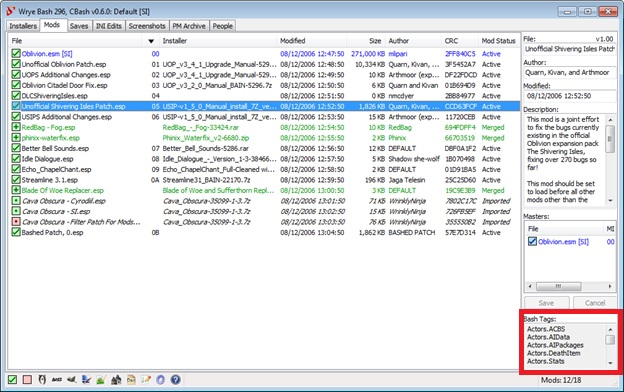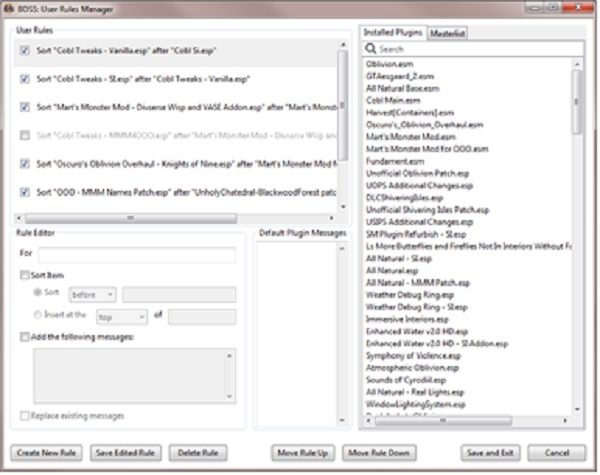Difference between revisions of "User:DianaTESGotH/Morroblivion Overhaul"
DianaTESGotH (talk | contribs) m (→Graphic Extenders and ENB Presets) |
CptMcSplody (talk | contribs) m (Update TES4Edit Version) |
||
| (161 intermediate revisions by 2 users not shown) | |||
| Line 1: | Line 1: | ||
| − | <span style="font-size:large;"><span style="font-family:Arial,Helvetica,sans-serif;">'''https://i.imgur.com/QwHeNwx.png '''</span></span><span style="font-size:large;"><span style="font-family:Arial,Helvetica,sans-serif;">''' | + | {{Mbox |
| + | |color =blue | ||
| + | |image =Info.png | ||
| + | |header =<big><big><big>'''<span style="color: red">Attention</span>'''</big></big></big> | ||
| + | |content =<big>'''<span style="color: red">Due to declining health, I will no longer be creating or maintaining modding guides or tutorials. The following information may be outdated.</span>'''</big> | ||
| + | }} | ||
| + | |||
| + | <span style="font-size:large;"><span style="font-family:Arial,Helvetica,sans-serif;">'''https://i.imgur.com/QwHeNwx.png '''</span></span><span style="font-size:large;"><span style="font-family:Arial,Helvetica,sans-serif;">'''Morroblivion Overhaul - CORE'''</span></span> | ||
{{SupportMe | {{SupportMe | ||
| − | |||
|paypal=yes | |paypal=yes | ||
|premium=no | |premium=no | ||
| Line 8: | Line 14: | ||
|name=Diana TES GotH | |name=Diana TES GotH | ||
}} | }} | ||
| + | |||
[https://wiki.nexusmods.com/index.php/User:DianaTESGotH <span style="color: #9eb8ee">Diana TES GotH is creating Modding Guides and Tutorials:</span>] Link to DianaTESGotH Nexus Wiki Homepage which contains an overview related to all of my Nexus Page Extension. Please review the DianaTESGotH Nexus Wiki Homepage before continuing with this section. | [https://wiki.nexusmods.com/index.php/User:DianaTESGotH <span style="color: #9eb8ee">Diana TES GotH is creating Modding Guides and Tutorials:</span>] Link to DianaTESGotH Nexus Wiki Homepage which contains an overview related to all of my Nexus Page Extension. Please review the DianaTESGotH Nexus Wiki Homepage before continuing with this section. | ||
[https://forums.nexusmods.com/index.php?/user/19386019-dianatesgoth/ <span style="color: #9eb8ee">Contact:</span>] Link to Diana TES GotH Nexus Profile. | [https://forums.nexusmods.com/index.php?/user/19386019-dianatesgoth/ <span style="color: #9eb8ee">Contact:</span>] Link to Diana TES GotH Nexus Profile. | ||
[https://discord.gg/WhyNwyb <span style="color: #9eb8ee">Diana TES Goth on Discord:</span>] Link to Diana TES GotH live chat discord server. | [https://discord.gg/WhyNwyb <span style="color: #9eb8ee">Diana TES Goth on Discord:</span>] Link to Diana TES GotH live chat discord server. | ||
[https://wiki.nexusmods.com/index.php/User:DianaTESGotH/Changelogs <span style="color: #9eb8ee">Changelog:</span>] Allows you to view revisions Diana TES GotH has made to the guides and tutorials hosted by Nexus Wiki. | [https://wiki.nexusmods.com/index.php/User:DianaTESGotH/Changelogs <span style="color: #9eb8ee">Changelog:</span>] Allows you to view revisions Diana TES GotH has made to the guides and tutorials hosted by Nexus Wiki. | ||
| + | [https://wiki.nexusmods.com/index.php/User:DianaTESGotH/Morroblivion_Appendix <span style="color: #9eb8ee">Morroblivion Overhaul - Appendix</span>] For installation and load order references, troubleshooting, etc... | ||
| − | |||
| − | |||
| − | |||
{{Mbox | {{Mbox | ||
|color =blue | |color =blue | ||
|image =Info.png | |image =Info.png | ||
|header =Attention | |header =Attention | ||
| − | |content = | + | |content =Each section contains [Collapse] and [Expand] content. The user can [Collapse] content when it has been reviewed, and [Expand] content that is hidden due to its length. Please remember to [Expand] all content not yet reviewed. |
| − | + | }} | |
| − | + | ||
| − | + | <div style="float:right; noautonum; clear:both; margin-left:0.5em;">__TOC__</div> | |
| − | |||
| − | |||
| + | = <big>'''Overview'''</big> = | ||
As my friend [https://www.patreon.com/ponyrider0/posts ponyrider0] says, | As my friend [https://www.patreon.com/ponyrider0/posts ponyrider0] says, | ||
''If you can find enjoyment in unskilled fan-fiction and fan-artwork, then Morroblivion ''might'' be for you. Morroblivion is an unpolished, inefficient, precarious fan-fic quality mod that is no longer being maintained by a development team. Users should not expect to experience the best performance or FPS when playing Morroblivion, even in its vanilla state. Yet, there is still a tremendous amount of love and hard-work poured into this project by its fans. Nevertheless, if you are looking for something that rises above your average unskilled, fan-made effort, you should probably wait for Skywind or another similar project.'' | ''If you can find enjoyment in unskilled fan-fiction and fan-artwork, then Morroblivion ''might'' be for you. Morroblivion is an unpolished, inefficient, precarious fan-fic quality mod that is no longer being maintained by a development team. Users should not expect to experience the best performance or FPS when playing Morroblivion, even in its vanilla state. Yet, there is still a tremendous amount of love and hard-work poured into this project by its fans. Nevertheless, if you are looking for something that rises above your average unskilled, fan-made effort, you should probably wait for Skywind or another similar project.'' | ||
| − | The guide has | + | Recommendations contained in the Morroblivion Overhaul - Core section are mods that will fix and improve the overall game play experience based on user dissatisfaction with the vanilla game style. A few imporvements listed here will included some basic graphic, immersion, along with some gameplay effects and changes mods. For a more immersive and chanllenging experience, subpages have been added to include [https://wiki.nexusmods.com/index.php/User:DianaTESGotH/Morroblivion_Overhaul_Graphics Morroblivion Overhaul - Graphics and Immersion] and [https://wiki.nexusmods.com/index.php/User:DianaTESGotH/Morroblivion_Overhaul_Enhanced Morroblivion Overhaul - Enhanced Gameplay]. Each page heading section will be identical to the Core page; this is the recommended installation and load order in compliance with the [https://www.nexusmods.com/oblivion/mods/45765 BOSS Masterlist for Oblivion]. The Contents table to the right is the install order category list and will be identical on each page of Morroblivion Overhaul. Keep mods contained within the section they are assigned when installing mods. |
| + | |||
| + | All mods contained in this guide are simply recommendations and suggestions of mods by other users. They have been tested by Diana TES GotH and her Dev Team. It is recommended to the user to think critically and plan ahead what mods are going to enhance the gaming experience. Take note of the <div style="padding:2px 5px; color:#fff; background-color:#8197ec; max-width:80px; text-align:center; display:inline-block; margin-right:5px;">OPTIONAL</div> mods and review them carefully as they will provide a note of what mods will require them. | ||
| + | |||
| + | == 01.1 <big>'''Resources - Guides & Tutorials'''</big> == | ||
| + | Resources that provide a guide, tutorial, or general information about modding. | ||
| + | |||
| + | <strong>A Final Consideration</strong><br> | ||
| + | Install mods in the order that they are presented in my guides in order to achieve the desired result. | ||
| + | <br> | ||
| + | Read the ReadMe and other mod-related documentation that comes packaged with most mods. This includes the mod description on the Nexus. If the mod author has seen fit and taken time to create these reference materials, then they are relevant and important in the eyes of the mod author. This means that they are relevant and important to you! | ||
| + | Notice: It is recommended to download all mods manually. Sometimes a download can become corrupted, especially with "Mod Manager Download". | ||
| + | |||
| + | <big>'''The following are suggested downloads to save for comparative purposes and endorsement only.'''</big><br> | ||
| + | Much of Morroblivion Overhaul is represented in the following guides. Please download the following mods in order to endorse these other excellent guide authors. Place the following downloads in a convenient location for reference as needed. | ||
| + | |||
| + | {{Mod_Template | ||
| + | |name=Morrowind Graphics Guide Shaders | ||
| + | |url=https://www.nexusmods.com/morrowind/mods/46158|ver=v1.4|author=DassiD | ||
| + | |mainfiles= | ||
| + | *MGG Shaders 1.4 | ||
| + | |desc=A complete shader suite for upgrading your visuals. | ||
| + | |special='''DO NOT INSTALL''', but please Endorse. Many of the Morrowind mods recommended in this guide are represented in the [https://wiki.nexusmods.com/index.php/Morrowind_graphics_guide Morrowind graphics guide] by DassiD. | ||
| + | |optional=y | ||
| + | }} | ||
| + | |||
| + | {{Mod_Template | ||
| + | |name=Oblivion Vanilla Enhanced | ||
| + | |url=https://www.nexusmods.com/oblivion/mods/47666|ver=v1.0|author=wakkoswami | ||
| + | |mainfiles= | ||
| + | *OVE_inis | ||
| + | |desc=An up to date, ENB compatible guide focused on improving Oblivion's visuals without drastically altering anything from its original appearance. | ||
| + | |special='''DO NOT INSTALL''', but please Endorse. This mod is for comparative purposes. Review all documentation from the original mod before tweaking the INI files. Compare wakkoswami's tweaks to the default and adjust to suit your own style of gameplay. | ||
| + | |optional=y | ||
| + | }} | ||
| + | |||
| + | {{Mod_Template | ||
| + | |name=Bevilex' modlist for Oblivion - Graphics | ||
| + | |url=https://www.nexusmods.com/oblivion/mods/47591|ver=v1.0|author=Bevilex | ||
| + | |mainfiles= | ||
| + | *Various .ini files | ||
| + | |desc=Bevilex' modlist with installation order and instructions to completely remaster Oblivion's graphics. | ||
| + | |special='''DO NOT INSTALL''', but please Endorse. This mod is for comparative purposes. Review all documentation from the original mod before tweaking the INI files. Compare Bevilex' tweaks to the default and adjust to suit your own style of gameplay. | ||
| + | |optional=y | ||
| + | }} | ||
| + | |||
| + | = 02. <big>'''Bethesda Official Content'''</big> = | ||
| + | Official Games and Addons | ||
| − | |||
'''Minimum System Requirements for Morroblivion Overhaul'''<br> | '''Minimum System Requirements for Morroblivion Overhaul'''<br> | ||
Review [http://en.uesp.net/wiki/Oblivion:System_Requirements Oblivion:System Requirements]. For those wishing to use the highest quality options available with higher resolutions than 1920x1080, be advised that a more powerful system will likely be required. | Review [http://en.uesp.net/wiki/Oblivion:System_Requirements Oblivion:System Requirements]. For those wishing to use the highest quality options available with higher resolutions than 1920x1080, be advised that a more powerful system will likely be required. | ||
| − | It is particularly important that new users begin with a clean installation of both Morrowind and Oblivion in order to be successful with their modding setup the first time through, so '''PLEASE READ EACH SECTION CAREFULLY''', as no information included in this guide is irrelevant! Due to the many steps one must take in order to successfully install each mod, this will be a tedious and time consuming project. It is recommended that you take the time to save all changes made to any files so that if you have to revert back to any part of this guide you can more easily retrieve the files you made any necessary changes to. | + | It is particularly important that new users begin with a clean installation of both Morrowind and Oblivion in order to be successful with their modding setup the first time through, so '''PLEASE READ EACH SECTION CAREFULLY''', as no information included in this guide is irrelevant! Due to the many steps one must take in order to successfully install each mod, this will be a tedious and time-consuming project. It is recommended that you take the time to save all changes made to any files so that if you have to revert back to any part of this guide you can more easily retrieve the files you made any necessary changes to. |
| − | You must have LEGAL copies of BOTH Oblivion GOTY and Morrowind + All DLC’s. Basic installation instructions can be reviewed at [ | + | You must have LEGAL copies of BOTH Oblivion GOTY and Morrowind + All DLC’s. Basic installation instructions can be reviewed at [https://wiki.nexusmods.com/index.php/User:DianaTESGotH# Diana TES GotH is creating Modding Guides and Tutorials]: Section 2: Installing Official Games and Addons. |
Morrowind and Oblivion can be purchased and installed several ways: | Morrowind and Oblivion can be purchased and installed several ways: | ||
| Line 49: | Line 99: | ||
::[https://www.gog.com/game/elder_scrolls_iv_oblivion_game_of_the_year_edition_deluxe_the Elder Scrolls IV: Oblivion - Game of the Year Edition Deluxe] install setup_oblivion_1.2.0416_cs_(12732).exe | ::[https://www.gog.com/game/elder_scrolls_iv_oblivion_game_of_the_year_edition_deluxe_the Elder Scrolls IV: Oblivion - Game of the Year Edition Deluxe] install setup_oblivion_1.2.0416_cs_(12732).exe | ||
| − | + | == '''Launcher Options''' == | |
| − | Included with the recommended settings will be an explanation of the related Oblivion.ini settings located in "C:(or user other defined drive)\Users\username\Documents\My Games\Oblivion". 1Mac has an excellent article entitled [https://www.nexusmods.com/oblivion/articles/44297 Oblivion.ini tweaking guide] that I encourage readers to review before editing the Oblivion.ini. Some mod authors may specify changing settings in the Oblivion.ini to be compatible with their mods. Always follow a mod authors | + | Included with the recommended settings will be an explanation of the related Oblivion.ini settings located in "C:(or user other defined drive)\Users\username\Documents\My Games\Oblivion". 1Mac has an excellent article entitled [https://www.nexusmods.com/oblivion/articles/44297 Oblivion.ini tweaking guide] that I encourage readers to review before editing the Oblivion.ini. Some mod authors may specify changing settings in the Oblivion.ini to be compatible with their mods. Always follow a mod authors recommendation for best results. |
'''Warning!''' Before you make any change, make a copy of your Oblivion.ini and your latest game save files. Changes in the Oblivion.ini can corrupt game saves or prevent the game from starting. In the event of an issue arising, simply replace the modified INI file with your backup and try using a backed up or earlier save file. | '''Warning!''' Before you make any change, make a copy of your Oblivion.ini and your latest game save files. Changes in the Oblivion.ini can corrupt game saves or prevent the game from starting. In the event of an issue arising, simply replace the modified INI file with your backup and try using a backed up or earlier save file. | ||
| − | + | === '''Oblivion Launcher''' === | |
<div class="toccolours mw-collapsible mw-collapsed"><span style="color: #9eb8ee"><big>'''OblivionLauncher.exe -> Options'''</big></span> | <div class="toccolours mw-collapsible mw-collapsed"><span style="color: #9eb8ee"><big>'''OblivionLauncher.exe -> Options'''</big></span> | ||
<div class="mw-collapsible-content"> | <div class="mw-collapsible-content"> | ||
[[File:OblivionLauncher_01.jpg]]<br> | [[File:OblivionLauncher_01.jpg]]<br> | ||
<span style="color: #9eb8ee">'''Adapter'''</span>: Make certain your video adapter is selected. | <span style="color: #9eb8ee">'''Adapter'''</span>: Make certain your video adapter is selected. | ||
| − | :Note: This setting can only be adjusted within the | + | :Note: This setting can only be adjusted within the Oblivion Launcher application. |
<span style="color: #e6b69e">''Special Note'': If you use multiple displays you may need to change iAdapter=0 to''</span> | <span style="color: #e6b69e">''Special Note'': If you use multiple displays you may need to change iAdapter=0 to''</span> | ||
<span style="color: #e6b69e">[Display]</span> | <span style="color: #e6b69e">[Display]</span> | ||
| Line 77: | Line 127: | ||
<span style="color:#9eb8ee">iPresentInterval</span>=<span style="color:#78c888">1</span> ; ''1=On, 0=Off'' | <span style="color:#9eb8ee">iPresentInterval</span>=<span style="color:#78c888">1</span> ; ''1=On, 0=Off'' | ||
<span style="color: #9eb8ee">'''Screen Effects'''</span>: Recommended to set <span style="color: #78c888">HDR</span> as this is required for TES4LodGen used later in this guide. Note that anti-aliasing must remain at none for HDR to be enabled. | <span style="color: #9eb8ee">'''Screen Effects'''</span>: Recommended to set <span style="color: #78c888">HDR</span> as this is required for TES4LodGen used later in this guide. Note that anti-aliasing must remain at none for HDR to be enabled. | ||
| − | :See [http://www.tweakguides.com/Graphics_11.html Graphics Settings - Antialiasing & Anisotropic Filtering] for an explanation to set your GPU to use | + | :See [http://www.tweakguides.com/Graphics_11.html Graphics Settings - Antialiasing & Anisotropic Filtering] for an explanation to set your GPU to use Antialiasing. |
| − | Click <span style="color:#78c888">'''[OK]'''</span> to complete your | + | Click <span style="color:#78c888">'''[OK]'''</span> to complete your Oblivion Launcher setup.<br><br> |
Click <span style="color: #78c888">'''[Play]'''</span> in the Oblivion launcher and once the menu loads click <span style="color: #78c888">'''[Options]'''</span> to set Gameplay, Video, Audio, and Controls preferences.<br> | Click <span style="color: #78c888">'''[Play]'''</span> in the Oblivion launcher and once the menu loads click <span style="color: #78c888">'''[Options]'''</span> to set Gameplay, Video, Audio, and Controls preferences.<br> | ||
[[File:OblivionLauncher_02.jpg]] | [[File:OblivionLauncher_02.jpg]] | ||
</div></div> | </div></div> | ||
| − | + | === '''In-Game Settings''' === | |
<div class="toccolours mw-collapsible mw-collapsed"><span style="color: #9eb8ee"><big>'''In-game settings'''</big></span> | <div class="toccolours mw-collapsible mw-collapsed"><span style="color: #9eb8ee"><big>'''In-game settings'''</big></span> | ||
<div class="mw-collapsible-content"> | <div class="mw-collapsible-content"> | ||
| Line 133: | Line 183: | ||
<span style="color: #9eb8ee">'''Grass Distance'''</span> = <span style="color: #78c888">100%</span> (MIN Recommended.) | <span style="color: #9eb8ee">'''Grass Distance'''</span> = <span style="color: #78c888">100%</span> (MIN Recommended.) | ||
<span style="color:#ddd">[Grass] ; Lowering the following values lowers the %. Some users even suggest and prefer to raise the values.</span> | <span style="color:#ddd">[Grass] ; Lowering the following values lowers the %. Some users even suggest and prefer to raise the values.</span> | ||
| − | <span style="color:#9eb8ee">fGrassEndDistance</span>=<span style="color: #78c888">8000.0000</span> ; ''0.0=Low/Medium, Bevilex recommends 12000.0, | + | <span style="color:#9eb8ee">fGrassEndDistance</span>=<span style="color: #78c888">8000.0000</span> ; ''0.0=Low/Medium, Bevilex recommends 12000.0, wakkoswami recommends 8192'' |
| − | <span style="color:#9eb8ee">fGrassStartFadeDistance</span>=<span style="color: #78c888">7000.0000</span> ; ''0.0=Low/Medium, Bevilex recommends 11000.0, | + | <span style="color:#9eb8ee">fGrassStartFadeDistance</span>=<span style="color: #78c888">7000.0000</span> ; ''0.0=Low/Medium, Bevilex recommends 11000.0, wakkoswami recommends 7192'' |
<span style="color: #9eb8ee">'''View Distance'''</span> = <span style="color: #78c888">100%</span> (MIN Recommended.) | <span style="color: #9eb8ee">'''View Distance'''</span> = <span style="color: #78c888">100%</span> (MIN Recommended.) | ||
<span style="color:#ddd">[Display]</span> | <span style="color:#ddd">[Display]</span> | ||
| Line 192: | Line 242: | ||
<span style="color:#9eb8ee">fDecalLifetime</span>=<span style="color: #78c888">10.0000</span> ; ''0.0000=Off, 10.0000=On'' | <span style="color:#9eb8ee">fDecalLifetime</span>=<span style="color: #78c888">10.0000</span> ; ''0.0000=Off, 10.0000=On'' | ||
<span style="color: #9eb8ee">'''Anti-aliasing'''</span>= <span style="color: #78c888">Off</span> (Recommended. This setting can be managed from the User's GPU settings. | <span style="color: #9eb8ee">'''Anti-aliasing'''</span>= <span style="color: #78c888">Off</span> (Recommended. This setting can be managed from the User's GPU settings. | ||
| − | :Note: See [http://www.tweakguides.com/Graphics_11.html Graphics Settings - Antialiasing & Anisotropic Filtering] for an explanation to set your GPU to use | + | :Note: See [http://www.tweakguides.com/Graphics_11.html Graphics Settings - Antialiasing & Anisotropic Filtering] for an explanation to set your GPU to use Antialiasing.) |
<span style="color:#ddd">[Display]</span> | <span style="color:#ddd">[Display]</span> | ||
<span style="color:#9eb8ee">iMultiSample</span>=<span style="color: #78c888">0</span> | <span style="color:#9eb8ee">iMultiSample</span>=<span style="color: #78c888">0</span> | ||
| Line 210: | Line 260: | ||
</div></div> | </div></div> | ||
| − | + | === '''Oblivion INI Tweaks''' === | |
<div class="toccolours mw-collapsible mw-collapsed"><span style="color: #9eb8ee"><big>'''Manual Oblivion.ini Tweaks'''</big></span> | <div class="toccolours mw-collapsible mw-collapsed"><span style="color: #9eb8ee"><big>'''Manual Oblivion.ini Tweaks'''</big></span> | ||
<div class="mw-collapsible-content"> | <div class="mw-collapsible-content"> | ||
| Line 226: | Line 276: | ||
<span style="color:#ddd">'''[Display]'''</span> | <span style="color:#ddd">'''[Display]'''</span> | ||
| − | <span style="color:#9eb8ee">bAllow30Shaders</span>=<span style="color:#78c888">1</span> ; '' | + | <span style="color:#9eb8ee">bAllow30Shaders</span>=<span style="color:#78c888">1</span> ; ''wakkoswami advises this tweak is only needed for ENB users. Open RendererInfo.txt in your Oblivion.ini directory and find the line that says "3.0 Shaders". If it says yes next to it, then you should use this tweak. If it says no then leave it as is, note that you may experience some minor visual glitches if you use an ENB.'' |
<span style="color:#9eb8ee">bAllowScreenShot</span>=<span style="color:#78c888">1</span> ; ''Default value 0. Set to 1, allows taking screenshots from within the game using the PrintScreen key.'' | <span style="color:#9eb8ee">bAllowScreenShot</span>=<span style="color:#78c888">1</span> ; ''Default value 0. Set to 1, allows taking screenshots from within the game using the PrintScreen key.'' | ||
<span style="color:#9eb8ee">bLocalMapShader</span>=<span style="color:#78c888">0</span> ; ''This changes the local maps from the parchment and faded brown coloring to a full-color local map.'' | <span style="color:#9eb8ee">bLocalMapShader</span>=<span style="color:#78c888">0</span> ; ''This changes the local maps from the parchment and faded brown coloring to a full-color local map.'' | ||
| Line 269: | Line 319: | ||
</div></div> | </div></div> | ||
| − | == <big>''' | + | == <big>'''Suggestions for In-Game Testng'''</big> == |
| − | + | It is recommended to test your game after installing each mod section of this guide. Make certain the game will load without crashing to the desktop (CTD) and that the player can change cells, interact with NPCs, etc... without CTD. It is difficult track down issues after you have installed several mods. The more mods you have, the more likely it is that more than a single mod causing may be causing a conflict.<br> | |
| + | Related articles: [https://en.uesp.net/wiki/Oblivion:Console UESP {{!}} Oblivion:Console] | ||
| + | <div class="toccolours mw-collapsible mw-collapsed"><span style="color: magenta">SPOILER! | ||
| + | '''Console Commands for Testing''':</span><div class="mw-collapsible-content"> | ||
| + | Use the following Console Command to Enter Testing Cells: | ||
| + | :For Morrowind: type coc mwToddTest; to leave type coc SeydaSNeen00 | ||
| + | :For Oblivion: type coc testinghall; to leave type coc weye. | ||
| + | ::'''Notable testinghall rooms''': | ||
| + | ::Northwall (red) 4 doors to the right - Lockpick Warehouse | ||
| + | ::Northwall (red) 5 doors to the right - Alchemy Test Warehouse | ||
| + | ::Northwall (red) 6 doors to the right - '''''Wood door to''''' contains one of '''ALL Inventory'''. | ||
| + | ::'''Wooden Door to Hawkhaven''' just as you enter the testinghall is a good testing area for NPC related tests. | ||
| + | '''User Interface quick test commands''': | ||
| + | :showbirthsignmenu | ||
| + | :showclassmenu | ||
| + | :showenchantment | ||
| + | :showlevelupmenu | ||
| + | :showracemenu | ||
| + | :showspellmaking | ||
| + | <br> | ||
| + | '''Testing Morroblivion:''' Performance and Stability<br> | ||
| + | Wait for all mods to load. From the main menu open the console with ~ key and type in the commands.<br> | ||
| + | Explore Interior and Exterior Cells.<br> | ||
| + | :1. tgm; player.setav speed 255; player.setav athletics 255; tcl (turns collision on or off); tdt (toggle the debugging text and show FPS) | ||
| + | :2. Testing Cells: | ||
| + | ::• coc mwToddTest (Morrowind) | ||
| + | ::• coc TestingHall (Oblivion) | ||
| + | ::Also try: | ||
| + | :::• coc CharacterSStuffSWonderland (Morrowind) | ||
| + | :::• coc MarkAsSVampireSTestSCell (Morrowind) | ||
| + | :::• coc ClutterSWarehouseSTSEverythingSMustSGoX (Morrowind) | ||
| + | :3. "tmm 1" will toggle the map markers on and can be used to fast travel if it is enabled. Explore Open World Spaces, as well as Interior and Exterior Cells. | ||
| + | ::Morrowind Places: | ||
| + | :::• Ald'ruhn (Test Fast Travel) | ||
| + | :::• Balmora (Test Fast Travel) | ||
| + | :::• Sadrith Mora (Test Fast Travel) | ||
| + | :::• Vivec (Test Fast Travel) | ||
| + | ::Mournhold Places: | ||
| + | :::• coc MournholdSTemple | ||
| + | ::Bloodmoon Places: | ||
| + | :::• coc FortSFrostmoth00 | ||
| + | :::• Test fast travel to other Settlements. | ||
| + | :4. Oblivion Places: | ||
| + | ::• Test Portal Spell to Cyrodil | ||
| + | ::• Test Fast travel to Cities, Towns, and Villages. | ||
| + | ::Sheograth: | ||
| + | :::• coc SEHighcrossExterior01 | ||
| + | :::• Test Fast Travel to other Settlements. | ||
| + | :5. Tamriel Rebuilt | ||
| + | ::Test Fast Travel to locations South East and South West of Vvardenfell. | ||
| + | :::• coc FireWatch00 | ||
| + | :::• coc BaanSmalur00 | ||
| + | </div></div> | ||
| − | |||
| − | |||
| − | |||
| − | |||
| − | |||
| − | |||
| − | |||
| − | |||
| − | |||
| − | |||
| − | |||
| − | |||
| − | + | = 03. <big>'''Utilities - Tools'''</big> = | |
| − | + | Utilities which allow you to create, edit, or manage mod-related files. | |
| − | + | == <big>'''Register to Download'''</big> = == | |
| − | |||
| − | |||
| − | |||
| − | |||
| − | |||
| − | |||
| − | |||
| − | |||
| − | |||
| − | |||
| − | |||
| − | |||
| − | </ | ||
| − | |||
{| class="wikitable" | {| class="wikitable" | ||
|- | |- | ||
| − | ! style="width: 100px | + | ! style="width: 100px" | Tag |
| − | ! style="width: 670px | + | ! style="width: 670px" | Name and Description |
| − | ! style="width: 400px | + | ! style="width: 400px" | Download Filename |
| − | ! style="width: 670px | + | ! style="width: 670px" | Additional Notes |
|- | |- | ||
| − | | style="background-color: #36393E" | <div style="padding:2px 5px; color:#fff; background-color:#006666; max-width:80px; text-align:center; display:inline-block; margin-right:5px | + | | style="background-color: #36393E" | <div style="padding:2px 5px; color:#fff; background-color:#006666; max-width:80px; text-align:center; display:inline-block; margin-right:5px">CORE</div> |
| style="background-color: #36393E" | [https://www.nexusmods.com/ Nexus Mods] Nexus Mods is a community driven website that provide a platform for mod creators from specific off-the-shelf video games to upload their work for other users to download and use within their respective games. | | style="background-color: #36393E" | [https://www.nexusmods.com/ Nexus Mods] Nexus Mods is a community driven website that provide a platform for mod creators from specific off-the-shelf video games to upload their work for other users to download and use within their respective games. | ||
| style="background-color: #36393E" | <span style="color: #9eb8ee">NA</span> | | style="background-color: #36393E" | <span style="color: #9eb8ee">NA</span> | ||
| style="background-color: #36393E" | Registration with the site is free and required. | | style="background-color: #36393E" | Registration with the site is free and required. | ||
|- | |- | ||
| − | | style="background-color: #36393E" | <div style="padding:2px 5px; color:#000; background-color:#D4AF37; max-width:80px; text-align:center; display:inline-block; margin-right:5px | + | | style="background-color: #36393E" | <div style="padding:2px 5px; color:#000; background-color:#D4AF37; max-width:80px; text-align:center; display:inline-block; margin-right:5px">Off Site</div> <div style="padding:2px 5px; color:#fff; background-color:#8197ec; max-width:80px; text-align:center; display:inline-block; margin-right:5px">OPTIONAL</div> <div style="padding:2px 5px; color:#fff; background-color:#004d4d; max-width:80px; text-align:center; display:inline-block; margin-right:5px">Highly Suggested</div> |
| style="background-color: #36393E" | [http://tesalliance.org/forums/ TESA] TES Alliance is a non-profit website for the use and enjoyment of Bethesda Softworks fans, modders, and players. | | style="background-color: #36393E" | [http://tesalliance.org/forums/ TESA] TES Alliance is a non-profit website for the use and enjoyment of Bethesda Softworks fans, modders, and players. | ||
| style="background-color: #36393E" | <span style="color: #9eb8ee">NA</span> | | style="background-color: #36393E" | <span style="color: #9eb8ee">NA</span> | ||
| style="background-color: #36393E" | Registration with the site is free. | | style="background-color: #36393E" | Registration with the site is free. | ||
|- | |- | ||
| − | | style="background-color: #36393E" | <div style="padding:2px 5px; color:#000; background-color:#D4AF37; max-width:80px; text-align:center; display:inline-block; margin-right:5px | + | | style="background-color: #36393E" | <div style="padding:2px 5px; color:#000; background-color:#D4AF37; max-width:80px; text-align:center; display:inline-block; margin-right:5px">Off Site</div> <div style="padding:2px 5px; color:#fff; background-color:#8197ec; max-width:80px; text-align:center; display:inline-block; margin-right:5px">OPTIONAL</div> <div style="padding:2px 5px; color:#fff; background-color:#004d4d; max-width:80px; text-align:center; display:inline-block; margin-right:5px">Highly Suggested</div> |
| style="background-color: #36393E" | [http://tesall.ru TESALL] This is a Russian community driven website that also provides a platform for mod creators from specific off-the-shelf video games to upload their work for other users to download and use within their respective games. | | style="background-color: #36393E" | [http://tesall.ru TESALL] This is a Russian community driven website that also provides a platform for mod creators from specific off-the-shelf video games to upload their work for other users to download and use within their respective games. | ||
| style="background-color: #36393E" | <span style="color: #9eb8ee">NA</span> | | style="background-color: #36393E" | <span style="color: #9eb8ee">NA</span> | ||
| − | | style="background-color: #36393E" | Registration with the site is free.<br>Watch [https://www.youtube.com/watch?v=8NXKgtJbdyU Bevilex Modlist Full Video Guide - part 4 PREQUISITE - Register to the Russian mod site TES4ALL] by outdated TV for detailed instructions. | + | | style="background-color: #36393E" | Registration with the site is free.<br/> Watch [https://www.youtube.com/watch?v=8NXKgtJbdyU Bevilex Modlist Full Video Guide - part 4 PREQUISITE - Register to the Russian mod site TES4ALL] by outdated TV for detailed instructions. |
|- | |- | ||
| − | | style="background-color: #36393E" | <div style="padding:2px 5px; color:#000; background-color:#D4AF37; max-width:80px; text-align:center; display:inline-block; margin-right:5px | + | | style="background-color: #36393E" | <div style="padding:2px 5px; color:#000; background-color:#D4AF37; max-width:80px; text-align:center; display:inline-block; margin-right:5px">Off Site</div> <div style="padding:2px 5px; color:#fff; background-color:#8197ec; max-width:80px; text-align:center; display:inline-block; margin-right:5px">OPTIONAL</div> <div style="padding:2px 5px; color:#fff; background-color:#004d4d; max-width:80px; text-align:center; display:inline-block; margin-right:5px">Highly Suggested</div> |
| − | | style="background-color: #36393E" | [http:// | + | | style="background-color: #36393E" | [http://tesreloaded.com/ TES Reloaded] TES Reloaded extends/implements the graphics engine without hooking the DirectX device, but working directly on GameBryo/Creation engine. This allows great performance, high compatibility and it is able to use all the features from the .esp/.esm mods. So, if (for example) a mod changes the weather, TESR "reflects" that changes into the water, precipitations etc....like the original game engine does. |
| style="background-color: #36393E" | <span style="color: #9eb8ee">NA</span> | | style="background-color: #36393E" | <span style="color: #9eb8ee">NA</span> | ||
| style="background-color: #36393E" | Registration with the site is free. | | style="background-color: #36393E" | Registration with the site is free. | ||
|} | |} | ||
| + | |||
| + | A mod-management utility is REQUIRED in order to easily keep track of a complex mod setup like Morroblivion Overhaul. There are a variety of mod managers available and a user should check each of them out to see what best suits their own style of modding. Wrye Bash is the most recommended for Oblivion users as it has the highest success rate as a stable Oblivion mod management utility. It is also still being developed and improved upon. Mod Organizer 2 developers are also working to improve their mod manager for Oblivion, but bugs are still being reported by testers. Review [https://wiki.nexusmods.com/index.php/User:DianaTESGotH Diana TES GotH is creating Modding Guides and Tutorials] Section 4: Install a Mod Management Utility for more details. | ||
{{Mod_Template | {{Mod_Template | ||
| − | |name= | + | |name=Mod Organizer 2|url=https://www.nexusmods.com/skyrimspecialedition/mods/6194|ver=2.2.0|author=Tannin - MO2 Team |
|mainfiles= | |mainfiles= | ||
| − | * | + | *Mod Organizer 2 (Archive) |
| − | + | |desc=Mod Organizer (MO) is a tool for managing mod collections of arbitrary size. It is specifically designed for people who like to experiment with mods and thus need an easy and reliable way to install and uninstall them.<br><br> | |
| − | + | '''''NOTICE''''': '''For Oblivion support, download Mod Organizer 2.2.0 Beta 7 or later through the [https://discord.gg/5tCqt6V Mod Organizer 2 Dev]discord server in the dev-builds channel.''' | |
| − | |desc= | + | |optional=y|tool=y |
| − | | | ||
}} | }} | ||
| − | <div class="toccolours mw-collapsible mw-collapsed"><span style="color: #9eb8ee"><big>''' | + | <div class="toccolours mw-collapsible mw-collapsed"><span style="color: #9eb8ee"><big>'''Mod Organizer 2 Special Instructions'''</big></span> <div class="mw-collapsible-content"> |
| − | <div class="mw-collapsible-content"> | + | Review DianaTESGotH Nexus Wiki Homepage [Diana TES GotH is creating Modding Guides and Tutorials] Section 4: Install a Mod Management Utility - Mod Organizer 2 for more details and basic installation instructions. |
| − | |||
| − | + | '''For Oblivion support, download Mod Organizer 2.2.0 Beta 7 or later through the [https://discord.gg/5tCqt6V Mod Organizer 2 Dev]discord server in the dev-builds channel.''' | |
| − | |||
| − | |||
| − | |||
| − | |||
| − | |||
| − | |||
| − | |||
| − | |||
| − | |||
| − | |||
| − | |||
| − | |||
| − | |||
| − | |||
| − | |||
| − | |||
| − | |||
| − | |||
| − | |||
| − | |||
| − | |||
| − | |||
| − | |||
| + | {{Notice | The paid for version of [https://www.ccleaner.com/ ccleaner] is known to break Mod Organizer 2's [http://wiki.step-project.com/Guide:Mod_Organizer_Advanced#The_virtual_filing_system/ Virtual Filing System (VFS)]. Unchecking the 'windows event logs' option under ccleaner's advanced tab will help ensure this doesn't happen. Also make sure the Profile Folder Remains in the same location of Mod Organizer 2 as all the base files.}} | ||
| + | <div style="margin:15px; background-color:red; font-size:1em; font-weight:bold; border-radius:6px; box-shadow: 0px 0px 20px 1px #090149 inset; border:none; text-align:center; padding:20px">Warning: MO2 IS RECOMMENDED TO BE INSTALLED IN PORTABLE MODE. This insures the functionality of other utilities.</div> | ||
| + | :1. Download and Install into any folder outside of User Account Control (read the provided documentation for recommendations). | ||
| + | ::Create a new folder named <span style="color:Gold">Mod Organizer 2 - Morroblivion Overhaul</span> (or something you would Recognize easily) in the <span style="color:Gold">'''Root'''</span> of a Drive (so you have something like <span style="color:Gold">C:\Mod Organizer 2 - Morroblivion Overhaul</span>). | ||
| + | :2. Extract the contents of the downloaded archive to the folder created in Step 1. | ||
| + | :3. Create a shortcut on your desktop, right-click the ModOrganizer executable, hover over the ''Send To'' menu, and select ''Desktop (create shortcut).'' Right click on the shortcut and set the properties to Run as Administrator. | ||
| + | ::'''Notice''': This is necessary because obse_loader.exe and TESConstructionSet.exe are required to be set with elevated privilege in order to use the Construction Set Extender which will be installed in this section. | ||
| + | :4. Run ModOrganizer.exe | ||
| + | ::A popup box should appear, asking you to "choose an Instance" select '''Portable''' | ||
| + | ::A 2nd popup should appear; from the drop-down menu select '''Oblivion''' | ||
| + | ::A 3rd popup should appear asking if you want to see the tutorial. Those who are new to Mod Organizer 2 should select '''Yes'''. Those who are very familiar with it should Select '''No'''. | ||
| + | ::A 4th popup should appear stating that 'Mod Organizer is not set up to handle nxm links. Associate it with nxm links?' The recommended response is '''Yes''', as this will allow Mod Organizer 2 to handle Nexus file links. | ||
| + | :5. Create a new profile and name it Morroblivion Overhaul. | ||
| + | ::Make certain to activate\check Automatic Archive Invalidation. (The other options are optional). Select Close. | ||
| + | ::From the Profile dropdown select Morroblivion Overhaul. | ||
| + | </div> </div> | ||
{{Mod_Template | {{Mod_Template | ||
|name=Wrye Bash|url=http://www.nexusmods.com/oblivion/mods/22368|ver=v307.beta3|author=Wrye Bash Team | |name=Wrye Bash|url=http://www.nexusmods.com/oblivion/mods/22368|ver=v307.beta3|author=Wrye Bash Team | ||
| Line 380: | Line 449: | ||
|labels={{Label|'''CORE'''|colour=#006666}} | |labels={{Label|'''CORE'''|colour=#006666}} | ||
}} | }} | ||
| − | <div class="toccolours mw-collapsible mw-collapsed"><span style="color: #9eb8ee"><big>'''Wrye Bash Special Instructions'''</big></span> | + | <div class="toccolours mw-collapsible mw-collapsed"><span style="color: #9eb8ee"><big>'''Wrye Bash Special Instructions'''</big></span> <div class="mw-collapsible-content"> |
| − | <div class="mw-collapsible-content"> | + | :'''''Related Guide''''': [http://wiki.step-project.com/Guide:Wrye_Bash Guide: Wrye Bash] by STEP |
| − | :'''''Related Guide''''': [http://wiki.step-project.com/Guide:Wrye_Bash Guide: Wrye Bash] by STEP | + | :'''''Related Video''''': [https://youtu.be/CRJsPGE4Mj8?list=PLg8Ib_X2I4KlCi5t3NgWSSx9UcR9acO1f&t=505 Bevilex Modlist Full Video Guide - part 1: Wrye Bash] by outdated TV |
| − | :'''''Related Video''''': [https://youtu.be/CRJsPGE4Mj8?list=PLg8Ib_X2I4KlCi5t3NgWSSx9UcR9acO1f&t=505 Bevilex Modlist Full Video Guide - part 1: Wrye Bash] by outdated TV | ||
'''Notice''': '''GOG Users''': some users of the '''GOG''' version of both Oblivion and Morrowind have noticed a bug in Oblivion's BSA, ESM and ESP files - they are missing the Modified Date attribute (it's blank). This prevents Wrye Bash from launching properly. The fix for the '''GOG''' version of Oblivion is available at [https://forums.nexusmods.com/index.php?/topic/100238-wrye-bash/page-199#entry54009393 The Nexus Forums: Wrye Bash] topic and may be needed for the mentioned files. | '''Notice''': '''GOG Users''': some users of the '''GOG''' version of both Oblivion and Morrowind have noticed a bug in Oblivion's BSA, ESM and ESP files - they are missing the Modified Date attribute (it's blank). This prevents Wrye Bash from launching properly. The fix for the '''GOG''' version of Oblivion is available at [https://forums.nexusmods.com/index.php?/topic/100238-wrye-bash/page-199#entry54009393 The Nexus Forums: Wrye Bash] topic and may be needed for the mentioned files. | ||
| − | :<span style="color: #e6b69e">Special Installation Instructions:</span> | + | :<span style="color: #e6b69e">Special Installation Instructions:</span> |
| − | :1. Download and extract the files. | + | :1. Download and extract the files. |
| − | :2. Launch Wrye Bash Installer and click Next (or follow the Related Video instructions linked above in the description). | + | :2. Launch Wrye Bash Installer and click Next (or follow the Related Video instructions linked above in the description). |
| − | :3. In the Installation Location(s) select Install for Oblivion and Wrye Bash [Standalone]. DO NOT select Wrye Bash [Python] unless you are experienced with Python. | + | :3. In the Installation Location(s) select Install for Oblivion and Wrye Bash [Standalone]. DO NOT select Wrye Bash [Python] unless you are experienced with Python. |
| − | :4. Make certain the Oblivion game directory is selected. Click Next. | + | :4. Make certain the Oblivion game directory is selected. Click Next. |
| − | :5. In the Choose Component screen Select all. Click Install. | + | :5. In the Choose Component screen Select all. Click Install. |
| − | :6. In the Installation Complete screen click Next. | + | :6. In the Installation Complete screen click Next. |
| − | :7. In the Finished installing Wrye Bash screen uncheck Oblivion, check View Readme, and Delete files from old Bash version. Click Close. | + | :7. In the Finished installing Wrye Bash screen uncheck Oblivion, check View Readme, and Delete files from old Bash version. Click Close. |
| − | <span style="color: #dd9500">'''NOTICE:''' [https://www.nexusmods.com/skyrimspecialedition/mods/6194 Mod Organizer | + | |
| − | <span style="color: #e6b69e">''' | + | <span style="color: #dd9500">'''NOTICE:''' [https://www.nexusmods.com/skyrimspecialedition/mods/6194 Mod Organizer Users:] Wrye Bash should be added to Mod Organizer's executable list and launched from Mod Organizer.</span> |
| − | ::'''Tips''': | + | <span style="color: #e6b69e">'''Wrye Bash Users'''</span>: Create a shortcut of Wrye Bash.exe to the desktop for convenience. |
| − | ::The first time you launch Wrye Bash a Lock Load Order Screen message may appear. Click yes and then ok.'' To manually turn off Lock Load Order, right click on file and '''uncheck''' Lock Load Order.'' | + | |
| − | ::Right-click on File in the Mods tab and select Load → All | + | : |
| − | ::To enable Wrye Bash Installers, click on the Installers tab; when prompted “Do you want to enable installers?” click Yes | + | ::'''Tips''': |
| − | + | ::The first time you launch Wrye Bash a Lock Load Order Screen message may appear. Click yes and then ok.''To manually turn off Lock Load Order, right click on file and '''uncheck''' Lock Load Order.'' | |
| − | :8. Right click on Bashed Patch, 0.esp and select Rebuild Bashed Patch... | + | ::Right-click on File in the Mods tab and select Load → All |
| − | :9. Click <span style="color: #78c888"> | + | ::To enable Wrye Bash Installers, click on the Installers tab; when prompted “Do you want to enable installers?” click Yes |
| + | :8. Right click on Bashed Patch, 0.esp and select Rebuild Bashed Patch... | ||
| + | :9. Click <span style="color: #78c888">Rebuild Patch (CBash "Beta")...</span>. | ||
| + | |||
'''Notice''': These are only Suggested Tweaks. User should read the Wrye Bash documentation to determine what they prefer. | '''Notice''': These are only Suggested Tweaks. User should read the Wrye Bash documentation to determine what they prefer. | ||
| − | ::In the "Update Bashed Patch, 0.esp window, click Deselect All and check only the following: | + | |
| − | ::<span style="color: #9eb8ee">Tweak Actors</span> | + | : |
| − | :::<span style="color: #78c888">Irresponsible Creatures</span> | + | ::In the "Update Bashed Patch, 0.esp window, click Deselect All and check only the following: |
| − | ::<span style="color: #9eb8ee">Tweak Assorted</span> | + | ::<span style="color: #9eb8ee">Tweak Actors</span> |
| − | :::<span style="color: #78c888">Bow Reach Fix</span> | + | :::<span style="color: #78c888">Irresponsible Creatures</span> |
| − | :::<span style="color: #78c888">Darnified Books</span> | + | ::<span style="color: #9eb8ee">Tweak Assorted</span> |
| − | :::<span style="color: #78c888">Default Icons</span> | + | :::<span style="color: #78c888">Bow Reach Fix</span> |
| − | :::<span style="color: #78c888">Magic: Script Effect Silencer</span> | + | :::<span style="color: #78c888">Darnified Books</span> |
| − | :::<span style="color: #78c888">Right Hand Rings</span> | + | :::<span style="color: #78c888">Default Icons</span> |
| − | ::<span style="color: #9eb8ee">Tweak Settings</span> | + | :::<span style="color: #78c888">Magic: Script Effect Silencer</span> |
| − | :::<span style="color: #78c888">Crime: Alarm Distance (set to 2000)</span> | + | :::<span style="color: #78c888">Right Hand Rings</span> |
| − | :::<span style="color: #78c888">Greeting Distance (set to 100)</span> | + | ::<span style="color: #9eb8ee">Tweak Settings</span> |
| − | :::<span style="color: #78c888">UOP Vampire Aging and Face Fix.esp</span> | + | :::<span style="color: #78c888">Crime: Alarm Distance (set to 2000)</span> |
| − | :::<span style="color: #78c888">Warning: Exterior Distance to Hostiles (set to 2000)</span> | + | :::<span style="color: #78c888">Greeting Distance (set to 100)</span> |
| − | :10. Close Wrye Bash. If asked to Activate Bashed Patch, 0.esp click Yes then Close. | + | :::<span style="color: #78c888">UOP Vampire Aging and Face Fix.esp</span> |
| + | :::<span style="color: #78c888">Warning: Exterior Distance to Hostiles (set to 2000)</span> | ||
| + | :10. Close Wrye Bash. If asked to Activate Bashed Patch, 0.esp click Yes then Close. | ||
| + | |||
'''''Notice''''': The Bashed Patch, 0.esp may become corrupted causing a CTD. If this happens, navigate to the Oblivion\Data folder and delete Bashed Patch, 0.esp (or delete the mod in [https://www.nexusmods.com/skyrimspecialedition/mods/6194 Mod Organizer]). Return to the Wrye Bash\Mods tab, right click on the File header → File → New Bashed Patch. Rebuild the Bashed Patch (make certain to select desired tweaks). | '''''Notice''''': The Bashed Patch, 0.esp may become corrupted causing a CTD. If this happens, navigate to the Oblivion\Data folder and delete Bashed Patch, 0.esp (or delete the mod in [https://www.nexusmods.com/skyrimspecialedition/mods/6194 Mod Organizer]). Return to the Wrye Bash\Mods tab, right click on the File header → File → New Bashed Patch. Rebuild the Bashed Patch (make certain to select desired tweaks). | ||
<span style="color: cyan">Add Executables</span> | <span style="color: cyan">Add Executables</span> | ||
| − | :<span style="color: #e6b69e">Wrye Bash Users:</span> From this point forward launch applications from Wrye Bash's launcher bar, at the bottom of its main window. | + | |
| − | ::• To add an executable file, find and Right Click on the .exe file. Drag the file to \Oblivion\Mopy\Apps folder and select '''Create | + | :<span style="color: #e6b69e">Wrye Bash Users:</span> From this point forward launch applications from Wrye Bash's launcher bar, at the bottom of its main window. |
| − | ::• When you next run Wrye Bash the icon will be in the Launcher Bar, and you can Drag and drop the new icon to a desired position. | + | ::• To add an executable file, find and Right Click on the .exe file. Drag the file to \Oblivion\Mopy\Apps folder and select '''Create shortcut here'''. |
| − | ::• Be careful not to use up all the available space and prevent tool tip messages appearing next to the Launcher Bar. | + | ::• When you next run Wrye Bash the icon will be in the Launcher Bar, and you can Drag and drop the new icon to a desired position. |
| + | ::• Be careful not to use up all the available space and prevent tool tip messages appearing next to the Launcher Bar. | ||
<span style="color: cyan">Installing Mods with Wrye Bash</span> | <span style="color: cyan">Installing Mods with Wrye Bash</span> | ||
| − | :1. Launch Wrye Bash.exe | + | |
| − | :2. Click on the Installers tab and wait for it to scan the current installs. | + | :1. Launch Wrye Bash.exe |
| − | :3. Right click on Package and make certain Sort by → Order is checked. | + | :2. Click on the Installers tab and wait for it to scan the current installs. |
| − | :4. If you are performing a new set of mod installations, right click on Package and select Add Marker… to keep your mods sets organized. | + | :3. Right click on Package and make certain Sort by → Order is checked. |
| − | :5. Drag the mod archive into the Package pane. | + | :4. If you are performing a new set of mod installations, right click on Package and select Add Marker… to keep your mods sets organized. |
| − | '''''Notice''': [http://wiki.step-project.com/Guide:Wrye_Bash Wrye Bash] may appear that it is not responding, be patient with the process. It may take a while. | + | :5. Drag the mod archive into the Package pane. |
| − | :6. Double click on the mod to review the files and restructure the folder as needed. | + | |
| − | ::• If you need to make changes to the folder structure, follow the [https://wiki.nexusmods.com/index.php/User:DianaTESGotH Section 3 | + | '''''Notice''': [http://wiki.step-project.com/Guide:Wrye_Bash Wrye Bash] may appear that it is not responding, be patient with the process. It may take a while.'' |
| − | ::• Once inside the 7-zip file manager, make any edits to the folders or files that are needed. | + | |
| − | ::• Close the 7-zip file manager. | + | :6. Double click on the mod to review the files and restructure the folder as needed. |
| − | ::• Alternatively, right click on the archive and select Unpack to Project(s). Make the necessary changes to the folder structure, and then right click and select Pack to Archive. | + | ::• If you need to make changes to the folder structure, follow the [https://wiki.nexusmods.com/index.php/User:DianaTESGotH Diana TES GotH is creating Modding Guides and Tutorials] Section 2.3: Working Data Folder structure suggestions. Double click the mod to open the explorer window, click on the File tab -> Open Inside. |
| − | :7. Some mods have a wizard text that will be noted with a wand in the box next the mod. To perform this type of installation right click on the mod and select Wizard. | + | ::• Once inside the 7-zip file manager, make any edits to the folders or files that are needed. |
| + | ::• Close the 7-zip file manager. | ||
| + | ::• Alternatively, right click on the archive and select Unpack to Project(s). Make the necessary changes to the folder structure, and then right click and select Pack to Archive. | ||
| + | :7. Some mods have a wizard text that will be noted with a wand in the box next the mod. To perform this type of installation right click on the mod and select Wizard. | ||
| + | |||
'''Notice''': BAIN only recognizes a limited set of sub-directories of the Data folder, and skips any unrecognized sub-directories. Checking this option will cause BAIN to install unrecognized sub-directories. Files skipped because of this will be listed in the Skipped panel on the right on the Installers Tab: Skipped (Dir) section. Make certain to check this section for any files that have been skipped that should be installed, right click on the mod and select Has Extra Directories and reinstall the mod. | '''Notice''': BAIN only recognizes a limited set of sub-directories of the Data folder, and skips any unrecognized sub-directories. Checking this option will cause BAIN to install unrecognized sub-directories. Files skipped because of this will be listed in the Skipped panel on the right on the Installers Tab: Skipped (Dir) section. Make certain to check this section for any files that have been skipped that should be installed, right click on the mod and select Has Extra Directories and reinstall the mod. | ||
Tips from ponyrider0: | Tips from ponyrider0: | ||
| − | 1. Undo Load Order Changes: CTRL+Z will undo any change you make to the load order. CTRL+Y will redo those changes. The undo/redo history is saved to disk whenever you exit Wrye Bash and reloaded when you start. So you can potentially undo all changes you've made to Wrye Bash back to when you first installed it... and then redo all those changes. | + | 1. Undo Load Order Changes: CTRL+Z will undo any change you make to the load order. CTRL+Y will redo those changes. The undo/redo history is saved to disk whenever you exit Wrye Bash and reloaded when you start. So you can potentially undo all changes you've made to Wrye Bash back to when you first installed it... and then redo all those changes. |
| + | |||
2. Installing BOSS: putting a shortcut in \Mopy\Apps will break Wrye Bash integration (starting GUI/console & allowing Load-Order changes with Lock- | 2. Installing BOSS: putting a shortcut in \Mopy\Apps will break Wrye Bash integration (starting GUI/console & allowing Load-Order changes with Lock- | ||
Load-Order enabled). Here's how to get around it: | Load-Order enabled). Here's how to get around it: | ||
- place a symbolic link for \Boss directory to \Oblivion\boss: | - place a symbolic link for \Boss directory to \Oblivion\boss: | ||
| − | open a console and type the following inside the \Oblivion program directory: | + | open a console and type the following inside the \Oblivion program directory: |
| − | mklink /d boss c:<your game tools folder>\boss(edited) | + | |
| + | mklink /d boss c:<your game tools folder>\boss(edited) | ||
| + | |||
3. Installing non-BAIN mods: you can skip the working folder step for many mods by using Wrye Bash's "Project" feature. Here's how: | 3. Installing non-BAIN mods: you can skip the working folder step for many mods by using Wrye Bash's "Project" feature. Here's how: | ||
- Right-click any non-BAIN mod archive in the Installers tab, and select "Unpack to Project(s)" | - Right-click any non-BAIN mod archive in the Installers tab, and select "Unpack to Project(s)" | ||
| Line 463: | Line 545: | ||
- If your new BAIN package is how you want it, then you can delete the Project and original non-BAIN archive from the Installers tab.(edited) | - If your new BAIN package is how you want it, then you can delete the Project and original non-BAIN archive from the Installers tab.(edited) | ||
| − | <span style="color: cyan">BAIN Package Installation</span> | + | <span style="color: cyan">BAIN Package Installation</span> '''Note''': <span style="color: #e6b69e">Mod Organizer Users</span> should make a habit of installing all mods manually. |
| − | '''Note''': <span style="color: #e6b69e">Mod Organizer Users</span> should make a habit of installing all mods manually. | + | |
| − | :Select "Manual", right click on the file to install and select "Set data directory". When the "Install Mods" window shows <span style="color: green">Looks good</span> click OK. | + | :Select "Manual", right click on the file to install and select "Set data directory". When the "Install Mods" window shows <span style="color: green">Looks good</span> click OK. |
| + | |||
<span style="color: #e6b69e">Wrye Bash Users</span> can simply select their choices and install. | <span style="color: #e6b69e">Wrye Bash Users</span> can simply select their choices and install. | ||
<span style="color: cyan">Editing Bash tags</span> | <span style="color: cyan">Editing Bash tags</span> | ||
| − | |||
| − | |||
| − | |||
| − | |||
| − | |||
| − | |||
| − | |||
| + | :• Launch Wrye Bash. | ||
| + | :• Locate the “Bash Tags” window in the bottom right window pane. | ||
| + | :• Right click inside this window. | ||
| + | :• Select the Bash Tag you with to edit. A checkmark represents it is active. To deactivate simply click to remove the checkmark. | ||
| + | :Bash Tags: | ||
| + | :[[File:WryeBash BashTag.jpg|RTENOTITLE]] | ||
| + | </div> </div> | ||
{{Mod_Template | {{Mod_Template | ||
|name=Oblivion Base Game Files|url=https://wiki.nexusmods.com/index.php/User:DianaTESGotH#Base_Game_Files | Installing Official Games, DLCs, and Addons | Base Game Files|ver=|author= | |name=Oblivion Base Game Files|url=https://wiki.nexusmods.com/index.php/User:DianaTESGotH#Base_Game_Files | Installing Official Games, DLCs, and Addons | Base Game Files|ver=|author= | ||
| − | |desc=It is strongly recommended to install the Oblivion Base Game Files as the first mod with any mod manager. This is beneficial to correct any issues that may arise from certain utilities not recognizing the unmanaged Oblivion.esm and other vanilla data files. However, this step will require more disk space. Instructions for this are listed on | + | |desc=It is strongly recommended to install the Oblivion Base Game Files as the first mod with any mod manager. This is beneficial to correct any issues that may arise from certain utilities not recognizing the unmanaged Oblivion.esm and other vanilla data files. However, this step will require more disk space. Instructions for this are listed on [https://wiki.nexusmods.com/index.php/User:DianaTESGotH Diana TES GotH is creating Modding Guides and Tutorials] Section 2.4: Base Game Files |
|optional=y | |optional=y | ||
|special=<span style="color: #e6b69e">'''Adding Oblivion's Base Game Files'''</span> | |special=<span style="color: #e6b69e">'''Adding Oblivion's Base Game Files'''</span> | ||
| Line 488: | Line 571: | ||
{{Mod_Template | {{Mod_Template | ||
| − | |name= | + | |name=Oblivion Script Extender|url=http://obse.silverlock.org/|ver=v0021|author=OBSE Team |
|mainfiles= | |mainfiles= | ||
| − | * | + | *Current Stable Version: v0021 - obse_0021.zip |
| − | |desc=[http:// | + | |updatefiles= |
| − | |labels={{Label|'''CORE'''|colour=#006666}} | + | *obse_loader.zip -- <span style="color: #ff7878">USE THIS WITH THE GOG VERSION</span> |
| − | + | |desc=The Oblivion Script Extender, or OBSE for short, is a modder's resource that expands the scripting capabilities of Oblivion. It doesn't make any modifications to oblivion.exe, TESConstructionSet.exe, or any other files in your oblivion install, so don't worry about permanent side effects. It is compatible with the [http://www.nexusmods.com/oblivion/mods/11364 Official Oblivion 12416 Patch], as well as the 1.2 or higher version of [http://www.nexusmods.com/oblivion/mods/11367 Official Oblivion Construction Set]. Versions of Oblivion downloaded via [http://store.steampowered.com/ Steam] are supported as well.|tool=y | |
| + | |labels={{Label|'''CORE'''|colour=#006666}} | ||
}} | }} | ||
| − | <div class="toccolours mw-collapsible mw-collapsed"><span style="color: #9eb8ee"><big>''' | + | <div class="toccolours mw-collapsible mw-collapsed"><span style="color: #9eb8ee"><big>'''Oblivion Script Extender Special Instructions'''</big></span> <div class="mw-collapsible-content"> |
| − | <div class="mw-collapsible-content"> | + | :'''''Related Video:''''': [https://youtu.be/XVYXYbhE23M?list=PLg8Ib_X2I4KlCi5t3NgWSSx9UcR9acO1f&t=43 Bevilex Modlist Full Video Guide - part 2: OBSE] by outdated TV |
| − | : | ||
| − | |||
| − | |||
| − | : | ||
| − | |||
| − | <span style="color: # | + | :<span style="color: #e6b69e">Special Installation Instructions:</span> |
| − | : | + | :1. Download and Extract obse_0021.zip to the OBSE folder. |
| + | ::-- USE THIS WITH THE GOG VERSION -- | ||
| + | ::Download and extract the obse_loader.exe from the obse_loader.zip to the OBSE folder overwriting the obse_loader.exe previously extracted. | ||
| + | :2. Use the [https://wiki.nexusmods.com/index.php/User:DianaTESGotH Diana TES GotH is creating Modding Guides and Tutorials] Section 2.3: Working Data Folder structure to repackage the mod. | ||
| + | ::• Create a new folder inside the Data folder and name it Docs. | ||
| + | ::• Create a new folder inside the Docs folder and name it OBSE Docs. | ||
| + | ::• Move the following files into Docs\OBSE Docs | ||
| + | ::• src | ||
| + | ::• obse_command_doc.html | ||
| + | ::• obse_readme.txt | ||
| + | ::• obse_whatsnew.txt | ||
| + | :3. Move the newly restructured Docs\OBSE Docs folder into the Oblivion Data folder. | ||
| + | :4. Move the following files into the main Oblivion game directory where the Oblivion.exe is located: | ||
| + | ::• obse_1_2_416.dll | ||
| + | ::• obse_editor_1_2.dll | ||
| + | ::• obse_loader.exe | ||
| + | ::• obse_steam_loader.dll <span style="color: #cc6699">''Notice: for Steam User's Only''</span> | ||
| + | ::ALL Steam Users must launch from the Oblivion.exe. DO NOT launch the obse_loader.exe file. | ||
| − | + | The obse_loader.exe file is required for the Construction Set Extender and must be installed. | |
| − | |||
| − | |||
| − | |||
| − | |||
| − | |||
| − | |||
| − | |||
| − | |||
| − | |||
| − | |||
| − | |||
| − | |||
| − | |||
| − | |||
| − | |||
| − | |||
| − | |||
| − | |||
| − | |||
| − | |||
| − | |||
| − | |||
| − | |||
| − | |||
| − | |||
| − | |||
| − | |||
| − | |||
| − | |||
| − | |||
| − | |||
| − | |||
| − | |||
| − | |||
| − | |||
| − | |||
| − | |||
| − | |||
| − | |||
| − | |||
| + | Test OBSE to ensure it is working correctly by launching Oblivion, creating a new save, and then exiting the game. Navigate to \My Games\Oblivion\Saves to verify if you have an .obse file in addition to the .ess file. | ||
| + | |||
| + | <span style="color: #e6b69e">Mod Organizer Users:</span> Set up OBSE following [https://github.com/ModOrganizer2/modorganizer/wiki/Running-Oblivion-OBSE-with-MO2 Running Oblivion OBSE with MO2] instructions. Download and install [https://www.nexusmods.com/oblivion/mods/33574 OBSE Tester]. Enbable the mod to test OBSE. If confirmed the OBSE Tester mod can then be disabled. | ||
| + | </div> </div> | ||
{{Mod_Template | {{Mod_Template | ||
| − | |name= | + | |name=ArchiveInvalidation Invalidated |
| + | |url=https://www.nexusmods.com/oblivion/mods/10724 | ||
| + | |ver=v1.1.0 | ||
| + | |author=Author Quarn | ||
|mainfiles= | |mainfiles= | ||
| − | * | + | *Installer Version - Recommended |
| − | |desc= | + | |desc=This little mod will allow you to totally eliminate the need of ArchiveInvalidation, no more messing around with ArchiveInvalidation.txt or BSA edits from Oblivion Mod Manager, your replacement textures will work without any fiddling around at all now! |
| − | |optional=y|tool=y | + | |special=<span style="color: #ff7878">'''''NOTICE'': ONLY Mod Organizer Users should install this mod.'''</span> MO2 and other similar mod managements have know issues with Archive Invalidation. This is a simple workaround to offset their discrepencies. |
| + | :1. Extract the archive double click to launch the Installer Version - Recommended-10724.exe. | ||
| + | :2. Navigate to and double click on Installer Version - Recommended-10724.exe. The Oblivion game directory should automatically be detected, click Next and complete the setup. | ||
| + | :3. Create a new mod from the Overwrite mod and move it to the very top of the installer pane. Make certain it is activated. | ||
| + | :4. Manually edit Oblivion.ini | ||
| + | :[Archive] | ||
| + | :SArchiveList=<span style="color: #78c888">ArchiveInvalidationInvalidated!.bsa,</span> Oblivion - Invalidation.bsa, Oblivion - Meshes.bsa, Oblivion - Textures - Compressed.bsa, Oblivion - Sounds.bsa, Oblivion - Voices1.bsa, Oblivion - Voices2.bsa, Oblivion - Misc.bsa | ||
| + | :6 Run ArchiveInvalidation Invalidated just after sorting mods and before building the Bashed Patch. | ||
| + | |optional=y|tool=y|edit=y | ||
}} | }} | ||
{{Mod_Template | {{Mod_Template | ||
| − | |name= | + | |name=BOSS: Load order sorting for TES IV: Oblivion |
| − | |mainfiles= | + | |url=https://boss-developers.github.io/ |
| − | * | + | |ver=v2.3.2 |
| − | |desc= | + | |author=BOSS Developers |
| + | |mainfiles=*boss_installer.7z | ||
| + | |optionalfiles=*boss.zip | ||
| + | |desc=Paste author description. | ||
| + | |special=It is designed to assist mod users in avoiding detrimental conflicts, by setting the correct load order for the plugins they have installed. [http://forums.bethsoft.com/topic/1515293-rel-boss-for-oblivion BOSS] also provides thousands of plugin-specific messages, including usage notes, Bash Tag suggestions, requirements, incompatibilities, bug warnings and installation mistake notifications. It supports the sorting of plugins ghosted by the Wrye Bash utilities, is highly customizable, has been translated into multiple languages, and is simple to use. | ||
| + | '''''Note''''': BOSS is the most recommended load order sorting utility for Oblivion. | ||
| + | |labels={{Label|'''Highly Suggested'''|colour=#004d4d}}{{Label|'''Off Site'''|colour=#D4AF37}} | ||
|optional=y|tool=y | |optional=y|tool=y | ||
}} | }} | ||
| − | <div class="toccolours mw-collapsible mw-collapsed"><span style="color: #9eb8ee"><big>''' | + | <div class="toccolours mw-collapsible mw-collapsed"><span style="color: #9eb8ee"><big>'''BOSS: Load order sorting for TES IV: Oblivion Instructions'''</big></span> <div class="mw-collapsible-content"> |
| − | <div class="mw-collapsible-content"> | + | :1. Download boss_installer.7z or boss.zip. |
| − | :''''' | + | :2. Extract boss_installer.7z and install into any folder outside User Account Control. |
| − | :''''' | + | ::Notice: Mod Organizer 1 Legacy users should extract boss.zip. Navigate to the '''bin\Release-32''' folder to copy and paste the '''boss.exe''' and '''boss_gui.exe''' into the BOSS root directory (overwrite when prompted). Mod Organizer 1 Legacy version 1.3.15 does not support 64 bit applications. Make certain to install x86 (32 bit) applications when they are available. |
| + | :4. Run boss_gui.exe to launch the application. | ||
| + | :5. Download the latest [https://www.nexusmods.com/oblivion/mods/45765 BOSS Masterlist for Oblivion]. Extract the archive and move masterlist.txt to the BOSS\Oblivion directory, overwriting the original file. | ||
| + | |||
| + | <span style="color: #9eb8ee">'''BOSS Sorting'''</span> | ||
| + | |||
| + | :'''''Notice''''': At any time during the mod installation process [http://boss-developers.github.io/ BOSS] should be used to sort plugin load order before stopping to test Oblivion. This is necessary to ensure proper plugin priority order (load order), which can have a dramatic impact on the game (or at worst cause a CTD). | ||
| − | : | + | :Launch [http://boss-developers.github.io/ BOSS] and examine the [http://boss-developers.github.io/ BOSS] output carefully looking for any alerts or warnings and address each as they appear. |
| − | |||
| − | |||
| − | |||
| − | |||
| − | |||
| − | |||
| − | |||
| − | : | ||
| − | |||
| − | |||
| − | |||
| − | |||
| − | |||
| − | |||
| − | |||
| − | |||
| − | |||
| − | |||
| − | |||
| − | |||
| − | |||
| − | |||
| − | |||
| − | |||
| − | |||
| − | |||
| − | |||
| − | |||
| − | |||
| − | |||
| − | |||
| − | + | <span style="color: cyan">BOSS User Rules Manager</span> | |
| − | |||
| − | |||
| − | |||
| − | |||
| − | |||
| − | |||
| − | |||
| − | |||
| − | |||
| − | : | + | :'''''Related Video''''': [https://youtu.be/IsY_atAPG8o Bevilex Modlist Full Video Guide - part 5 update!] by outdated TV |
| − | :<span style="color: # | + | :<span style="color: #ddd">Editing the Boss Userlist</span> |
| − | : | + | :Be certain to read the BOSS Readme in the Docs section of the BOSS folder in order to become familiar with the utility. |
| − | : | + | ::1. In the Oblivion directory where BOSS was installed open the boss_gui.exe. |
| − | : | + | ::2. Select “Edit User Rules” |
| − | : | + | ::''BOSS GUI Interface'' |
| − | ::'' | + | ::[[File:BOSS 01.jpg|RTENOTITLE]]<br/> |
| − | ::'' | + | ::''The User Rules Manager'' |
| − | :: | + | ::[[File:BOSS 02.jpg|RTENOTITLE]] |
| − | : | + | :<span style="color: #ddd">The User Rules Manager is a graphical interface for customizing how BOSS sorts your plugins and what messages it displays.</span> |
| − | ::'''Notice''': | + | :BOSS's sorting of your plugins and the messages it displays can be customized using user rules. User rules can: |
| − | </ | + | ::1. Sort plugins relative to other plugins. Plugins can be .esp or .esm files, and you can both override the positions of plugins BOSS recognizes and sort plugins that are unrecognized. |
| + | ::2. Sort groups of plugins relative to other groups of plugins. BOSS's masterlist generally lists plugins in thematic groups, which you can override the relative positioning of. You can't create new groups though. | ||
| + | ::3. Insert plugins into the top or bottom of groups of plugins. | ||
| + | ::4. Edit the messages BOSS attaches to plugins. You can add new messages or replace existing messages with your own. | ||
| + | :::'''''Notice''': When adding a Sort user rule (e.g Immersive Interiors - Bravil.esp AFTER Immersive Interiors.esp), when you drag Immersive Interiors - Bravil.esp to “For” you should choose “Sort” “before”, then drag Immersive Interiors.esp to the right “of”. This actually sets Immersive Interiors - Bravil.esp AFTER Immersive Interiors.esp.'' | ||
| + | :<span style="color: #ddd">Userlist.txt</span> | ||
| + | ::Navigate to the userlist.txt at \Oblivion\BOSS\oblivion. Create a shortcut of the userlist.txt to your desktop to perform some recommended edits. | ||
| + | :<span style="color: #ddd">Sorting An Unknown Plugin</span> | ||
| + | ::To sort a plugin that is not in the masterlist after another plugin: | ||
| + | :::ADD: [RULE PLUGIN] | ||
| + | :::AFTER: [SORT PLUGIN] | ||
| + | ::To sort it before another plugin: | ||
| + | :::ADD: [RULE PLUGIN] | ||
| + | :::BEFORE: [SORT PLUGIN] | ||
| + | :<span style="color: #ddd">Changing A Recognized Plugin's Position</span> | ||
| + | ::To sort a plugin that is already in the masterlist after another plugin: | ||
| + | :::OVERRIDE: [RULE PLUGIN] | ||
| + | :::AFTER: [SORT PLUGIN] | ||
| + | ::To sort it before another plugin: | ||
| + | :::OVERRIDE: [RULE PLUGIN] | ||
| + | :::BEFORE: [SORT PLUGIN] | ||
| + | :<span style="color: #ddd">The User Rules Manager allows easy management of your user rules without having to know any of their syntax (though if you want to customize messages, you need to know their syntax - fortunately it is pretty simple).</span> | ||
| + | <span style="color: #ddd">BOSS User Rules: contributed by </span>[https://tesrenewal.com/users/ponyrider0 ponyrider0] | ||
| + | Instead of adding BOSS Rules based on position relative to specific files, add Rules based on the built-in BOSS groups. These groups are listed in the masterlist.txt (open with WordPad to see it formatted properly, Notepad will show you a mess). Some useful groups to know are "Morroblivion", "Pre Bash", "Post Bashed Patch" and "Map Changes". The "Morroblivion" group is a good place to put mods that are dependent on Morrowind_ob.esm/esp. The "Pre Bash" group is a good place to put mods which you want to load immediately before the Bashed Patch is loaded (and thus overriding all other mods which will be merged/imported into the Bashed Patch). "Map Changes" is a group which gets loaded after the Bashed Patch, and thus will preserve any custom map changes. "Post Bashed Patch" is a group which is similar to "Map Changes" but more generic. I personally make an over-ride to move the "Map Changes" group to be loaded after "Post Bashed Patch" (the default is to load Map Changes prior to the Post Bashed Patch group. | ||
| + | </div> </div> <div class="toccolours mw-collapsible mw-collapsed"><span style="color: #9eb8ee"><big>'''Alternative: LOOT Special Instructions'''</big></span> <div class="mw-collapsible-content"> | ||
{{Mod_Template | {{Mod_Template | ||
| − | |name= | + | |name=LOOT|url=https://github.com/loot/loot/releases/tag/0.15.1|ver=0.15.1|author=WrinklyNinja et al |
|mainfiles= | |mainfiles= | ||
| − | + | LOOT.Installer.exe | |
| − | + | |desc=LOOT is a plugin load order optimisation tool for TES III: Morrowind, TES IV: Oblivion, TES V: Skyrim, TES V: Skyrim Special Edition, Skyrim VR, Fallout 3, Fallout: New Vegas, Fallout 4 and Fallout 4 VR. It is designed to assist mod users in avoiding detrimental conflicts, by automatically calculating a load order that satisfies all plugin dependencies and maximises each plugin's impact on the user's game.<br> | |
| − | | | + | LOOT also provides some load order error checking, including checks for requirements, incompatibilities and cyclic dependencies. In addition, it provides a large number of plugin-specific usage notes, bug warnings and Bash Tag suggestions. |
| − | + | |special=Detail Instructions will be provided as soon as I have tested how to efficiently set up Mod Groups for Oblivion and Morroblivion. | |
| − | | | + | |labels={{Label|'''Off Site'''|colour=#D4AF37}} |
|optional=y|tool=y | |optional=y|tool=y | ||
}} | }} | ||
| − | + | </div> </div> | |
| − | |||
| − | |||
| − | |||
| − | |||
| − | |||
| − | |||
| − | |||
| − | |||
| − | |||
| − | |||
| − | |||
| − | |||
| − | |||
| − | |||
| − | |||
| − | |||
| − | |||
| − | </div></div> | ||
| − | |||
{{Mod_Template | {{Mod_Template | ||
| − | |name= | + | |name=Oblivion mod manager|url=https://www.nexusmods.com/oblivion/mods/2097|ver=v1.1.12|author=Timeslip |
|mainfiles= | |mainfiles= | ||
| − | * | + | *obmm 1_1_12 full manual |
| − | + | |desc=This is a utility for managing plugins, and also for packing them for distribution. It can be used either as an enhanced version of the oblivion launcher\'s data files selector, or as a more advanced mod manager when mods are specially packed into omod files. | |
| − | |||
| − | |desc= | ||
|optional=y|tool=y | |optional=y|tool=y | ||
}} | }} | ||
| − | <div class="toccolours mw-collapsible mw-collapsed"><span style="color: #9eb8ee"><big>''' | + | <div class="toccolours mw-collapsible mw-collapsed"><span style="color: #9eb8ee"><big>'''OBMM Special Instructions'''</big></span> <div class="mw-collapsible-content"> |
| − | <div class="mw-collapsible-content"> | + | :'''''Related Video:''''': [https://youtu.be/CRJsPGE4Mj8?list=PLg8Ib_X2I4KlCi5t3NgWSSx9UcR9acO1f&t=588 Bevilex Modlist Full Video Guide - part 1: OBMM] by outdated TV |
| − | :''''' | + | |
| + | :This utility will only be used for OMOD extraction, therefore there is no need to download the obmm 1_1_12 full installer. Simply follow the instructions below. | ||
| + | |||
| + | :<span style="color: #e6b69e">Special Installation Instructions:</span> | ||
| + | :1. Create a new folder in \Oblivion Mods and name it OMODs. | ||
| + | :2. Extract obmm 1_1_12 full manual-2097.7z to the Oblivion root directory where the Oblivion.exe is located. | ||
| + | :3. Run OBMM. | ||
| + | :4. Click the Settings button in the right pane: | ||
| + | ::'''Uncheck''': New esps always load last | ||
| + | ::'''Check''': "Never modify load order" | ||
| + | ::→ Move omod directory → click Yes → Choose \Oblivion Mods\OMODs | ||
| + | :5. Close the Settings window and close OBMM. | ||
| + | ::'''Notice''': Be patient while OBMM saves the new settings as it closes. | ||
| − | + | | |
| − | |||
| − | |||
| − | |||
| − | |||
| − | |||
| − | |||
| − | |||
| − | |||
| − | |||
| − | |||
| − | |||
| − | |||
| − | |||
| − | |||
| − | |||
| − | |||
| − | |||
| − | |||
| − | |||
| − | |||
| − | |||
| − | |||
| − | |||
| − | |||
| − | |||
| − | |||
| + | :<big>'''Convert mod to archive'''</big>: | ||
| + | :1. Start Oblivion Mod Manager | ||
| + | :2. Locate the OMOD file in the right window pane and right-click on it. | ||
| + | :3. Select '''''Convert to archive''''' and select the folder, filename, and filetype you prefer then click '''''Save'''''. | ||
| + | ::If asked, answer Yes to create omod conversion information. | ||
| + | :4. A popup should appear with the message '''''Conversion successful'''''. Click OK. | ||
| + | :The archive is now complete. If you open the archive, it will contain an omod conversion data folder which holds OMOD-related configuration files such as script.txt, info.txt, config and screenshot. | ||
| + | </div> </div> | ||
{{Mod_Template | {{Mod_Template | ||
| − | |name=TES4Edit|url=http://www.nexusmods.com/oblivion/mods/11536|ver=4.0. | + | |name=TES4Edit|url=http://www.nexusmods.com/oblivion/mods/11536|ver=4.0.3|author=ElminsterAU and the xEdit Team |
|mainfiles= | |mainfiles= | ||
| − | *TES4Edit 4.0. | + | *TES4Edit 4.0.3 |
|desc=TES4Edit is an advanced graphical module editor and conflict detector. | |desc=TES4Edit is an advanced graphical module editor and conflict detector. | ||
|labels={{Label|'''CORE'''|colour=#006666}}|tool=y | |labels={{Label|'''CORE'''|colour=#006666}}|tool=y | ||
}} | }} | ||
| − | <div class="toccolours mw-collapsible mw-collapsed"><span style="color: #9eb8ee"><big>'''TES4Edit Special Instructions'''</big></span> | + | <div class="toccolours mw-collapsible mw-collapsed"><span style="color: #9eb8ee"><big>'''TES4Edit Special Instructions'''</big></span> <div class="mw-collapsible-content"> |
| − | <div class="mw-collapsible-content"> | + | :'''''Related Videos''''': [https://www.youtube.com/playlist?list=PLlN8weLk86XiGXJI4DaRa1QIq1zhDpD8V How to Use xEdit] by GamerPoets |
| − | :'''''Related Videos''''': [https://www.youtube.com/playlist?list=PLlN8weLk86XiGXJI4DaRa1QIq1zhDpD8V How to Use xEdit] by GamerPoets | ||
'''''Notice''': xEdit is the collective name for TES5Edit, TES4Edit, FNVEdit, and FO3Edit.'' TES4Edit, Mator Smash, Merge Plugins, and TES4LODGen are all TES4Edit utilities. When installing files into the TES4Edit directory, keep the most recent files. '''DO NOT''' select to overwrite all. | '''''Notice''': xEdit is the collective name for TES5Edit, TES4Edit, FNVEdit, and FO3Edit.'' TES4Edit, Mator Smash, Merge Plugins, and TES4LODGen are all TES4Edit utilities. When installing files into the TES4Edit directory, keep the most recent files. '''DO NOT''' select to overwrite all. | ||
| − | :<span style="color: #e6b69e">Special Installation Instructions:</span> | + | :<span style="color: #e6b69e">Special Installation Instructions:</span> |
| − | :ALL Users: | + | :ALL Users: |
| − | :1. Create a new folder in the Oblivion game directory. Name it TES4Edit. | + | :1. Create a new folder in the Oblivion game directory. Name it TES4Edit. |
| − | :2. Extract the archive into the Oblivion\TES4Edit folder. | + | :2. Extract the archive into the Oblivion\TES4Edit folder. |
:3. <span style="color: #e6b69e">Wrye Bash Users:</span> | :3. <span style="color: #e6b69e">Wrye Bash Users:</span> | ||
| − | ::• Edit the Target: field with the following parameter: | + | ::• Edit the Target: field with the following parameter: |
| − | :::D:\Steam\steamapps\Common\Oblivion\TES4Edit\TES4Edit.exe <span style="color: #78c888">"-B:D:\Steam\steamapps\Common\Oblivion\TES4Edit\TES4Edit Output\"</span> | + | :::D:\Steam\steamapps\Common\Oblivion\TES4Edit\TES4Edit.exe <span style="color: #78c888">"-B:D:\Steam\steamapps\Common\Oblivion\TES4Edit\TES4Edit Output\"</span> |
| − | :::<span style="color: #e6b69e">NOTICE: Change the game directory to match user setup. Make certain there is a space after the original line ending with TES4Edit.exe</span> | + | :::<span style="color: #e6b69e">NOTICE: Change the game directory to match user setup. Make certain there is a space after the original line ending with TES4Edit.exe</span> |
| − | ::• Create the directory <span style="color: #78c888">"D:\Steam\steamapps\Common\Oblivion\TES4Edit\TES4Edit Output\"</span>, changing the path name as appropriate for your user setup. If this folder does not exist, TES4Edit will fail when trying to save. | + | ::• Create the directory <span style="color: #78c888">"D:\Steam\steamapps\Common\Oblivion\TES4Edit\TES4Edit Output\"</span>, changing the path name as appropriate for your user setup. If this folder does not exist, TES4Edit will fail when trying to save. |
:<span style="color: #e6b69e">Mod Organizer Users:</span> | :<span style="color: #e6b69e">Mod Organizer Users:</span> | ||
:1. Create an empty mod and name it TES4Edit Output. This mod should remain activated at all times even though there is no recognizable Data files. | :1. Create an empty mod and name it TES4Edit Output. This mod should remain activated at all times even though there is no recognizable Data files. | ||
| − | :2. Add TES4Edit as an executable. | + | :2. Add TES4Edit as an executable. |
| − | ::• In the Title field, type TES4Edit. | + | ::• In the Title field, type TES4Edit. |
| − | ::• For the Binary field, browse \Oblivion and select the application. | + | ::• For the Binary field, browse \Oblivion and select the application. |
| − | ::• Activate\check ''Create Files in Mod instead of Overwrite (*)'' and select TES4Edit Output. | + | ::• Activate\check ''Create Files in Mod instead of Overwrite (*)'' and select TES4Edit Output. |
| − | ::• Click the Add button. This will add TES4Edit to the executables list. | + | ::• Click the Add button. This will add TES4Edit to the executables list. |
| − | :3. The first time you Run TES4Edit in the Master/Plugin Selection screen right click and choose Select None. | + | :3. The first time you Run TES4Edit in the Master/Plugin Selection screen right click and choose Select None. |
| − | :4. Click OK. | + | :4. Click OK. |
:5. Wait for Background Loader: Finished message and then close the window. | :5. Wait for Background Loader: Finished message and then close the window. | ||
| − | '''<big><span style="color: #dd9500">TES4EditQuickClean</span></big>''' | + | <br/> '''<big><span style="color: #dd9500">TES4EditQuickClean</span></big>''' |
| + | |||
'''''Notice''': Any plugins that require cleaning should be backed up before cleaning.'' | '''''Notice''': Any plugins that require cleaning should be backed up before cleaning.'' | ||
| − | |||
| − | |||
| − | |||
| − | |||
| − | |||
| − | |||
| − | |||
| − | |||
| − | |||
| − | |||
| − | |||
| − | |||
| − | |||
| − | |||
| − | |||
:ALL Users: | :ALL Users: | ||
| − | :1. Create a copy of the TES4Edit.exe and paste in the same directory. Rename TES4Edit.exe - Copy to | + | :1. Create a copy of the TES4Edit.exe and paste in the same directory. Rename TES4Edit.exe - Copy to TES4EditQuickClean.exe. |
:<span style="color: #e6b69e">Wrye Bash Users:</span> | :<span style="color: #e6b69e">Wrye Bash Users:</span> | ||
| − | ::• Edit the Target: field with the following parameter: | + | ::• Edit the Target: field with the following parameter: |
| − | :::D:\Steam\steamapps\Common\Oblivion\TES4Edit\ | + | :::D:\Steam\steamapps\Common\Oblivion\TES4Edit\TES4EditQuickClean.exe <span style="color: #78c888">"-B:D:\Steam\steamapps\Common\Oblivion\TES4Edit\TES4Edit Output\"</span> |
| − | :::<span style="color: #e6b69e">NOTICE: Change the game directory to match user setup. Make certain there is a space after the original line ending with | + | :::<span style="color: #e6b69e">NOTICE: Change the game directory to match user setup. Make certain there is a space after the original line ending with TES4Edit.exe</span> |
| − | + | ::• Create the directory <span style="color: #78c888">"D:\Steam\steamapps\Common\Oblivion\TES4Edit\TES4Edit Output\"</span>, changing the path name as appropriate for your user setup. If this folder does not exist, TES4Edit will fail when trying to save. | |
:<span style="color: #e6b69e">Mod Organizer Users:</span> | :<span style="color: #e6b69e">Mod Organizer Users:</span> | ||
| − | :2 | + | :2. Add TES4EditQuickClean.exe as an executable. |
| − | + | ::• In the Title field, type TES4Edit. | |
| − | ::• In the Title field, type | + | ::• For the Binary field, browse \Oblivion and select the application. |
| − | ::• For the Binary field, browse \Oblivion and select the application. | + | ::• Activate\check ''Create Files in Mod instead of Overwrite (*)'' and select TES4Edit Output. |
| − | ::• Activate\check ''Create Files in Mod instead of Overwrite (*)'' and select | + | ::• Click the Add button. This will add TES4EditQuickClean to the executables list. |
| − | ::• Click the Add button. This will add | ||
| − | |||
| − | + | === <big>'''Clean Oblivion DLCs'''</big> === | |
| − | |||
| − | |||
| − | |||
| − | |||
| − | |||
| − | |||
| − | |||
| − | |||
| − | |||
| − | |||
| − | |||
| − | |||
| − | |||
| − | |||
| − | |||
| − | |||
| − | |||
| − | |||
| − | |||
| − | |||
| − | |||
| − | |||
| − | |||
| − | |||
| − | |||
| − | |||
| − | |||
| − | |||
| − | |||
| − | |||
| − | |||
| − | |||
| − | |||
| − | |||
| − | |||
| − | |||
| − | |||
| − | |||
| − | |||
| − | |||
| − | |||
| − | + | It is highly recommended not to skip this step, please remember to expand and review the TES4Edit Cleaning Instructions below. {{Mod_Template | |
| − | |||
| − | |||
| − | |||
| − | |||
| − | |||
| − | |||
| − | |||
| − | |||
| − | |||
| − | |||
| − | |||
| − | |||
| − | |||
| − | |||
| − | |||
| − | |||
| − | |||
| − | |||
| − | |||
| − | |||
| − | |||
| − | |||
| − | |||
| − | |||
| − | |||
| − | |||
| − | |||
| − | |||
| − | |||
| − | |||
| − | |||
| − | |||
| − | |||
| − | |||
| − | |||
| − | |||
| − | |||
| − | |||
| − | |||
| − | |||
| − | |||
| − | |||
| − | |||
| − | |||
| − | |||
| − | |||
| − | |||
| − | |||
| − | |||
| − | {{Mod_Template | ||
|name=Oblivion Official DLC BAIN Package|url=http://www.nexusmods.com/oblivion/mods/47791|ver=v1.0|author=Diana TES GotH | |name=Oblivion Official DLC BAIN Package|url=http://www.nexusmods.com/oblivion/mods/47791|ver=v1.0|author=Diana TES GotH | ||
|optionalfiles= | |optionalfiles= | ||
*Oblivion Official Plugin BAIN Package | *Oblivion Official Plugin BAIN Package | ||
|desc=A simple BAIN package for backing up the Original DLC plugins and then cleaning them with TES4Edit. | |desc=A simple BAIN package for backing up the Original DLC plugins and then cleaning them with TES4Edit. | ||
| − | |optional=y | + | |labels={{Label|'''Highly Suggested'''|colour=#004d4d}} |
| − | }} | + | |optional=y|edit=y |
| − | + | }} <big>'''TES4Edit Cleaning Instructions'''</big><br/> This section will take the user through the creation and installation of a simple BAIN package for backing up the Original DLC plugins and then cleaning them with TES4Edit.<br/> <br/> To remove errors in the Bethesda master files, it is recommended that they be cleaned with [http://www.nexusmods.com/oblivion/mods/11536 TES4Edit]. This ensures maximum stability and compatibility within the Morroblivion modding experience. Some mods have "UDR(s)" or "ITM(s)" but must not be cleaned. Reminders will be located after the installation description of mods that will need cleaning.<br/> <br/> <big><span style="color: #9eb8ee">TES4Edit Mod Cleaning Instructions</span></big> | |
| − | |||
| − | |||
| − | |||
| − | + | :1. Launch TES4EditQuickClean.exe. | |
| − | :1. Launch TES4EditQuickClean.exe. | + | :2. Select the plugin to be cleaned. |
| − | :2. Select the plugin to be cleaned. | ||
:3. Make certain the plugin is checked to be saved. Click the <span style="color: #ddd">[X]</span> to exit the program. | :3. Make certain the plugin is checked to be saved. Click the <span style="color: #ddd">[X]</span> to exit the program. | ||
| − | |||
| − | |||
| − | |||
| − | |||
| − | |||
| − | |||
| − | |||
| − | |||
| − | |||
| − | |||
| − | |||
| − | |||
| − | |||
| − | |||
| − | |||
| − | |||
| − | |||
| − | |||
| − | |||
| − | |||
| − | |||
| − | |||
| − | |||
| − | |||
| − | |||
| − | |||
| − | |||
| − | |||
| − | |||
| − | |||
| − | |||
| − | + | | |
| − | + | ||
| − | + | :'''<span style="color: #e6b69e">Mod Organizer Users</span>''' Instructions for the setup and installation of the Oblivion Official Plugin BAIN Package:</span> | |
| − | + | :See Also [https://wiki.nexusmods.com/index.php/User:DianaTESGotH Install a Mod Management Utility] Section 5.1.1: GamerPoets Useful Tips for Mod Organizer Users for installation instructions. | |
| − | + | :1. Copy the Original esp in the appropriate folder as a backup. | |
| − | + | :2. Run TES4EditQuickClean.exe to clean each DLC. | |
| − | + | :3. Move the TES4Edit cleaned mod into the appropriate folder. | |
| − | + | :4. Archive the Oblivion Official Plugin BAIN Package folder when cleaning is completed. | |
| + | :5. Select only the TES4Edit clean mods for installation. | ||
| − | + | | |
| − | |||
| − | |||
| − | |||
| − | |||
| − | |||
| − | |||
| − | |||
| − | + | :Or '''Create a New Mod''' | |
| − | + | :1. Create a folder in the "\Mod Organizer\mods\" directory and name it "'''Oblivion Official DLC - original'''". Copy each of the DLC file listed below from "\Oblivion\Data\" the "Oblivion Official DLC - original" folder you created. | |
| − | + | :2. Now select the "Oblivion Official DLC - original" folder and duplicate it by clicking copy and then paste. A folder named "Oblivion Official DLC - original - Copy" should be created in the "\Mod Organizer\mods\" folder. Rename this folder to "'''Oblivion Official DLC - cleaned'''". | |
| − | + | :3. Go into Mod Organizer and make sure the "Oblivion Official DLC - original" mod is deactivated (unchecked) and "Oblivion Official DLC - cleaned" mod is activated (checked). | |
| − | |||
| − | |||
| − | |||
| − | |||
| − | + | <br/> <big><span style="color: #9eb8ee">'''Clean Oblivion DLCs'''</span></big> | |
| − | |||
| − | + | :1. Run TES4EditQuickClean to clean each DLCs. | |
| − | + | :2. The cleaned ESP files should automatically synchronize into the "Oblivion Official DLC - cleaned" mod. | |
| − | + | :'''All of the following DLCs need to be cleaned with TES4EditQuickClean.exe''' | |
| − | + | ::<span style="color: #78c888">DLCHorseArmor.esp</span> | |
| − | + | ::<span style="color: #78c888">DLCOrrey.esp</span> | |
| − | + | ::<span style="color: #78c888">DLCVileLair.esp</span> | |
| − | + | ::<span style="color: #78c888">DLCMehrunesRazor.esp</span> | |
| − | + | ::<span style="color: #78c888">DLCSpellTomes.esp</span> | |
| − | + | ::<span style="color: #78c888">DLCThievesDen.esp</span> | |
| + | ::<span style="color: #78c888">DLCBattlehornCastle.esp</span> | ||
| + | ::<span style="color: #78c888">DLCFrostcrag.esp</span> | ||
| + | ::<span style="color: #78c888">Knights.esp</span> | ||
| − | + | Notice that BOSS and LOOT list Bash Tag Suggestions. When necessary, they will be noted in the guide as follows:<br/> <span style="color: cyan">''Bash Tag suggestion(s):''</span> | |
| − | |||
| − | |||
| − | |||
| − | |||
| − | |||
| − | |||
| − | |||
| − | < | ||
| − | |||
| − | |||
| − | |||
| − | |||
| − | |||
| − | |||
| − | |||
| − | |||
| − | |||
| − | |||
| − | |||
| − | |||
| − | |||
| − | |||
| − | |||
| − | |||
| − | |||
| − | |||
| − | : | ||
| − | |||
| − | |||
| − | |||
| − | </ | ||
| − | == | + | :<span style="color: #9eb8ee">DLCSpellTomes.esp</span> ADD: <span style="color: #78c888">Relev</span> |
| − | |||
| − | + | Pay close attention to the Bash Tag suggestions listed in your load order optimization tool as well as those listed in the guide and apply these suggestions in Wrye Bash.<br/> <br/> <big><span style="color: #dd9500">'''TES4LODGen'''</span></big> | |
| − | |||
| − | |||
| − | |||
| − | |||
| − | |||
| − | |||
| − | |||
| − | |||
| − | |||
| − | + | :ALL Users: | |
| − | + | :1. Create a copy of the TES4Edit.exe and paste in the same directory. Rename TES4Edit.exe - Copy to TES4LODGen.exe. | |
| − | + | :<span style="color: #e6b69e">Wrye Bash Users:</span> | |
| − | + | ::• Edit the Target: field with the following parameter: | |
| − | + | :::D:\Steam\steamapps\Common\Oblivion\TES4Edit\TES4LODGen.exe <span style="color: #78c888">"-O:D:\Steam\steamapps\Common\Oblivion Mods\Bash Installers\TES4LODGen\"</span> | |
| − | + | :::<span style="color: #e6b69e">NOTICE: Change the game directory to match user setup. Make certain there is a space after the original line ending with TES4LODGen.exe</span> | |
| − | |||
| − | |||
| − | |||
| − | + | :<span style="color: #e6b69e">Mod Organizer Users:</span> | |
| − | + | :2. Create an empty mod and mane it TES4LODGen Output. | |
| − | + | :3. Add TES4LODGen.exe as an executable. | |
| − | + | ::• In the Title field, type TES4LODGen. | |
| − | + | ::• For the Binary field, browse \Oblivion and select the application. | |
| − | + | ::• Activate\check ''Create Files in Mod instead of Overwrite (*)'' and select TES4LODGen Output. | |
| − | + | ::• Click the Add button. This will add TES4LODGen to the executables list. | |
| + | :::'''''NOTICE''''': If "LOD Generator: <Error: Access violation..." pops up, try launching the application using MO2's ''Explore Virtual Folder'' application. | ||
| + | :::1. From Mod Organizer, select Explore Virtual Folder from the executables and click Run. | ||
| + | :::2. From the Virtual directory, locate the TES4LODGen.exe and double click it to run the program. | ||
| + | </div> </div> | ||
| − | + | = 04. <big>'''Script Extender Plugins'''</big> = | |
| − | + | Script Extender expands scripting capabilities and adds additional functionality to the game. | |
| − | |||
| − | |||
| − | |||
| − | |||
| − | |||
| − | |||
{{Mod_Template | {{Mod_Template | ||
| Line 1,024: | Line 867: | ||
*ConScribe 100 | *ConScribe 100 | ||
|desc=Logs all console output to text files for later reviewing. Also adds log functions to log textual output and input. | |desc=Logs all console output to text files for later reviewing. Also adds log functions to log textual output and input. | ||
| − | |special=This mod is especially useful for bug reports. | + | |special=This mod is especially useful for bug reports. Only required if installing [https://www.nexusmods.com/oblivion/mods/34792 DarNifiedUI Config Addon]. Another mod with similar functions is [https://www.nexusmods.com/oblivion/mods/23979 Pluggy]. |
| + | |labels={{Label|'''Highly Suggested'''|colour=#004d4d}} | ||
|optional=y | |optional=y | ||
}} | }} | ||
{{Mod_Template | {{Mod_Template | ||
| − | |name=EngineBugFixes|url=https://www.nexusmods.com/oblivion/mods/47085|ver=v2. | + | |name=EngineBugFixes|url=https://www.nexusmods.com/oblivion/mods/47085|ver=v2.21|author=Tiawar |
|mainfiles= | |mainfiles= | ||
| − | *EngineBugFixes v2. | + | *EngineBugFixes v2.21 |
|desc=An OBSE plugin containing bug fixes for the Oblivion game engine. | |desc=An OBSE plugin containing bug fixes for the Oblivion game engine. | ||
|special=Considered Essential for stability and performance. | |special=Considered Essential for stability and performance. | ||
| Line 1,042: | Line 886: | ||
*MenuQue v16b | *MenuQue v16b | ||
|desc=An OBSE Plugin that adds various additional UI functions , some quest functions and some misc functions. | |desc=An OBSE Plugin that adds various additional UI functions , some quest functions and some misc functions. | ||
| − | |special=Considered | + | |special=Considered essential as a requirement for [https://tesrenewal.com/forums/morroblivion/mods/753 Morroblivion] and other recommended mods of this guide.<br> |
\OBSE\Plugins\OBSE_Kyoma_MenuQue.dll is a dummy/empty dll and can safely be deactivated if using the latest version 16b of MenuQue - OBSE Plugin. | \OBSE\Plugins\OBSE_Kyoma_MenuQue.dll is a dummy/empty dll and can safely be deactivated if using the latest version 16b of MenuQue - OBSE Plugin. | ||
|labels={{Label|'''CORE'''|colour=#006666}} | |labels={{Label|'''CORE'''|colour=#006666}} | ||
| Line 1,048: | Line 892: | ||
{{Mod_Template | {{Mod_Template | ||
| − | |name=NorthernUI|url=https://www.nexusmods.com/oblivion/mods/48577|ver=v1.2. | + | |name=NorthernUI|url=https://www.nexusmods.com/oblivion/mods/48577|ver=v1.2.3|author=DavidJCobb |
|mainfiles= | |mainfiles= | ||
*NorthernUIAway (Vanilla Style) | *NorthernUIAway (Vanilla Style) | ||
|desc=A comprehensive UI overhaul for Oblivion. This mod also patches native Xbox controller support into the game, and in fact that controller support can be used on its own. It also includes numerous engine fixes. | |desc=A comprehensive UI overhaul for Oblivion. This mod also patches native Xbox controller support into the game, and in fact that controller support can be used on its own. It also includes numerous engine fixes. | ||
| − | |special=Notice: NorthernUIAway (Vanilla Style) should be compatible with most other UI font, menu, and texture mods. If you choose to install the Main files: NorthernUI in the style of Skyrim and SkyUI, this will limit your options for additional UI mods. | + | |special=Notice: NorthernUIAway (Vanilla Style) should be compatible with most other UI font, menu, and texture mods. If you choose to install the Main files: NorthernUI in the style of Skyrim and SkyUI, this will limit your options for additional UI mods. |
| + | :Perform the following NorthernUI.ini Tweaks | ||
| + | :[XInput] ; For gamepad support | ||
| + | :bMenuConsumesDPad=False ; allow the D-Pad to be used for keyboard navigation | ||
| + | To center the text onto the button: | ||
| + | :1. Navigate to <span style="color: #9eb8ee">\menus\prefabs\button_no_background.xml</span> and open with a text editor. | ||
| + | :2. Change the comment on line 73 from <justify> <span style="color: #dd9500">&left;</span> </justify> to <justify> <span style="color: #78c888">¢er;</span> </justify>. | ||
| + | :3. Scroll down to line 140 and change the X value from <copy> <span style="color: #dd9500">40</span> </copy> to <copy> <span style="color: #78c888">72</span> </copy> . | ||
|labels={{Label|'''CORE'''|colour=#006666}} | |labels={{Label|'''CORE'''|colour=#006666}} | ||
| + | |edit=y | ||
}} | }} | ||
| Line 1,061: | Line 913: | ||
*NVAC - New Vegas Anti Crash | *NVAC - New Vegas Anti Crash | ||
|desc=Implements structured exception handling and sanity checking to reduce frequency of game crashes. | |desc=Implements structured exception handling and sanity checking to reduce frequency of game crashes. | ||
| − | |special=Considered Essential for stability and performance. | + | |special=Considered Essential for stability and performance.<br> |
| + | Rename the NVAC folder to OBSE. | ||
|labels={{Label|'''CORE'''|colour=#006666}} | |labels={{Label|'''CORE'''|colour=#006666}} | ||
| − | |||
| − | |||
| − | |||
| − | |||
| − | |||
| − | |||
| − | |||
| − | |||
}} | }} | ||
| Line 1,079: | Line 924: | ||
|desc=OBME extends the Oblivion magic system to make it more general and open to mod makers. | |desc=OBME extends the Oblivion magic system to make it more general and open to mod makers. | ||
|special=Only required if installing any of the following mods that will be recommended later in this guide:<br> | |special=Only required if installing any of the following mods that will be recommended later in this guide:<br> | ||
| − | [https://www.nexusmods.com/oblivion/mods/ | + | :[https://www.nexusmods.com/oblivion/mods/49096 Av Latta Magicka]<br> |
| − | [https://tesrenewal.com/forums/morroblivion-mod-releases/rel-morroblivion-unofficial-patch-2017-dec-18 Morroblivion Unofficial Patch Magic Addon].<br> | + | :[https://tesrenewal.com/forums/morroblivion-mod-releases/rel-morroblivion-unofficial-patch-2017-dec-18 Morroblivion Unofficial Patch Magic Addon].<br> |
| − | This mod may need to be excluded from AV or Windows Defender. See [https://support.microsoft.com/en-us/help/4028485/windows-10-add-an-exclusion-to-windows-security Exclusion to Windows Security] for instructions.<br> | + | Esp/m Filter: Uncheck ALL ESPs<br> |
| + | Notice: This mod may need to be excluded from AV or Windows Defender. See [https://support.microsoft.com/en-us/help/4028485/windows-10-add-an-exclusion-to-windows-security Exclusion to Windows Security] for instructions.<br> | ||
OBME is not compatible with all mods. | OBME is not compatible with all mods. | ||
| + | |labels={{Label|'''Highly Suggested'''|colour=#004d4d}} | ||
|optional=y | |optional=y | ||
}} | }} | ||
| Line 1,099: | Line 946: | ||
|mainfiles= | |mainfiles= | ||
*Select the version that best matches your PC specs. | *Select the version that best matches your PC specs. | ||
| − | |desc=An optimized OSR ini configuration. Sound fix and vsync stutter fix included. Focused on stability and usability for both vanilla Oblivion, and graphically | + | |desc=An optimized OSR ini configuration. Sound fix and vsync stutter fix included. Focused on stability and usability for both vanilla Oblivion, and graphically overhauled installs, with minimal user tweaking required (ideally none). |
| + | |labels={{Label|'''Highly Suggested'''|colour=#004d4d}} | ||
|optional=y | |optional=y | ||
}} | }} | ||
| Line 1,109: | Line 957: | ||
|desc=This OBSE plugin makes Oblivion play a 30 seconds duration silent voice for any missing voice file. It is a modified version of the original [https://www.nexusmods.com/oblivion/mods/16622 OBSE -Elys- Universal Silent Voice]. | |desc=This OBSE plugin makes Oblivion play a 30 seconds duration silent voice for any missing voice file. It is a modified version of the original [https://www.nexusmods.com/oblivion/mods/16622 OBSE -Elys- Universal Silent Voice]. | ||
|special='''Required for Morroblivion'''<br> | |special='''Required for Morroblivion'''<br> | ||
| − | + | Delete \OBSE\Plugins\Construction Set Extender.dll as it is outdated. Use the file from the most current version of the [https://www.nexusmods.com/oblivion/mods/36370 Construction Set Extender]. | |
|labels={{Label|'''CORE'''|colour=#006666}} | |labels={{Label|'''CORE'''|colour=#006666}} | ||
}} | }} | ||
| − | |||
| − | |||
| − | |||
| − | |||
| − | |||
| − | |||
| − | |||
| − | |||
| − | + | = 05. <big>'''Master Files and Utilities - Ingame'''</big> = | |
| − | |||
| − | |||
| − | |||
| − | |||
| − | |||
| − | |||
| − | |||
| − | |||
| − | |||
| − | |||
| − | |||
| − | |||
| − | |||
| − | |||
| − | + | Master Files are mods containing ESMs (Elderscrolls Master Files). These must load before ESPs (Elderscrolls Plugin Files). Utilities - Ingame mods are plugins which have an ingame interface. | |
| − | |||
| − | |||
| − | |||
| − | |||
| − | |||
| − | |||
| − | |||
| − | |||
| − | |||
| − | |||
| − | |||
| − | |||
| − | |||
| − | |||
| − | |||
| − | |||
| − | |||
| − | |||
| − | |||
| − | |||
| − | |||
| − | |||
| − | |||
| − | |||
| − | |||
| − | |||
| − | |||
{{Mod_Template | {{Mod_Template | ||
| Line 1,173: | Line 972: | ||
|desc=Mods have added so much variety to magic in Oblivion. Between Midas Magic and LAME, I can easily have 30 different unique script effect spells. Problem is, they all have the exact same icon. Morroblivion will add even more. This mod solves that problem. | |desc=Mods have added so much variety to magic in Oblivion. Between Midas Magic and LAME, I can easily have 30 different unique script effect spells. Problem is, they all have the exact same icon. Morroblivion will add even more. This mod solves that problem. | ||
|special=OBME users should simply download and install this mod. An alternate for non OBME users is the original [https://www.nexusmods.com/oblivion/mods/26196 Custom Spell Icons]. | |special=OBME users should simply download and install this mod. An alternate for non OBME users is the original [https://www.nexusmods.com/oblivion/mods/26196 Custom Spell Icons]. | ||
| − | |optional=y | + | |labels={{Label|'''Highly Suggested'''|colour=#004d4d}} |
| + | |labels=|optional=y | ||
}} | }} | ||
| + | |||
| + | <big><big><big><big>'''<span style="color: #9eb8ee">Morroblivion</span>'''</big></big></big></big><br/> [https://morroblivion.com/morroblivion-faq Morroblivion: FAQ] TESrenewal.com is a video game community web site. We do not display advertisements, require membership fees, or impose other charges on site visitors. Members may voluntarily donate if they wish to help us offset server costs (which are approximately $2,000 per year), but this is COMPLETELY OPTIONAL and in no way changes the user's ability to use the site or download files. Please review TESrenewal.com's entire FAQ page. | ||
| + | |||
| + | '''Notice''': '''Many of the download sites are external (i.e. Mediafire, Google Drive, Dropbox, etc...) Only mods I have personally downloaded and scanned are listed in this guide. I also advise that the user enable an Ad Blocker on their browser as some of the download sites do have persistent ads.''' | ||
{{Mod_Template | {{Mod_Template | ||
| − | |name= | + | |name=Morroblivion Project Release|url=https://morroblivion.com/forums/morroblivion/mods/753|ver=v064|author=TES Renewal Project Team |
|mainfiles= | |mainfiles= | ||
| − | * | + | *Master File |
| − | |desc= | + | *Morroblivion v064 Complete Resources |
| − | + | |desc=[https://morroblivion.com/morroblivion-faq Morroblivion] is additional content - a 'mod' or an add-on - for the popular PC video game [https://secure.wikimedia.org/wikipedia/en/wiki/The_Elder_Scrolls_IV:_Oblivion The Elder Scrolls IV: Oblivion], released by Bethesda Softworks in 2006. The Morroblivion project seeks to merge the content from the previous game of the series, [https://secure.wikimedia.org/wikipedia/en/wiki/The_Elder_Scrolls_III:_Morrowind The Elder Scrolls III: Morrowind], into the more modern gaming engine of Oblivion. | |
| − | + | |special=Review [https://morroblivion.com/forums/oblivion/morroblivion-mod-releases/8114 Installation Instructions] topic for a detailed Wrye Bash guide. | |
| − | [https:// | + | |edit=y|labels={{Label|'''CORE'''|colour=#006666}}{{Label|'''Off Site'''|colour=#D4AF37}} |
| − | [https:// | ||
| − | [https:// | ||
| − | [https:// | ||
| − | | | ||
}} | }} | ||
| + | <div class="toccolours mw-collapsible mw-collapsed"><span style="color: #9eb8ee"><big>'''Morroblivion Special Instructions'''</big></span> <div class="mw-collapsible-content"> | ||
| + | <span style="color: #e6b69e">Morroblivion Master File Installer for Wrye Bash Users:</span> | ||
| + | |||
| + | :1. In the installers tab, right click on Package and select Monitor External Installation... Click OK. Allow the Data files to refresh. | ||
| + | :2. When the External Installation window pops up, follow the Morroblivion Master File Installer for ALL Users instructions below. After the installations has completed, return to the Wrye Bash Installers tab and click OK. | ||
| + | :3. A new External Installation window will pop up. Make certain Morrowind_ob.esm is checked and select Create Project. Name the project Morroblivi0on and click OK. | ||
| + | :4. Move the Morroblivion mod just below the Oblivion Vanilla Data mod at the top of the Installers Packages. | ||
| + | |||
| + | '''Note''': If you wish to archive the mod to save disk space, right click on the mod and select Pack to Archive. Select No when prompted to Use colid compression. | ||
| + | |||
| + | :5. Delete the loose file mod (with the Diamond shaped box). Right click on the mod with the square box and select Install. | ||
| + | |||
| + | <span style="color: #e6b69e">Morroblivion Master File Installer Mod Organizer Users:</span> | ||
| + | |||
| + | :1. Add the Morroblivion Installer Mod Organizer executables. Run Morroblivion Installer with Mod Organizer. Select Yes if you are prompted to allow Mod Organizer Elevated privileges. | ||
| + | :2. Follow the instructions below. When files are written to the Overwrite mod, select create a new mod and name it Morroblivion Master. Move it to top in the left mod pane. | ||
| + | |||
| + | <span style="color: #e6b69e">Morroblivion Master File Installer for ALL Users</span> | ||
| + | |||
| + | :1. Execute the Morroblivion Installer. | ||
| + | ::• Click Next | ||
| + | ::• Choose your Morrowind Directory pathto\Morrowind | ||
| + | ::• Choose your Oblivion Directory pathto\Oblivion | ||
| + | ::• Click Next | ||
| + | ::• Click Install | ||
| + | :2. Installing will place the Morrowind_ob.esm in your Oblivion\Data folder. | ||
| + | |||
| + | <span style="color: #e6b69e">Morroblivion v064 Complete Resources</span> | ||
| + | |||
| + | :Choose your Alternate Start before installing this mod. | ||
| + | :Navigate to 00 Core\Ini, open the Morroblivion.ini and scroll to the bottom: | ||
| + | ::[Alternative Start] | ||
| + | ::set mwMainMenu.AltStart to 1 to start in Morrowind. | ||
| + | :or | ||
| + | ::set mwMainMenu.AltStart to 0 to start a normal Oblivion new game. | ||
| + | :also | ||
| + | ::set MorroDefaultQuest.ErrorDetection to 0 ; <div style="padding:2px 5px; color:#fff; background-color:#8197ec; max-width:80px; text-align:center; display:inline-block; margin-right:5px">OPTIONAL</div> if you are not concerned with any Error popups. | ||
| + | :1. Sub-Packages: '''Check''': | ||
| + | ::00 <div style="padding:2px 5px; color:#fff; background-color:#006666; max-width:80px; text-align:center; display:inline-block; margin-right:5px">CORE</div> | ||
| + | ::01 Better Map ; <div style="padding:2px 5px; color:#fff; background-color:#8197ec; max-width:80px; text-align:center; display:inline-block; margin-right:5px">OPTIONAL</div> | ||
| + | ::01 Chargen and Transport Mod ; <div style="padding:2px 5px; color:#fff; background-color:#8197ec; max-width:80px; text-align:center; display:inline-block; margin-right:5px">OPTIONAL</div> | ||
| + | ::01 Morrowind Music ; <div style="padding:2px 5px; color:#fff; background-color:#8197ec; max-width:80px; text-align:center; display:inline-block; margin-right:5px">OPTIONAL</div> | ||
| + | ::01 Tree Replacer ; <div style="padding:2px 5px; color:#fff; background-color:#8197ec; max-width:80px; text-align:center; display:inline-block; margin-right:5px">OPTIONAL</div> | ||
| + | ::01 Voiced Conversation ; <div style="padding:2px 5px; color:#fff; background-color:#8197ec; max-width:80px; text-align:center; display:inline-block; margin-right:5px">OPTIONAL</div> | ||
| + | :2. Install | ||
| + | |||
| + | <br/> <span style="color: cyan">''Edit BOSS userlist.txt'':</span> | ||
| + | |||
| + | :OVERRIDE: Morroblivion | ||
| + | :BEFORE: Pre Bash | ||
| + | |||
| + | | ||
| + | |||
| + | :OVERRIDE: Morrowind_ob - Morroblivion Maps.esp | ||
| + | :BOTTOM: Post Bashed Patch | ||
| + | </div> </div> | ||
| − | |||
| − | |||
| − | |||
| − | |||
| − | |||
| − | |||
| − | |||
| − | |||
| − | |||
| − | + | = 06. <big>'''Fixes and Unofficial Patches'''</big> = | |
| − | |||
| − | |||
| − | |||
| − | |||
| − | |||
| − | |||
| − | |||
| − | |||
| − | + | Mods which fix issues or bugs without adding new content. They are standalone mods that are rarely affected by other mods but enhance/overhaul large parts of the game with minimal or no overlap. These may include fixes which specifically address game stability or performance. | |
| − | + | :Earliest Mods: Plugins that need to load directly after the ESM files for whatever reason. -> | |
| + | :NPC Face Mods: Bash and deactivate to keep new faces with NPC altering mods later. -> | ||
| + | Vanilla Fixes: Fixes for vanilla game bugs, everything else must be allowed to override these. -> | ||
| + | :Unofficial Patches: A very large compilation of vanilla game fixes -> | ||
| + | :DLC Shivering Isles: Official DLC and mods directly related to it. | ||
{{Mod_Template | {{Mod_Template | ||
| Line 1,235: | Line 1,078: | ||
*Unofficial Oblivion DLC Patches | *Unofficial Oblivion DLC Patches | ||
|desc=The aim of this mod is to fix the bugs existing in the official mods released by Bethesda. | |desc=The aim of this mod is to fix the bugs existing in the official mods released by Bethesda. | ||
| − | |special=<span style="color: cyan">''Bash Tag suggestion(s):''</span> <span style="color: #9eb8ee"> | + | |special=Reminder! Notice the Bash tags suggestion listed on both BOSS and LOOT<br> |
| + | <span style="color: cyan">''Bash Tag suggestion(s):''</span> | ||
| + | :<span style="color: #9eb8ee">DLCThievesDen - Unofficial Patch.esp</span> ADD: <span style="color: #78c888">Actors.ACBS, Actors.AIData, Actors.Stats, C.Light, C.Music, C.Name, Delev, Relev</span> | ||
| + | :<span style="color: #9eb8ee">Knights - Unofficial Patch.esp</span> ADD: <span style="color: #78c888">Relev</span><br> | ||
| + | From this point forward, compare all Bash suggestions and be certain to follow them. | ||
|optional=y|edit=y | |optional=y|edit=y | ||
}} | }} | ||
| Line 1,244: | Line 1,091: | ||
*A Champions Death | *A Champions Death | ||
|desc=Prevents the player's death through the OnHealthDamage handler from OBSE. The player will have to search for his corpse to get his items back after resurrecting... unless they have become a (mad?)God. | |desc=Prevents the player's death through the OnHealthDamage handler from OBSE. The player will have to search for his corpse to get his items back after resurrecting... unless they have become a (mad?)God. | ||
| − | |special=This mod is considered essential because it solves CTDs and save corruption. However, Oooiii reports in the forum that "This mod is bugged with death in the Shivering Isles. Guards will treat you as Sheogorath even if you haven't done any quests. You will be unable to move after they take you to the graveyard." It will also require some workarounds with other mods, | + | |special=This mod is considered essential because it solves CTDs and save corruption. However, Oooiii reports in the forum that "This mod is bugged with death in the Shivering Isles. Guards will treat you as Sheogorath even if you haven't done any quests. You will be unable to move after they take you to the graveyard." It will also require some workarounds with other mods, notably Enhanced Economy.<br> |
Alternate Download: [https://www.nexusmods.com/oblivion/mods/16217 Lynges Unlimited Death Reload Time] delays, indefinitely, the time when load screen pops up when your character dies. | Alternate Download: [https://www.nexusmods.com/oblivion/mods/16217 Lynges Unlimited Death Reload Time] delays, indefinitely, the time when load screen pops up when your character dies. | ||
|labels={{Label|'''CORE'''|colour=#006666}} | |labels={{Label|'''CORE'''|colour=#006666}} | ||
| − | |||
| − | |||
| − | |||
| − | |||
| − | |||
| − | |||
| − | |||
| − | |||
| − | |||
| − | |||
| − | |||
| − | |||
| − | |||
| − | |||
| − | |||
| − | |||
| − | |||
| − | |||
| − | |||
}} | }} | ||
| Line 1,275: | Line 1,103: | ||
|special=[https://www.nexusmods.com/oblivion/mods/47591 SAVING BEST PRACTICES FOR STABILITY] | |special=[https://www.nexusmods.com/oblivion/mods/47591 SAVING BEST PRACTICES FOR STABILITY] | ||
:When playing a modded Oblivion it's important to follow some best practices when it comes to saving: | :When playing a modded Oblivion it's important to follow some best practices when it comes to saving: | ||
| − | ::- Do not use | + | ::- Do not use quick saves, even with the Better Saves mod above it is recommended to make full saves. |
::- Do not overwrite your old saves, use a new slot instead. | ::- Do not overwrite your old saves, use a new slot instead. | ||
::- Avoid reloading too many times while in-game or when you die, some scripts from an old save can still run in the background. The best (if you have the patience) is to completely quit the game and start it again. | ::- Avoid reloading too many times while in-game or when you die, some scripts from an old save can still run in the background. The best (if you have the patience) is to completely quit the game and start it again. | ||
|labels={{Label|'''CORE'''|colour=#006666}} | |labels={{Label|'''CORE'''|colour=#006666}} | ||
| − | |||
| − | |||
| − | |||
| − | |||
| − | |||
| − | |||
| − | |||
| − | |||
| − | |||
| − | |||
| − | |||
| − | |||
| − | |||
| − | |||
| − | |||
| − | |||
| − | |||
}} | }} | ||
| Line 1,308: | Line 1,119: | ||
:[https://www.nexusmods.com/oblivion/mods/44128 No More Weapon Litter] | :[https://www.nexusmods.com/oblivion/mods/44128 No More Weapon Litter] | ||
:[https://www.nexusmods.com/oblivion/mods/47534 Less Annoying Horses - Optional files - NPCs Don't Drop Weapons] | :[https://www.nexusmods.com/oblivion/mods/47534 Less Annoying Horses - Optional files - NPCs Don't Drop Weapons] | ||
| − | |optional=y | + | |optional=y |
}} | }} | ||
| − | |||
| − | |||
| − | |||
| − | |||
| − | |||
| − | |||
| − | |||
| − | |||
| − | |||
| − | |||
| − | |||
| − | |||
| − | |||
| − | |||
| − | |||
| − | |||
| − | |||
| − | |||
| − | |||
| − | |||
| − | |||
| − | |||
| − | |||
| − | |||
| − | |||
| − | |||
| − | |||
| − | |||
| − | |||
| − | |||
| − | |||
| − | |||
| − | |||
| − | |||
| − | |||
| − | |||
| − | |||
| − | |||
| − | |||
| − | |||
| − | |||
| − | |||
| − | |||
| − | |||
| − | |||
| − | |||
| − | |||
| − | |||
| − | |||
| − | |||
| − | |||
| − | |||
| − | |||
| − | |||
| − | |||
| − | |||
| − | |||
| − | |||
| − | |||
| − | |||
| − | |||
| − | |||
| − | |||
| − | |||
| − | |||
{{Mod_Template | {{Mod_Template | ||
| Line 1,386: | Line 1,132: | ||
{{Mod_Template | {{Mod_Template | ||
| − | |name=Summon Dremora lord Saved|url=https://www.nexusmods.com/oblivion/mods/43702|ver=v1.00|author=DemonLord7654 | + | |name=Summon Dremora lord Saved |
| + | |url=https://www.nexusmods.com/oblivion/mods/43702|ver=v1.00|author=DemonLord7654 | ||
|mainfiles= | |mainfiles= | ||
*Summon Dremora Lord Saved | *Summon Dremora Lord Saved | ||
| Line 1,392: | Line 1,139: | ||
|optional=y | |optional=y | ||
}} | }} | ||
| − | |||
| − | |||
| − | |||
{{Mod_Template | {{Mod_Template | ||
| − | |name= | + | |name=Morroblivion Unofficial Patch 2017-Dec-18 |
| + | |url=https://morroblivion.com/forums/morroblivion-mod-releases/rel-morroblivion-unofficial-patch-2017-dec-18 | ||
| + | |ver=v2017-Dec-18|author=ponyrider0 | ||
|mainfiles= | |mainfiles= | ||
| − | * | + | *[https://morroblivion.com/files/morroblivion-unofficial-patch-2017-dec-18_bain.7z Full BAIN: Morroblivion Unofficial Patch 2017-Dec-18 + Optional Addons (morroblivion-unofficial-patch-2017-dec-18_bain.7z)] |
| − | * | + | *[https://morroblivion.com/files/morroblivion_unofficial_patch_defaultmap_fix.7z morroblivion_unofficial_patch_defaultmap_fix.7z] |
| − | * | + | *[https://morroblivion.com/files/morroblivion_unofficial_patch_multiskill_trainerfix_v2.7z morroblivion_unofficial_patch_multiskill_trainerfix_v2.7z] |
| − | |desc= | + | *[https://morroblivion.com/files/morroblivion_unofficial_patch_redoran_hortator_questfixes.7z morroblivion_unofficial_patch_redoran_hortator_questfixes.7z] |
| − | |special= | + | *[https://morroblivion.com/files/morroblivion_unofficial_patch_telvanni_archmagister_hotfix.7z morroblivion_unofficial_patch_telvanni_archmagister_hotfix.7z] |
| − | |labels={{Label|'''CORE'''|colour=#006666}} | + | *[https://morroblivion.com/files/2018-july-tribunal-bloodmoon-fixes_v2.7z 2018-july-tribunal-bloodmoon-fixes_v2.7z] |
| + | |desc=This unofficial patch is a mod-compilation of many bug-fixes and patches that have been posted to TESRenewal.com since the release of Morroblivion v064. | ||
| + | |special=Read ponyrider0's [https://morroblivion.com/forums/morroblivion-mod-releases/rel-morroblivion-unofficial-patch-2017-dec-18 forum topic] before installing the mods listed. NOTE: You MUST start a new game when using this patch. | ||
| + | |edit=y|labels={{Label|'''CORE'''|colour=#006666}}{{Label|'''Off Site'''|colour=#D4AF37}} | ||
}} | }} | ||
| + | <div class="toccolours mw-collapsible mw-collapsed"><span style="color: #9eb8ee"><big>'''Morroblivion Unofficial Patch Special Instructions'''</big></span> <div class="mw-collapsible-content"> | ||
| + | <span style="color: #e6b69e">Morroblivion Unofficial Patch_BAIN</span> | ||
| + | |||
| + | :Sub-Packages: '''Check''': | ||
| + | ::00 <div style="padding:2px 5px; color:#fff; background-color:#006666; max-width:80px; text-align:center; display:inline-block; margin-right:5px">CORE</div> | ||
| + | |||
| + | <span style="color: #ff7878">Reminder: Oblivion Magic Extender is required for Morroblivion Unofficial Patch Magic Addon. If you do not wish to install OBME, do not install the Morroblivion_Unofficial_Patch_Magic_Addon.esp.</span> | ||
| + | |||
| + | : | ||
| + | ::01 INI Tweaks ; <div style="padding:2px 5px; color:#fff; background-color:#8197ec; max-width:80px; text-align:center; display:inline-block; margin-right:5px">OPTIONAL</div> | ||
| + | ::02 Optional, Fast Travel Cheat ; <div style="padding:2px 5px; color:#fff; background-color:#8197ec; max-width:80px; text-align:center; display:inline-block; margin-right:5px">OPTIONAL</div> | ||
| + | ::02 Optional, Firemoth Enemy Mage Rebalance ; <div style="padding:2px 5px; color:#fff; background-color:#8197ec; max-width:80px; text-align:center; display:inline-block; margin-right:5px">OPTIONAL</div> | ||
| + | ::02 Optional, No Havok Bottles and Clutter ; <div style="padding:2px 5px; color:#fff; background-color:#8197ec; max-width:80px; text-align:center; display:inline-block; margin-right:5px">OPTIONAL</div> | ||
| + | |||
| + | <span style="color: cyan">''TES4Edit Cleaning Required'':</span> | ||
| + | |||
| + | :<span style="color: #e6b69e">MOB_NoHavok_Bottles_and_Cluter.esp</span> | ||
| + | |||
| + | <br/> <span style="color: cyan">''Edit BOSS userlist.txt'':</span> | ||
| + | |||
| + | :OVERRIDE: Morroblivion_Unofficial_Patch.esp | ||
| + | :BOTTOM: Morroblivion | ||
| + | |||
| + | | ||
| − | + | :ADD: MOB_FastTravel_Cheat.esp | |
| − | + | :BOTTOM: Morroblivion | |
| − | + | ||
| − | + | | |
| − | |||
| − | |||
| − | |||
| − | + | :ADD: MOB_Firemoth_Enemy_Mage_Rebalance.esp | |
| − | + | :BOTTOM: Morroblivion | |
| − | |||
| − | |||
| − | |||
| − | |||
| − | |||
| − | + | | |
| − | |||
| − | |||
| − | |||
| − | |||
| − | |||
| − | |||
| − | + | :ADD: MOB_NoHavok_Bottles_and_Cluter.esp | |
| − | + | :BOTTOM: Morroblivion | |
| − | |||
| − | |||
| − | |||
| − | |||
| − | |||
| − | |||
| − | |||
| − | |||
| − | + | | |
| − | |||
| − | + | :ADD: Morroblivion_Unofficial_Patch_multiskill_trainerfix.esp | |
| − | + | :BOTTOM: Morroblivion | |
| − | |||
| − | |||
| − | |||
| − | |||
| − | |||
| − | + | | |
| − | |||
| − | |||
| − | + | :ADD: Morroblivion_Unofficial_Patch_Redoran_Hortator_QuestFixes.esp | |
| + | :BOTTOM: Morroblivion | ||
| − | + | | |
| − | |||
| − | |||
| − | |||
| − | |||
| − | |||
| − | |||
| − | |||
| − | |||
| − | |||
| − | |||
| − | |||
| − | |||
| − | |||
| − | |||
| − | |||
| − | |||
| − | |||
| − | + | :ADD: Morroblivion_Unofficial_Patch_Telvanni_ArchMagister_hotfix.esp | |
| − | : | + | :BOTTOM: Morroblivion |
| − | : | ||
| − | + | | |
| − | |||
| − | |||
| − | |||
| − | |||
| − | |||
| − | |||
| − | |||
| − | + | :ADD: 2018-july-bloodmoon-fixes.esp | |
| − | + | :BOTTOM: Morroblivion | |
| − | |||
| − | |||
| − | |||
| − | |||
| − | |||
| − | |||
| − | |||
| − | |||
| − | |||
| − | |||
| − | |||
| − | |||
| − | |||
| − | |||
| − | |||
| − | |||
| − | |||
| − | |||
| − | |||
| − | |||
| − | |||
| − | :BOTTOM: | ||
| − | |||
| − | + | <br/> ADD: 2018-july-tribunal-fixes.esp BOTTOM: Morroblivion | |
| − | |||
| − | |||
| − | |||
| − | |||
| − | |||
| − | |||
| − | |||
| − | |||
| − | |||
| − | |||
| − | |||
| − | |||
| − | |||
| − | |||
| − | |||
| − | |||
| − | |||
| − | |||
| − | |||
| − | |||
| − | |||
| − | |||
| − | + | :OVERRIDE: Morroblivion_Unofficial_Patch_Magic_Addon.esp | |
| − | + | :BOTTOM: Post Bashed Patch | |
| − | |||
| − | |||
| − | |||
| − | |||
| − | |||
| − | :OVERRIDE: Morroblivion_Unofficial_Patch_Magic_Addon.esp | ||
| − | :BOTTOM: Post Bashed Patch | ||
| − | |||
| − | |||
| − | |||
| − | |||
| − | |||
| − | |||
| − | |||
| − | |||
| − | |||
| − | |||
| − | |||
| − | |||
| − | |||
| − | |||
| − | |||
| − | |||
| − | |||
| − | |||
| − | |||
| − | |||
| − | |||
| − | |||
| − | |||
| − | |||
| − | |||
| − | |||
| − | |||
| − | |||
| − | + | | |
| − | |||
| − | |||
| − | |||
| − | |||
| − | |||
| − | |||
| + | :ADD: Morroblivion_Unofficial_Patch_defaultmap_fix.esp | ||
| + | :BOTTOM: Post Bashed Patch | ||
| + | </div> </div> | ||
{{Mod_Template | {{Mod_Template | ||
|name=Morroblivion Improved|url=https://www.nexusmods.com/oblivion/mods/49190|ver=v0.1.0|author=DaggerfallTeam | |name=Morroblivion Improved|url=https://www.nexusmods.com/oblivion/mods/49190|ver=v0.1.0|author=DaggerfallTeam | ||
| Line 1,607: | Line 1,243: | ||
<br> | <br> | ||
:ADD: Ebonheart Path Grids Improved.esp | :ADD: Ebonheart Path Grids Improved.esp | ||
| − | :BOTTOM: | + | :BOTTOM: Post Bashed Patch |
|optional=y|edit=y | |optional=y|edit=y | ||
}} | }} | ||
| Line 1,619: | Line 1,255: | ||
<br> | <br> | ||
:ADD: Morroblivion_Seyda Neen Improved Path Grids.esp | :ADD: Morroblivion_Seyda Neen Improved Path Grids.esp | ||
| − | :BOTTOM: | + | :BOTTOM: Post Bashed Patch |
| + | |optional=y|edit=y | ||
| + | }} | ||
| + | |||
| + | = 07. <big>'''Early Loaders'''</big> = | ||
| + | Mods that enhance/overhaul large parts of the game with minimal or no overlap. | ||
| + | :Post UOP Fixes: Mods that directly edit fixes found in the UOP. -> | ||
| + | :Non-English Language Fixes: Fixes for non-english versions of Oblivion. -> | ||
| + | :VWalk Post-UOP Files -> | ||
| + | :BSA Tricks: Dummy files which are used to activate BSA content. -> | ||
| + | :Initial Fran's Files for FCOM | ||
| + | |||
| + | == 07.1 <big>'''Character Appearance Vanilla Flavor'''</big> == | ||
| + | One of the biggest complaints I hear from users who have attempted to play Oblivion is that they simply can't tolerate the appearance of the NPCs. Oblivion mods have come a long way since 2006 to improve character appeareance. Take a look at the mods most recommended. | ||
| + | <span style="color: #ff7878">'''NOTICE''': Skip this section if you intend to install [https://www.nexusmods.com/oblivion/mods/44676 Oblivion Character Overhaul version 2]</span> | ||
| + | |||
| + | {{Mod_Template | ||
| + | |name=Beautiful Arena Spectator | ||
| + | |url=https://www.nexusmods.com/oblivion/mods/41741 | ||
| + | |ver=v1.0 | ||
| + | |author=amnes | ||
| + | |mainfiles= | ||
| + | *BAS | ||
| + | |desc=Enhance arena spectator's texture. | ||
| + | |optional=y | ||
| + | }} | ||
| + | |||
| + | {{Mod_Template | ||
| + | |name=Elaborate Eyes Simplified | ||
| + | |url=https://www.nexusmods.com/oblivion/mods/14343 | ||
| + | |ver=v1.0 | ||
| + | |author=Brumbek | ||
| + | |mainfiles= | ||
| + | *Elaborate_Eyes_Simplified_1dot0 | ||
| + | |desc=This takes the Elaborate Eyes textures and replaces the default Oblivion eyes for each race. This means it is 100% compatible with everything. | ||
| + | |optional=y | ||
| + | }} | ||
| + | |||
| + | {{Mod_Template | ||
| + | |name=Emperors Face Redone | ||
| + | |url=https://www.nexusmods.com/oblivion/mods/2473 | ||
| + | |ver=v1.0 | ||
| + | |author=jamessph | ||
| + | |mainfiles= | ||
| + | *Emperors Face Redone | ||
| + | |desc=This mod changes the Emperor's face to look more like the intro's version and to look less urk'ish. | ||
| + | |special=Run <span style="color: #9eb8ee">TES4EditQuickClean</span> and select <span style="color: #78c888">emperorface.esp</span> to clean. | ||
|optional=y|edit=y | |optional=y|edit=y | ||
}} | }} | ||
| − | == | + | {{Mod_Template |
| − | {{ | + | |name=IAFT Improved Argonian Facial Textures |
| − | | | + | |url=https://www.nexusmods.com/oblivion/mods/6611 |
| − | | | + | |ver=v1.1 |
| − | | | + | |author=ShadyTradesman |
| − | | | + | |mainfiles=*IAFT Improved Argonian Facial Textures |
| − | | | + | |desc=This is a mod designed to make the Argonian faces look very good in oblivion. This mod completely overhauls the textures of the argonian faces into 1024x1024 textures (for the high res version) or 512x512 textures (for the low-res version). |
| + | |special=Recommend to install the IAFT11highres option. | ||
| + | |hq=y|optional=y | ||
| + | }} | ||
| + | |||
| + | {{Mod_Template | ||
| + | |name=IFT Improved Facial Textures | ||
| + | |url=https://www.nexusmods.com/oblivion/mods/5643 | ||
| + | |ver=v2.1 | ||
| + | |author=ShadyTradesman | ||
| + | |mainfiles= | ||
| + | * IFT Improved Facial Textures | ||
| + | |desc=This increases the resolution of all facial textures through a complete facial texture overhaul. No longer will you notice discolored squares on people's faces or jaggedy wrinkles. | ||
| + | |hq=y|optional=y | ||
| + | }} | ||
| + | |||
| + | {{Mod_Template | ||
| + | |name=Improved Vanilla Hairs | ||
| + | |url=https://www.nexusmods.com/oblivion/mods/49078 | ||
| + | |ver=v1.0 | ||
| + | |author=Author Name | ||
| + | |oldfiles= | ||
| + | *2k Hair Textures Replacer | ||
| + | |desc=Hair textures remodeled in 2k. | ||
| + | |hq=y|optional=y | ||
| + | }} | ||
| + | |||
| + | {{Mod_Template | ||
| + | |name=Lifelike Eye Normalmaps | ||
| + | |url=https://www.nexusmods.com/oblivion/mods/47467 | ||
| + | |ver=v1.1.1 | ||
| + | |author=T3alrose | ||
| + | |mainfiles= | ||
| + | *Lifelike Eyes Vanilla | ||
| + | |desc=This mod adds normalmaps to all vanilla/SI eye textures except Argonians and Dremora. | ||
| + | |hq=y|optional=y | ||
| + | }} | ||
| + | |||
| + | {{Mod_Template | ||
| + | |name=Natural Faces | ||
| + | |url=https://www.nexusmods.com/oblivion/mods/1965 | ||
| + | |ver=v0.95 | ||
| + | |author=MaboroshiDaikon | ||
| + | |mainfiles= | ||
| + | *Natural_Faces_v95 | ||
| + | |desc=Adds a 512x512 resolution base texture for Breton, High Elf, Imperial, Nord, Redguard and Wood Elf, Dark Elf and Orc (up from 128x128). | ||
| + | |hq=y|optional=y | ||
}} | }} | ||
| − | = | + | = 08. <big>'''Gameplay - User Interface'''</big> = |
| − | Oblivion | + | Mods which add or modify user interface components. Oblivion's UI Menu has one of the most undesirable gaming UI that I ever played. It's a combination of wasted space, improper scaling, and inappropriate controls. Several mods are available that attempt to correct some of this. I will list my own preferences below, however, I recommend all users research what will best suit you. Remember, if you decide not to mimic my list, make certain it is compatible with mods you choose to install. Try to install only UI mods that are still being actively supported by either the author or the modding community. |
| − | + | == 08.1 <big>'''Gameplay UI – CORE'''</big> == | |
| − | + | Menus define the layout and style of the UI. This may include the HUD with remodeled textures, etc... | |
| − | |||
| − | |||
{{Mod_Template | {{Mod_Template | ||
| − | |name= | + | |name=MajorJims UI Updated |
| + | |url=https://www.nexusmods.com/oblivion/mods/49492 | ||
| + | |ver=v1.1 | ||
| + | |author=MajorJim and aitch-zed | ||
|mainfiles= | |mainfiles= | ||
| − | * | + | *MajorJims UI Updated |
| − | |desc= | + | |desc=Improves vanilla UI usability while still staying close to vanilla look. So for example in inventory and other list-type menus you'll get increased amount of items shown per page - but with original icon size, so you can still appreciate icon art unlike as with mods that make items in list too small (and it's easier to visually search by icon / mouse over wider items).<br> |
| − | |special= | + | Another example is the HUD - while base elements like compass and hp/mp/fp bars remain unchanged, you'll get smaller fonts and centered activation/item info along with some other neat little tweaks, so HUD will be more usable without straying too far away from vanilla. |
| − | |optional=y | + | |special=For those who would prfer an alternative UI, please expand the Alternative User Interaces just below. |
| + | |labels={{Label|'''Highly Suggested'''|colour=#004d4d}} | ||
| + | |optional=y| | ||
}} | }} | ||
| − | <div class="toccolours mw-collapsible mw-collapsed"><span style="color: #9eb8ee"><big>''' | + | <div class="toccolours mw-collapsible mw-collapsed"><span style="color: #9eb8ee"><big>'''Alernate User Interaces'''</big></span> |
<div class="mw-collapsible-content"> | <div class="mw-collapsible-content"> | ||
| − | : | + | |
| − | : | + | <div style="border-left:medium solid #14ff17; padding-left:3px;"> |
| − | : | + | <div style="padding:2px 5px; color:#fff; background-color:#8197ec; max-width:80px; text-align:center; display:inline-block; margin-right:5px;">OPTIONAL</div><div style="padding:2px 5px; color:#fff; background-color:#fc4f49; max-width:80px; text-align:center; display:inline-block; margin-right:5px;">EDIT</div><br> |
| − | :: | + | [https://www.nexusmods.com/oblivion/mods/48596 UI Wizard Installer Packages for Wrye Bash] - v1.0 - by DarN, Wizard installer packaged and uploaded by lmstearn |
| − | :: | + | <div style="margin-left: 10px;"> |
| − | :: | + | </div> |
| + | </div> | ||
| + | Description: This mod gives the Oblivion UI the most extensive facelift yet. Its goal is to rid the pc version of the horrid xbox interface. Fonts are smaller, settings can be adjusted in game, user controls are scaled, more info on screen, and the hud is vastly improved.<br> | ||
<br> | <br> | ||
| − | :: | + | '''Files to download''' : |
| − | :: | + | * <span style="color: #d0eb50">'''MAIN FILES'''</span> |
| + | :*DarN BAIN wizard | ||
| + | :*DarNifiedUI Additions BAIN Wizard'' | ||
<br> | <br> | ||
| − | :: | + | <span style="color: #e6b69e">'''Special Installation Instructions</span> |
| − | :: | + | :1. Copy the DarN BAIN wizard archive into the \Oblivion Mods\Bash Installers directory. |
| + | :2. Launch Wrye Bash | ||
| + | ::<span style="color: #e6b69e">NOTICE: Mod Organizer Users:</span> Run Wrye Bash through MO2 at your own risk. It will create the files in your Overwrite folder and also in your game directory. | ||
| + | :3. Click on the Installers tab, right click on the mod and select Wizard Installer... -> Manual Wizard. | ||
| + | ::Welcome -> Next > | ||
| + | ::All or Custom -> Custom: All Selected -> Next > | ||
| + | ::UI Elements -> User Preference: Leave all checked or uncheck any -> Next > | ||
| + | ::Even more customizations! -> User Preference -> Next > | ||
| + | ::Font Selection -> User Preference -> Next > | ||
| + | :::If the user select Custom Font Selection -> User Preference -> Next > | ||
| + | ::Font size selection -> User Preference -> Next > | ||
| + | ::Check: Apply these selections | ||
| + | ::Check: Install this package | ||
| + | ::Click Finish | ||
| + | :<span style="color: #9eb8ee">'''Esp/m Filter''':</span> | ||
| + | ::000 core | ||
| + | ::001 no_OXP | ||
| + | ::002 breathmeter | ||
| + | ::003 hud_info_menu | ||
| + | ::004 hud_subtitle_menu | ||
| + | ::005 inventory_menu | ||
| + | ::006 dialog_menu | ||
| + | ::007 magic_menu | ||
| + | ::008 map_menu | ||
| + | ::009 spell_purchase | ||
| + | ::010 container_menu | ||
| + | ::011 repair_menu | ||
| + | ::012 alchemy | ||
| + | ::013 persuasion_menu | ||
| + | ::014 lockpick_menu | ||
| + | ::015 recharge_menu | ||
| + | ::016 training_menu | ||
| + | ::017 spellmaking | ||
| + | ::018 enchantment | ||
| + | ::019 system_menus | ||
| + | ::020 quest_added | ||
| + | ::021 barter_pack | ||
| + | ::022 sleep_wait_menu | ||
| + | ::023 levelup_menu | ||
| + | ::024 chargen | ||
| + | ::025 texteditmenu | ||
| + | ::026 sigilstone | ||
| + | ::027 skill_perk | ||
| + | ::028 enchantmentsetting_menu | ||
| + | ::029 message_menu | ||
| + | ::030 loading_menu | ||
| + | ::050 prefabs | ||
| + | ::100 kcas ;Choose this if you have Kobu's Character Advancement System, AF leveling mod or Realistic Leveling installed. These mods use a different set of menus for the stats and level up menus. | ||
| + | ::101 trollf ;Choose this option if you're using any of the mods listed below. | ||
| + | :::Loading Screens Themed Replacer: https://www.nexusmods.com/oblivion/mods/13012/? | ||
| + | :::Loading Screens Themed Replacer SI: https://www.nexusmods.com/oblivion/mods/15852/? | ||
| + | :::Loading Screens Themed AddOn: https://www.nexusmods.com/oblivion/mods/16020/? | ||
| + | :::Loading Screens Themed Replacer - OOO Compatibility: https://www.nexusmods.com/oblivion/mods/15057/? | ||
| + | :::Loading Screens Themed Replacer - DarkUI: https://www.nexusmods.com/oblivion/mods/16950/? | ||
| + | ::102 classic inventory ;This is the 'classic' inventory, as installed by default in v1.2.6 and previous. If the default takes a long time to open, which it can if you have a vast amount of items in it, this one should open much faster. It has none of the advanced features offered by the default however. | ||
| + | ::103 no quest added popup ;This gets rid of the Quest Added dialog alltogether. Your quest log still updates normally. | ||
| + | ::200 - 214 ;User Preference, select a custom font if desired, or | ||
| + | ::215 Default ;Check this even if you select a custom font. | ||
| + | ::301 DarN_Kingthings_Petrock | ||
| + | ::303 DarN_LG_Kingthings_Petrock ;User Preference: Leave unchecked for normal font size. | ||
| + | |||
| + | <span style="color: #9eb8ee">'''Oblivion INI Tweaks after DarNified UI Installation''':</span> | ||
| + | :[Display] | ||
| + | :<span style="color:#9eb8ee">bLocalMapShader</span>=<span style="color:#78c888">=0</span> | ||
| + | |||
| + | '''Normal fonts''': | ||
| + | :[Fonts] | ||
| + | :<span style="color:#9eb8ee">SFontFile_1</span>=<span style="color:#78c888">Data\Fonts\Kingthings_Regular.fnt</span> ;or Insert the name of the desired custom font | ||
| + | :<span style="color:#9eb8ee">SFontFile_2</span>=<span style="color:#78c888">Data\Fonts\DarN_Kingthings_Petrock_14.fnt</span> | ||
| + | :<span style="color:#9eb8ee">SFontFile_3</span>=<span style="color:#78c888">Data\Fonts\DarN_Kingthings_Petrock_16.fnt</span> | ||
| + | :<span style="color:#9eb8ee">SFontFile_4</span>=<span style="color:#78c888">Data\Fonts\DarN_Oblivion_28.fnt</span> | ||
| + | :<span style="color:#9eb8ee">SFontFile_5</span>=<span style="color:#78c888">Data\Fonts\Handwritten.fnt</span> | ||
| + | |||
| + | '''Large fonts''': | ||
| + | :[Fonts] | ||
| + | :<span style="color:#9eb8ee">SFontFile_1</span>=<span style="color:#78c888">Data\Fonts\Kingthings_Regular.fnt</span> ;or Insert the name of the desired custom font | ||
| + | :<span style="color:#9eb8ee">SFontFile_2</span>=<span style="color:#78c888">Data\Fonts\DarN_LG_Kingthings_Petrock_14.fnt</span> | ||
| + | :<span style="color:#9eb8ee">SFontFile_3</span>=<span style="color:#78c888">Data\Fonts\DarN_LG_Kingthings_Petrock_18.fnt</span> | ||
| + | :<span style="color:#9eb8ee">SFontFile_4</span>=<span style="color:#78c888">Data\Fonts\DarN_Oblivion_28.fnt</span> | ||
| + | :<span style="color:#9eb8ee">SFontFile_5</span>=<span style="color:#78c888">Data\Fonts\Handwritten.fnt</span> | ||
| + | |||
| + | <span style="color: #9eb8ee">'''DarNifiedUI Additions BAIN Wizard Special Instructions'''</span> | ||
| + | :1. Copy the DarNifiedUI Additions BAIN Wizard archive into the \Oblivion Mods\Bash Installers directory. | ||
| + | :2. Launch Wrye Bash | ||
| + | ::<span style="color: #e6b69e">NOTICE: Mod Organizer Users:</span> Run Wrye Bash through MO2 at your own risk. It will create the files in your Overwrite folder and also in your game directory. | ||
| + | :3. Click on the Installers tab, right click on the mod and select Wizard Installer... -> Manual Wizard. | ||
| + | ::Welcome -> Next > | ||
| + | ::Options: -> User Preference -> Next > | ||
| + | :<span style="color: #9eb8ee">'''Esp/m Filter''':</span> | ||
| + | :00 ReticleCore | ||
| + | :20 MapMenu (DarNifiedUI) ;Check only if DarNifiedUI is installed | ||
| + | :30 MapMenu (DarkUId DarN) ;Check only if DarkUId DarN is installed | ||
| + | <br> | ||
| + | <br> | ||
| + | <span style="color: #9eb8ee"><big>'''Another Good DarN Alternate UI'''</big></span><br> | ||
| + | <div style="border-left:medium solid #14ff17; padding-left:3px;"> | ||
| + | <div style="padding:2px 5px; color:#fff; background-color:#8197ec; max-width:80px; text-align:center; display:inline-block; margin-right:5px;">OPTIONAL</div><div style="padding:2px 5px; color:#fff; background-color:#fc4f49; max-width:80px; text-align:center; display:inline-block; margin-right:5px;">EDIT</div><br> | ||
| + | [https://www.nexusmods.com OA_Dark Transparent UI] - v1.1a - by allexa | ||
| + | <div style="margin-left: 10px;"> | ||
| + | </div> | ||
| + | </div> | ||
| + | Description: A complete overhaul of Oblivion's UI, focused on giving it a more modern feel. The result is a dark, Morrowind-esque user interface retexture with all of the benefits of DarNified UI: smaller inventory icons, a larger and more customizable map, completely configurable UI placement, et al.<br> | ||
| + | <br> | ||
| + | '''Files to download''' : | ||
| + | * <span style="color: #d0eb50">'''MAIN FILES'''</span> | ||
| + | :*OA_Dark Transparent UI 1.1a | ||
| + | <br> | ||
| + | <span style="color: #e6b69e">'''Special Installation Instructions</span><br> | ||
| + | Users should carefully read and follow the mod author's instructions.<br> | ||
| + | <br> | ||
| + | <br> | ||
| + | <big>'''Note: DarNifiedUI Config Addon should be installed after any DarN UI mod.'''</big> | ||
| + | <div style="border-left:medium solid #14ff17; padding-left:3px;"> | ||
| + | <div style="padding:2px 5px; color:#fff; background-color:#8197ec; max-width:80px; text-align:center; display:inline-block; margin-right:5px;">OPTIONAL</div><div style="padding:2px 5px; color:#fff; background-color:#fc4f49; max-width:80px; text-align:center; display:inline-block; margin-right:5px;">EDIT</div><br> | ||
| + | [https://www.nexusmods.com/oblivion/mods/34792 DarNifiedUI Config Addon] - v1.4 - by kyoma | ||
| + | <div style="margin-left: 10px;"> | ||
| + | </div> | ||
| + | </div> | ||
| + | Description: This is a mod that makes any ingame settings for DarNifiedUI stick. No more writing down the values, making a screenshot and searching for the config files.<br> | ||
<br> | <br> | ||
| − | :: | + | '''Files to download''' : |
| − | :: | + | * <span style="color: #d0eb50">'''MAIN FILES'''</span> |
| − | :: | + | :*DarNifiedUI Config Addon v1x4 |
| + | <br> | ||
| + | <span style="color: #e6b69e">'''Special Installation Instructions</span><br> | ||
| + | <span style="color: cyan">''Edit BOSS userlist.txt'':</span> | ||
| + | :OVERRIDE: DarNifiedUI Config Addon.esp | ||
| + | :BOTTOM: Post Bashed Patch | ||
</div></div> | </div></div> | ||
| − | + | ||
{{Mod_Template | {{Mod_Template | ||
| − | |name= | + | |name=DenockArrowToo|url=https://www.nexusmods.com/oblivion/mods/38110|ver=v1.00|author=Danny Warren |
|mainfiles= | |mainfiles= | ||
| − | * | + | *DenockArrowToo |
| − | + | |desc=Denock a readied arrow by pressing the ready/sheath weapon key (or any other key that you configure). | |
| − | + | |special=<span style="color: #ff7878">This mod is not needed if Cobl is installed.</span> | |
| − | |desc= | ||
| − | |||
| − | |||
| − | |||
| − | |||
| − | |||
| − | |||
| − | |||
|optional=y | |optional=y | ||
}} | }} | ||
{{Mod_Template | {{Mod_Template | ||
| − | |name= | + | |name=Loot Menu |
| − | |mainfiles= | + | |url=https://www.nexusmods.com/oblivion/mods/48027 |
| − | * | + | |ver=v1.2 |
| − | |desc=This mod | + | |author=Ersh - original mod by Gribbleshnibit8 |
| + | |mainfiles=*Loot Menu 1.2 | ||
| + | |optionalfiles=*Smaller font <span style="color: #8197ec">(OPTIONAL)</span><br> <span style="color: #ff7878">(Note: For DarnifiedUI Users)</span> | ||
| + | |oldfiles= | ||
| + | |desc=This mod adds a real-time Loot Menu similar to the one in Fallout 4. | ||
|optional=y | |optional=y | ||
}} | }} | ||
{{Mod_Template | {{Mod_Template | ||
| − | |name= | + | |name=Spell Delete And Item Remove |
| + | |url=https://www.nexusmods.com/oblivion/mods/23069 | ||
| + | |ver=v4.0 | ||
| + | |author=troybayliss | ||
|mainfiles= | |mainfiles= | ||
| − | * | + | *Spell Delete And Item Remove 4_0 |
| − | |desc=This is | + | |desc=Delete unused spells and (quest) items stuck in your inventory using the Delete key or another key of your choice. |
| + | It's possible to delete custom spells and create others with the same name. Also features batch spell deletion. | ||
| + | |special=With Morroblivion there will be many spells and items to accumulate in your inventory. This is a convenient way to reduce the impact.<br> | ||
| + | Alternate mod is [https://www.nexusmods.com/oblivion/mods/22984 Spell Deletion] by skyranger-1. | ||
| + | |labels={{Label|'''Highly Suggested'''|colour=#004d4d}} | ||
|optional=y | |optional=y | ||
}} | }} | ||
{{Mod_Template | {{Mod_Template | ||
| − | |name= | + | |name=Toggleable Quantity Prompt - Updated |
| + | |url=https://www.nexusmods.com/oblivion/mods/12859 | ||
| + | |ver=v3.2.0 | ||
| + | |author=Waruddar | ||
|mainfiles= | |mainfiles= | ||
| − | * | + | *TQP v3-2-0 |
| − | |desc= | + | |desc=With this mod, you can auto-confirm the quantity prompt (\"How many?\") and confirmation prompt that you get when an item or spell is transacted (moving/buying/selling/dropping). Items may be transacted one at a time with by holding down either ctrl key, or an entire stack at a time by holding down either shift key. These hotkeys may be customized. |
| + | |special= | ||
| + | :Sub-Packages: '''Check''': 01 Main | ||
| + | :Esp/m Filter: '''Check''': Toggleable Auanity Prompt.esp | ||
| + | |labels={{Label|'''Highly Suggested'''|colour=#004d4d}} | ||
|optional=y | |optional=y | ||
}} | }} | ||
| + | |||
| + | == 08.2 <big>'''Gameplay UI – FONT CHANGES'''</big> == | ||
| + | Mods that alter vanilla fonts. | ||
{{Mod_Template | {{Mod_Template | ||
| − | |name= | + | |name=Font for You and Me |
| + | |url=https://www.nexusmods.com/oblivion/mods/49274 | ||
| + | |ver=v1.0 | ||
| + | |author=monkeyangie | ||
|mainfiles= | |mainfiles= | ||
| − | * | + | *Fertigo |
| − | |desc= | + | |optionalfiles= |
| − | |optional=y | + | *Optional Handwritten |
| + | |desc=Changes the UI font with the Fertigo font. Compatible with DarN UI mods.. | ||
| + | |special='''Oblivion INI Tweaks after Font for You and Me''':</span><br> | ||
| + | Make certain the following tweaks are applied to the Oblivion.ini | ||
| + | :[Fonts] | ||
| + | :SFontFile_1=Data\Fonts\Fertigo_Pro_16.fnt | ||
| + | :SFontFile_2=Data\Fonts\Fertigo_Pro_13.fnt | ||
| + | :SFontFile_3=Data\Fonts\Fertigo_Pro_14.fnt | ||
| + | :SFontFile_4=Data\Fonts\Daedric_Font.fnt | ||
| + | :SFontFile_5=Data\Fonts\Handwritten.fnt | ||
| + | Download the Loot Menu Patch file if you intend to install [https://www.nexusmods.com/oblivion/mods/48027 Loot Menu].<br> | ||
| + | <br> | ||
| + | Alternate font replacer, [https://www.nexusmods.com/oblivion/mods/49266 UHD Fonts for Darnified UI] by cerebii. | ||
| + | |optional=y|edit=y | ||
}} | }} | ||
| + | |||
| + | <div class="toccolours mw-collapsible mw-collapsed"><span style="color: #9eb8ee"><big>'''Skip to the Next Available Section'''</big></span> | ||
| + | <div class="mw-collapsible-content"> | ||
| + | |||
| + | == 08.3 <big>'''Gameplay UI – LOADING SCREEN'''</big> == | ||
| + | Mods that alter vanilla loading screens. Need to have the Graphics tag or they may be overwritten. | ||
| + | |||
| + | = 09. <big>'''Base Mods'''</big> = | ||
| + | Contains several sub-categories (Weather, Water, Sounds, Lighting, and other Base Mods such as Audio Visual - Models & Textures, and rextured Items). Mods that can be overridden in part. Low priority mods. New Items, NPCs & creatures that are not overrides of other mods. 'Library' mods. | ||
| + | |||
| + | == 09.1 <big>'''Audiovisual - Weather'''</big> == | ||
| + | Mods which add or modify weather. This may be moved to a lower category in either <big>'''Gameplay - Immersion & Role-playing'''</big> or <big>'''Override Mods - Late Loaders'''</big> if overwritten by lower mods. | ||
| + | |||
| + | == 09.2 <big>'''Audiovisual - Water and Lava'''</big> == | ||
| + | Mods that retexture water and lava. This may be moved to a lower category in either <big>'''Gameplay - Immersion & Role-playing'''</big> or <big>'''Override Mods - Late Loaders'''</big> if overwritten by lower mods. | ||
| + | |||
| + | == 09.3 <big>'''Audiovisual - Sounds & Music'''</big> == | ||
| + | Mods which add or modify sound effects, music, or voice. This may be moved to a lower category in either <big>'''Gameplay - Immersion & Role-playing'''</big> or <big>'''Override Mods - Late Loaders'''</big> if overwritten by lower mods. | ||
| + | |||
| + | == 09.4 <big>'''Audiovisual - Lighting'''</big> == | ||
| + | Mods which add or modify lighting. This may be moved to a lower category in either <big>'''Gameplay - Immersion & Role-playing'''</big> or <big>'''Override Mods - Late Loaders'''</big> if overwritten by lower mods. | ||
| + | |||
| + | </div></div> | ||
| + | |||
| + | == 09.5 <big>'''Audiovisual - Major Texture Packs'''</big> == | ||
| + | Mods that retexure a large portion of the games meshes and textures. Theese mods may be overwritten. | ||
{{Mod_Template | {{Mod_Template | ||
| − | |name= | + | |name=Mesh Improvement Project|url=https://www.nexusmods.com/oblivion/mods/44501|ver=v1.4a|author=nsanitySorrow |
|mainfiles= | |mainfiles= | ||
| − | * | + | *Mesh Improvement Project |
| − | |desc=This | + | |desc=This project is a large undertaking with the aim of (slowly) fixing or replacing broken/ugly meshes found throughout the game's world. |
| − | |special= | + | |special=For those who prefer more a vanilla flavor, wakkoswami recommends: Download and extract the following files to the appropriate directories: |
| − | + | "00 Core\Meshes\Clutter\Stamper.nif" | |
| − | | | + | and everything in "00 Core\Textures" except for the "Weapons" folder |
| + | |labels={{Label|'''CORE'''|colour=#006666}} | ||
}} | }} | ||
| − | + | ||
| + | == 09.6 <big>'''Audiovisual - LOD Resources'''</big> == | ||
| + | Mods that offer include LOD resources. | ||
| + | |||
{{Mod_Template | {{Mod_Template | ||
| − | |name= | + | |name=Morroblivion - Improved landscape lod and fps - For v064 |
| + | |url=https://www.nexusmods.com/oblivion/mods/46841|ver=v1.0|author=wakkoswami | ||
|mainfiles= | |mainfiles= | ||
| − | * | + | *Morrowind_ob - Meshes |
| − | |desc= | + | |desc=Improves the landscape lod meshes that came with morroblivion while removing some distant lod objects like rocks/dungeon entrances for an improvement in fps. Vivec's distant lod is left alone for immersion. |
| − | |||
|optional=y | |optional=y | ||
}} | }} | ||
| − | + | <div class="toccolours mw-collapsible mw-collapsed"><span style="color: #9eb8ee"><big>'''Skip to the Next Available Section'''</big></span> | |
| − | + | <div class="mw-collapsible-content"> | |
| − | + | ||
| − | <div class="toccolours mw-collapsible mw-collapsed"><span style="color: | + | == 09.7 <big>'''Audiovisual - Grass & Flora Overhaul'''</big> == |
| − | ''' | + | Mods that retexture both grass and flora. |
| − | + | ||
| − | + | == 09.8 <big>'''Audiovisual - Tree Overhaul'''</big> == | |
| − | + | Mods that retexture trees and shrubs. | |
| − | < | + | |
| − | ''' | + | == 09.9 <big>'''Audiovisual - Landscape & Grass Fixes'''</big> == |
| − | + | Mods that fix landscape and grass anomolies. These may also include mods that claim to increase performance. | |
| − | + | ||
| − | + | == 09.10 <big>'''Audiovisual - Landscape'''</big> == | |
| − | + | Mods that retextue landscape including dirt, rocks, roads, etc... | |
| − | + | ||
| − | + | == 09.11 <big>'''Audiovisual - Architecture'''</big> == | |
| − | + | Mods that retexture buildings and other architecture. | |
| − | + | ||
| − | + | == 09.12 <big>'''Audiovisual - Caves & Dungeons'''</big> == | |
| − | + | Mods that retxture caves, dungeons, forts, ruins, etc... | |
| − | + | ||
| − | + | == 09.13 <big>'''Audiovisual - Interiors'''</big> == | |
| − | + | Mods that rexture inerior decorations. | |
| − | + | ||
| − | + | == 09.14 <big>'''Items - Tools & Clutter'''</big> == | |
| − | + | Mods that retexture items that cannot be worn, ingested, or used as a weapon. Any new and unique items belong in a lower category in <big>'''Gameplay - Quests & Locations'''</big>. | |
| − | + | ||
| − | + | == 09.15 <big>'''Items - Ingestibles'''</big> == | |
| − | + | Mods that retexture items you can eat or drink. Any new and unique items belong in a lower category in <big>'''Gameplay - Quests & Locations'''</big>. | |
| − | + | ||
| − | + | == 09.16 <big>'''Items - Armor, Clothing, & Accessories'''</big> == | |
| − | + | Mods that retexture items that can be worn such as armor, clothing, jewelry, cloaks, and bags. Any equipment items that include body replacers belong in a lower catergory in <big>'''Character Appearance - Equipment'''</big>. | |
| − | + | ||
| − | + | == 09.17 <big>'''Items - Weapons'''</big> == | |
| − | + | Mods that rtexture sticks you can stab, squish, or shoot people with. Any new and unique items belong in a lower category in <big>'''Gameplay - Quests & Locations'''</big>. | |
| − | + | ||
| − | |||
| − | |||
| − | |||
| − | |||
| − | |||
</div></div> | </div></div> | ||
| − | == <big>''' | + | = 10. <big>'''Load Order Independent Mods'''</big> = |
| + | These mods don't need to go anywhere, they're fully scripted, so load them early. | ||
| + | |||
| + | {{Mod_Template | ||
| + | |name=Clean up|url=https://www.nexusmods.com/oblivion/mods/24606|ver=v0.56|author=kuertee | ||
| + | |mainfiles= | ||
| + | *Clean-up 0p56 | ||
| + | |desc=Prevents saved-game file-size bloating by cleaning the game of actor and item references that are no longer required. (e.g. inactive references created from dropped items that were picked-up by the player.) Cleans long-dead actors that may have been corrupted somehow. | ||
| + | |special=Add Oblivion.esm as a master: | ||
| + | :1. Open TES4Edit. | ||
| + | :2. Right click, and click Select None. | ||
| + | :3. Check only Oblivion.esm and kuerteeCleanUp.esp then click OK. | ||
| + | :4. Once loaded, right click on kuerteeCleanUp.esp, then click Add Masters... | ||
| + | :5. Check Oblivion.esm and click OK. | ||
| + | :6. Exit TES4Edit by clicking on the X in the red box in the top right corner of the TES4Edit window. | ||
| + | :7. In the pop-up window, make sure kuerteeCleanUp.esp is checked as well as Backup Plugins and click OK. This will save the change you made to kuerteeCleanUp.esp. | ||
| + | :8. Rebuild your Bash Patch in Wrye Bash.<br> | ||
| + | Edit cleanActors<br> | ||
| + | :Open kuerteeCleanUp.ini located at \Oblivion\Data\Ini and change the first line to the following:<br> | ||
| + | :set kCUQuest.cleanActors to 0 | ||
| + | |labels={{Label|'''CORE'''|colour=#006666}} | ||
| + | |edit=y | ||
| + | }} | ||
| + | |||
| + | <div class="toccolours mw-collapsible mw-collapsed"><span style="color: #9eb8ee"><big>'''Skip to the Next Available Section'''</big></span> | ||
| + | <div class="mw-collapsible-content"> | ||
| + | |||
| + | = 11. <big>'''Late Loaders - Base Mods'''</big> = | ||
| + | Mods which are load order independent that need to be loaded after other base mods to avoid conflit. | ||
| + | :Map Marker Tweaks: Load after OOO to override OOO initial map marker changes, otherwise let OOO remove starting default map markers. -> | ||
| + | :Hotkeys: Load order independent. Use only one unless documentation says otherwise. | ||
| + | |||
| + | == 11.1 <big>'''Audiovisual - Post-processing'''</big> == | ||
| + | Mods which perform post processing or include a post-processing preset. These are Graphic Extenders including ENB, ReShade, Sweet FX, TES Reloaded, ect... | ||
| + | |||
| + | == 11.2 <big>'''Alternate to Oblivion Reloaded'''</big> == | ||
| + | |||
| + | <big>'''Extenders and DLL Enhancements'''</big><br> | ||
| + | |||
| + | <big>'''Comparable Graphic Mods'''</big><br> | ||
| + | |||
| + | = 12. <big>'''Early Quest Add-Ons'''</big> = | ||
| + | Mods that add or alter quests in the game. | ||
| + | :DLC 1: First group of official downloadable content and plugins directly tied to them. -> | ||
| + | DLCHorseArmor.esp -> DLCOrrery.esp -> DLCVileLair.esp -> DLCMehrunesRazor.esp -> DLCSpellTomes.esp | ||
| + | |||
| + | |||
| + | = 13. <big>'''Character Appearance'''</big> = | ||
| + | Mods that modify the appearance of characters or add new options for character creation. | ||
| + | |||
| + | == 13.1 <big>'''Character Appearance - Body Mods'''</big> == | ||
| + | Mods that adjust body shapes or textures. | ||
| + | |||
| + | == 13.2 <big>'''Character Appearance - Skeletons'''</big> == | ||
| + | Mods that add skeleton meshes for comaptibility with body replacers. | ||
| + | |||
| + | == 13.3 <big>'''Character Appearance - Equipment'''</big> == | ||
| + | Mods that add items specific to new body replacer. | ||
| + | :Items (Armor and Weapons): nest category which contains all "Items" headings. Wrye Bash tag all armor replacers need BASH: Graphics to keep their new look. Some items will need to go after overhaul or location altering mods to appear. -><br> | ||
| + | :Body Replacer Armour & Clothing: Stuff for use with body replacers. Wrye Bash tag all armor replacers need BASH: Graphics to keep their new look. -> | ||
| + | :Not For Free Armor -><br> | ||
| + | :Horse Mods: Mods related to horses and some other types of mounts. | ||
| + | |||
| + | |||
| + | = 14. <big>'''Pre Overhaul'''</big> = | ||
| + | Mods that need to be loaded before magjor overhaul mods to reduce conflict. | ||
| + | :Only Name Changing Files:Tag with names and total compatibility. -> | ||
| + | :DLC 2 -> DLCThievesDen.esp | ||
| + | |||
| + | |||
| + | = 15. <big>'''Overhauls'''</big> = | ||
| + | Major Overhaul mods including: | ||
| + | :FCOM, Fran's, OOO, MMM, etc -> Francesco's Leveled Creatures-Items Mod -> OOO; FCOM optional and related components; MMM and optional plugins -> OOO Full and Lite -> Post OOO -> MMM & FCOM -> FCOM/MMM optionals 1 -> FCOM/MMM optionals 2 -> MMM for non-FCOM installs -> OWC New Dimensions -> Tamriel Travellers -> FCOM\MMM optionals 3 -> Overhaul Compatibility -> Additional MMM OOO Patches -> Waalx Animals and Creatures -> Post Overhaul -> CNRP (Cyrodiil NPC Remodelling Project) -> | ||
| + | :Creatures - New:Really needs Wrye Bash or a compatibility patch if using almost any overhaul. | ||
| + | |||
| + | == 15.1 <big>'''Gameplay - Crafting'''</big> == | ||
| + | Mods that alter or add items purely through the crafting menu. | ||
| + | |||
| + | == 15.2 <big>'''Gameplay - Economy & Item Balance'''</big> == | ||
| + | Mods that alter or change economy and item balance. | ||
| + | |||
| + | |||
| + | = 16. <big>'''Morroblivion Mods'''</big> = | ||
| + | Morroblivion: Group for all morroblivion plugins. In the future, Skyblivion and Skywind may also be included in this group. | ||
| + | |||
| + | |||
| + | = 17. <big>'''Gameplay - Quests & Stories'''</big> = | ||
| + | Mods which add or modify quests or stories. | ||
| + | :Quests and Locations 1: All mods that add or change quests, player houses, add or change dungeons, add or change towns, villages, cities and/or landscape. -> Quests Early -> Quests Arena -> DLC 3 -> DLCBattlehornCastle.esp -> Quests and Locations 2 -> Immersive Environments | ||
| + | |||
| + | == 17.1 <big>'''Locations - New Dungeons'''</big> == | ||
| + | Mods which add new areas where you can encounter and fight enemies. | ||
| + | |||
| + | == 17.2 <big>'''Locations - New Lands'''</big> == | ||
| + | Mods which add completely new lands to explore. | ||
| + | |||
| + | == 17.3 <big>'''Locations - New Player Homes'''</big> == | ||
| + | Mods which add new player homes. | ||
| + | |||
| + | == 17.4 <big>'''Locations - New Structures & Landmarks'''</big> == | ||
| + | Mods which add new structures or landmarks. These may include ECTV (Expanded Cities, Hamlets, Town, Villages, etc...) | ||
| + | |||
| + | == 17.5 <big>'''Gameplay - Immersion & Role-playing'''</big> == | ||
| + | Mods which specifically aid player immersion or role-playing. These may include weather, lighting, and other environmental and visual effect changes. | ||
| + | |||
| + | = 18. <big>'''Gameplay - Quests & Locations'''</big> = | ||
| + | Mods which add new quests, locations and/or new inventory items to the game. | ||
| + | :DLC 4 -> DLCFrostcrag.esp -> Knights.esp -> | ||
| + | :ROM -> ROM Revised Oblivion Mod.esp -> | ||
| + | :Quests and Locations 3 -> FCOM Compatibility Section:FCOM optional addon patches. -> | ||
| + | :Quests and Locations 4 | ||
| + | |||
| + | |||
| + | = 19. <big>'''Locations - Overhauls'''</big> = | ||
| + | Mods which modify landscape locations ingame. | ||
| + | :Landscape and City Overhauls -> Tamriel Worldspace Modding Project -> Extended Cyrodiil -> Towns and Villages -> HESU Mods and Patches -> CUO Cities -> Unique Landscapes and Compatibility Patches -> HM2 -> Post UL, Pre BC -> Unique Landscapes V2 Compatibility Patches -> Open Better Cities -> Open Cities Classic -> Open Cities Reborn -> Open Cities Patches -> Quests and Locations 5 -> Post City | ||
| + | |||
| + | |||
| + | = 20. <big>'''Overrides'''</big> = | ||
| + | Mods that deliberately change specific things about vanilla Oblivion, overhauls or other mods. Some late loading quests and locations in here too. | ||
| + | :Overrides Early -> Lava | ||
| + | |||
| + | == 20.1 <big>'''Gameplay - AI & Combat'''</big> == | ||
| + | Mods which modify character behavior, combat mechanics, or enemy strength in general. | ||
| + | :Sexual Stuff -> SPT Diverse Guards -> Overrides Late -> TIE Integration Compatibility -> Alternative Starts -> Realism -> Vampires | ||
| + | |||
| + | == 20.2 <big>'''Gameplay - Magic & Abilities'''</big> == | ||
| + | Mods which add new abilities or spells. including slchemy, enchantment, ect... | ||
| + | |||
| + | == 20.3 <big>'''Gameplay - Stealth'''</big> == | ||
| + | Mods that add or modify stealth such as thievery, sneaking and crime. | ||
| + | |||
| + | == 20.4 <big>'''Gameplay - Skills, Attributes & Leveling'''</big> == | ||
| + | Mods which add or modify skills or perks, attributes, and leveling. | ||
| + | |||
| + | == 20.5 <big>'''Audiovisual - Animations & Physics'''</big> == | ||
| + | Mods which add or modify animations or physics. | ||
| + | |||
| + | == 20.6 <big>'''Character - NPC Overhauls'''</big> == | ||
| + | Mods that add new face parts such as hairs, beards, brows, or eyes. They may also add new overlays such as warpaints, tattoos, or freckles. | ||
| + | :Beauty Packs -> Race Changes-Addons: Hair, eyes, race addons & changes and other cosmetics. | ||
| + | |||
| + | == 20.7 <big>'''Character Appearance OCO2 Overhaul'''</big> == | ||
| + | Oblivion Character Overhaul version 2 attemps to modernize characters in the styles of Skyrim and TESO. This affects both player and NPCs. It is a comprehensive NPC overhaul. OCO2 Overhaul is currently the most popular of flavors and most NPC equipment mods provide patches for it where needed, including ponyrider0's [https://tesrenewal.com/forums/morroblivion-mod-releases/relwip-morroblivion-oco2-facelift-v02 Morroblivion-OCO2 Facelift v0.2].s: Hair, eyes, race addons & changes and other cosmetics. | ||
| + | |||
| + | == 20.8 <big>'''New Characters'''</big> == | ||
| + | Mods which add new animals, characters, or creatures to the game. | ||
| + | :Allies & Companions -> Enemies -> Nuetral | ||
| + | |||
| + | == 20.9 <big>'''Gameplay - Classes & Races'''</big> == | ||
| + | Mods which modify character classes/races or add new ones | ||
| + | :Race Overrides: Includes birthsign mods. -> Body & Head Changes -> Beauty Packs & Race Changes-Addons -> L.A.M.E. -> Post Magicka Overhaul -> Race Balancing Project 2 -> Bg Integration -> Other Race and Birthsign Mods | ||
| + | |||
| + | </div></div> | ||
| + | |||
| + | = 21. <big>'''Override Mods - Late Loaders'''</big> = | ||
| + | Mods that need to be loaded late for whatever reason or override other mods to avoid conflict. | ||
| + | |||
| + | == 21.1 <big>'''MISC - Late Loaders'''</big> == | ||
| + | {{Mod_Template | ||
| + | |name=RefScope|url=https://www.nexusmods.com/oblivion/mods/21862|ver=v2.1.2|author=Wyzard | ||
| + | |mainfiles= | ||
| + | *RefScope 2_1_2 | ||
| + | |desc=Powerful in-game tool for finding reference and object IDs, and browsing NPC inventory, spells, factions, and more. Also tells you whether containers are safe for storage. | ||
| + | |special=It is highly recommended to install this mod (or its alternate [https://www.nexusmods.com/oblivion/mods/16704 FormID Finder]) as it can be valuable in resolving conflicts, debugging mods, or just keeping track of where your game content is coming from. | ||
| + | |labels={{Label|'''CORE'''|colour=#006666}} | ||
| + | |tool=y| | ||
| + | }} | ||
| + | |||
| + | <div class="toccolours mw-collapsible mw-collapsed"><span style="color: #9eb8ee"><big>'''Skip to the Next Available Section'''</big></span> | ||
| + | <div class="mw-collapsible-content"> | ||
| + | |||
| + | == 21.2 <big>'''Landscape And City Overrides'''</big> == | ||
| + | These may include patches created for campatibility with landscape and city overhauls. | ||
| + | |||
| + | = 22. <big>'''Pre Bash'''</big> = | ||
| + | Mods that need to be very low in order to override everything else making the same changes. | ||
| + | :Message Suppression/Changing Overrides:Best loaded late to override possible message additions from other mods. These are mostly covered by the Bashed Patch. -> Respawn & Day Length Overrides -> Shader Mods -> Shader Removers -> Shader Replacers | ||
| + | |||
| + | |||
| + | = 23. <big>'''Fixes - Patches'''</big> = | ||
| + | Fixes and Patches which make mods compatible with each other. | ||
| + | |||
| + | == 23.1 <big>'''Merge Patches'''</big> == | ||
| + | Merged plugins output files. | ||
| + | |||
| + | == 23.2 <big>'''NPC Retexture Patches'''</big> == | ||
| + | Conflict resolution patches created specifically to correct NPC appearance. | ||
| + | |||
| + | == 23.3 <big>'''Utilities - Patchers'''</big> == | ||
| + | Files that are generated after running a patcher utility. | ||
| + | |||
| + | == 23.4 <big>'''Conflict Resolution'''</big> == | ||
| + | Conflict Resolution mods consist of specialized edits to resolve game breaking conflicts and issues. | ||
| + | |||
| + | |||
| + | = 24. <big>'''Post Bashed Patches'''</big> = | ||
| + | Mods which need to load after the Bashed Patch for whatever reason. | ||
| + | |||
| + | |||
| + | = 25. <big>'''Distant Terrain Output'''</big> = | ||
| + | Files that are generated after running a lod generation utility. | ||
| + | |||
| + | |||
| + | = 26. <big>'''Map Mods'''</big> = | ||
| + | Maps should always override any Distant Terrain Output. They should also never be included in a Bashed Patch. | ||
| + | |||
| + | |||
| + | = 27. <big>'''Script Extender Output'''</big> = | ||
| + | Files that are generated by the script extender after launching the game. | ||
| + | |||
| + | </div></div> | ||
| + | |||
| + | = <big>'''Related pages'''</big> = | ||
| + | [https://wiki.nexusmods.com/index.php/User:DianaTESGotH Diana TES GotH is creating Modding Guides and Tutorials] Homepage<br> | ||
| + | [https://wiki.nexusmods.com/index.php/User:DianaTESGotH/Morroblivion_Overhaul_Graphics Morroblivion Overhaul Graphics]<br> | ||
| + | [https://wiki.nexusmods.com/index.php/User:DianaTESGotH/Morroblivion_Overhaul_Enhanced Morroblivion Overhaul Enhanced]<br> | ||
| + | [https://wiki.nexusmods.com/index.php/User:DianaTESGotH/Morroblivion_Appendix Morroblivion Overhaul - Appendix] | ||
| − | + | = <big>'''References'''</big> = | |
| − | [ | + | <big>'''[https://wiki.nexusmods.com/index.php/User:DianaTESGotH Credits]'''</big> Diana TES GotH is creating Modding Guides and Tutorials: Section 8<br> |
| − | |||
| − | |||
| − | + | <big>'''Official Games and Add-ons'''</big> | |
| − | |||
:[https://elderscrolls.bethesda.net/en/morrowind Morrowind] by Bethesda | :[https://elderscrolls.bethesda.net/en/morrowind Morrowind] by Bethesda | ||
:[https://elderscrolls.bethesda.net/en/oblivion Oblivion] by Bethesda | :[https://elderscrolls.bethesda.net/en/oblivion Oblivion] by Bethesda | ||
Latest revision as of 01:32, 18 February 2020
| |
Attention
Due to declining health, I will no longer be creating or maintaining modding guides or tutorials. The following information may be outdated.
|
|---|
 Morroblivion Overhaul - CORE
Morroblivion Overhaul - CORE
Please consider supporting Diana TES GotH: ![]() Donate via Paypal
Donate via Paypal
Diana TES GotH is creating Modding Guides and Tutorials: Link to DianaTESGotH Nexus Wiki Homepage which contains an overview related to all of my Nexus Page Extension. Please review the DianaTESGotH Nexus Wiki Homepage before continuing with this section. Contact: Link to Diana TES GotH Nexus Profile. Diana TES Goth on Discord: Link to Diana TES GotH live chat discord server. Changelog: Allows you to view revisions Diana TES GotH has made to the guides and tutorials hosted by Nexus Wiki. Morroblivion Overhaul - Appendix For installation and load order references, troubleshooting, etc...
| |
Attention
Each section contains [Collapse] and [Expand] content. The user can [Collapse] content when it has been reviewed, and [Expand] content that is hidden due to its length. Please remember to [Expand] all content not yet reviewed.
|
|---|
Contents
- 1 Overview
- 2 02. Bethesda Official Content
- 3 03. Utilities - Tools
- 3.1 Register to Download =
- 3.1.1 [Mod Organizer 2]
- 3.1.2 [Wrye Bash]
- 3.1.3 [Oblivion Base Game Files]
- 3.1.4 [Oblivion Script Extender]
- 3.1.5 [ArchiveInvalidation Invalidated]
- 3.1.6 [BOSS: Load order sorting for TES IV: Oblivion]
- 3.1.7 [LOOT]
- 3.1.8 [Oblivion mod manager]
- 3.1.9 [TES4Edit]
- 3.1.10 Clean Oblivion DLCs
- 3.1.11 [Oblivion Official DLC BAIN Package]
- 3.1 Register to Download =
- 4 04. Script Extender Plugins
- 5 05. Master Files and Utilities - Ingame
- 6 06. Fixes and Unofficial Patches
- 6.1 [Unofficial Oblivion Patch]
- 6.2 [Unofficial Shivering Isles Patch]
- 6.3 [Unofficial Oblivion DLC Patches]
- 6.4 [A Champions Death]
- 6.5 [Better Saves]
- 6.6 [Floating weapons Fix (Enemies keep weapons in inventory)]
- 6.7 [Oblivion DLC Delayers]
- 6.8 [Summon Dremora lord Saved]
- 6.9 [Morroblivion Unofficial Patch 2017-Dec-18]
- 6.10 [Morroblivion Improved]
- 6.11 [Ebonheart Improved (Path Grids) (Morroblivion v64)]
- 6.12 [Seyda Neen Improved (Path Grids) (Morroblivion v64)]
- 7 07. Early Loaders
- 8 08. Gameplay - User Interface
- 9 09. Base Mods
- 9.1 09.1 Audiovisual - Weather
- 9.2 09.2 Audiovisual - Water and Lava
- 9.3 09.3 Audiovisual - Sounds & Music
- 9.4 09.4 Audiovisual - Lighting
- 9.5 09.5 Audiovisual - Major Texture Packs
- 9.6 09.6 Audiovisual - LOD Resources
- 9.7 09.7 Audiovisual - Grass & Flora Overhaul
- 9.8 09.8 Audiovisual - Tree Overhaul
- 9.9 09.9 Audiovisual - Landscape & Grass Fixes
- 9.10 09.10 Audiovisual - Landscape
- 9.11 09.11 Audiovisual - Architecture
- 9.12 09.12 Audiovisual - Caves & Dungeons
- 9.13 09.13 Audiovisual - Interiors
- 9.14 09.14 Items - Tools & Clutter
- 9.15 09.15 Items - Ingestibles
- 9.16 09.16 Items - Armor, Clothing, & Accessories
- 9.17 09.17 Items - Weapons
- 10 10. Load Order Independent Mods
- 11 11. Late Loaders - Base Mods
- 12 12. Early Quest Add-Ons
- 13 13. Character Appearance
- 14 14. Pre Overhaul
- 15 15. Overhauls
- 16 16. Morroblivion Mods
- 17 17. Gameplay - Quests & Stories
- 18 18. Gameplay - Quests & Locations
- 19 19. Locations - Overhauls
- 20 20. Overrides
- 20.1 20.1 Gameplay - AI & Combat
- 20.2 20.2 Gameplay - Magic & Abilities
- 20.3 20.3 Gameplay - Stealth
- 20.4 20.4 Gameplay - Skills, Attributes & Leveling
- 20.5 20.5 Audiovisual - Animations & Physics
- 20.6 20.6 Character - NPC Overhauls
- 20.7 20.7 Character Appearance OCO2 Overhaul
- 20.8 20.8 New Characters
- 20.9 20.9 Gameplay - Classes & Races
- 21 21. Override Mods - Late Loaders
- 22 22. Pre Bash
- 23 23. Fixes - Patches
- 24 24. Post Bashed Patches
- 25 25. Distant Terrain Output
- 26 26. Map Mods
- 27 27. Script Extender Output
- 28 Related pages
- 29 References
Overview
As my friend ponyrider0 says,
If you can find enjoyment in unskilled fan-fiction and fan-artwork, then Morroblivion might be for you. Morroblivion is an unpolished, inefficient, precarious fan-fic quality mod that is no longer being maintained by a development team. Users should not expect to experience the best performance or FPS when playing Morroblivion, even in its vanilla state. Yet, there is still a tremendous amount of love and hard-work poured into this project by its fans. Nevertheless, if you are looking for something that rises above your average unskilled, fan-made effort, you should probably wait for Skywind or another similar project.
Recommendations contained in the Morroblivion Overhaul - Core section are mods that will fix and improve the overall game play experience based on user dissatisfaction with the vanilla game style. A few imporvements listed here will included some basic graphic, immersion, along with some gameplay effects and changes mods. For a more immersive and chanllenging experience, subpages have been added to include Morroblivion Overhaul - Graphics and Immersion and Morroblivion Overhaul - Enhanced Gameplay. Each page heading section will be identical to the Core page; this is the recommended installation and load order in compliance with the BOSS Masterlist for Oblivion. The Contents table to the right is the install order category list and will be identical on each page of Morroblivion Overhaul. Keep mods contained within the section they are assigned when installing mods.
All mods contained in this guide are simply recommendations and suggestions of mods by other users. They have been tested by Diana TES GotH and her Dev Team. It is recommended to the user to think critically and plan ahead what mods are going to enhance the gaming experience. Take note of the01.1 Resources - Guides & Tutorials
Resources that provide a guide, tutorial, or general information about modding.
A Final Consideration
Install mods in the order that they are presented in my guides in order to achieve the desired result.
Read the ReadMe and other mod-related documentation that comes packaged with most mods. This includes the mod description on the Nexus. If the mod author has seen fit and taken time to create these reference materials, then they are relevant and important in the eyes of the mod author. This means that they are relevant and important to you!
Notice: It is recommended to download all mods manually. Sometimes a download can become corrupted, especially with "Mod Manager Download".
The following are suggested downloads to save for comparative purposes and endorsement only.
Much of Morroblivion Overhaul is represented in the following guides. Please download the following mods in order to endorse these other excellent guide authors. Place the following downloads in a convenient location for reference as needed.
[Morrowind Graphics Guide Shaders]
Main Files
- MGG Shaders 1.4
Description: A complete shader suite for upgrading your visuals.
Special Instructions:
DO NOT INSTALL, but please Endorse. Many of the Morrowind mods recommended in this guide are represented in the Morrowind graphics guide by DassiD.
[Oblivion Vanilla Enhanced]
Main Files
- OVE_inis
Description: An up to date, ENB compatible guide focused on improving Oblivion's visuals without drastically altering anything from its original appearance.
Special Instructions:
DO NOT INSTALL, but please Endorse. This mod is for comparative purposes. Review all documentation from the original mod before tweaking the INI files. Compare wakkoswami's tweaks to the default and adjust to suit your own style of gameplay.
[Bevilex' modlist for Oblivion - Graphics]
Main Files
- Various .ini files
Description: Bevilex' modlist with installation order and instructions to completely remaster Oblivion's graphics.
Special Instructions:
DO NOT INSTALL, but please Endorse. This mod is for comparative purposes. Review all documentation from the original mod before tweaking the INI files. Compare Bevilex' tweaks to the default and adjust to suit your own style of gameplay.
02. Bethesda Official Content
Official Games and Addons
Minimum System Requirements for Morroblivion Overhaul
Review Oblivion:System Requirements. For those wishing to use the highest quality options available with higher resolutions than 1920x1080, be advised that a more powerful system will likely be required.
It is particularly important that new users begin with a clean installation of both Morrowind and Oblivion in order to be successful with their modding setup the first time through, so PLEASE READ EACH SECTION CAREFULLY, as no information included in this guide is irrelevant! Due to the many steps one must take in order to successfully install each mod, this will be a tedious and time-consuming project. It is recommended that you take the time to save all changes made to any files so that if you have to revert back to any part of this guide you can more easily retrieve the files you made any necessary changes to.
You must have LEGAL copies of BOTH Oblivion GOTY and Morrowind + All DLC’s. Basic installation instructions can be reviewed at Diana TES GotH is creating Modding Guides and Tutorials: Section 2: Installing Official Games and Addons.
Morrowind and Oblivion can be purchased and installed several ways:
- 1. Purchase the physical DVD from a retailer. Insert the disk, select Run "Setup.exe," and follow the on-screen instructions.
- 2. Install STEAM and purchase the digital media from the Steam Store.
- Navigate to the Steam website, download the installer, and launch "SteamSetup.exe". Once Steam is installed, use the Steam search bar to search for "Morrowind" and “Oblivion” to purchase and install the game.
NOTICE: Make certain to disable Steam Overlay for all games. Steam Overlay is known to cause issues with modded setups.
- 3. Purchase the games from GOG.
- Elder Scrolls III: Morrowind GOTY Edition setup_tes_morrowind_goty_2.0.0.7.exe
- Elder Scrolls IV: Oblivion - Game of the Year Edition Deluxe install setup_oblivion_1.2.0416_cs_(12732).exe
Launcher Options
Included with the recommended settings will be an explanation of the related Oblivion.ini settings located in "C:(or user other defined drive)\Users\username\Documents\My Games\Oblivion". 1Mac has an excellent article entitled Oblivion.ini tweaking guide that I encourage readers to review before editing the Oblivion.ini. Some mod authors may specify changing settings in the Oblivion.ini to be compatible with their mods. Always follow a mod authors recommendation for best results.
Warning! Before you make any change, make a copy of your Oblivion.ini and your latest game save files. Changes in the Oblivion.ini can corrupt game saves or prevent the game from starting. In the event of an issue arising, simply replace the modified INI file with your backup and try using a backed up or earlier save file.
Oblivion Launcher
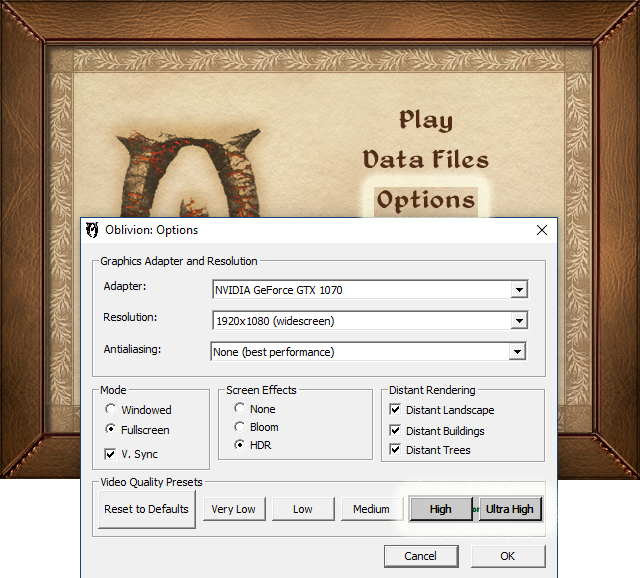
Adapter: Make certain your video adapter is selected.
- Note: This setting can only be adjusted within the Oblivion Launcher application.
Special Note: If you use multiple displays you may need to change iAdapter=0 to [Display] iAdapter=1
Screen Resolution: Select your screen resolution.
[Display] iSize W=640 ; Default for Very Low - Medium Presets Select to your monitor's width. iSize H=480 ; Default for Very Low - Medium Presets Select to your monitor's height.
Video Quality Presets: User’s Preference (High is the most recommended preset. Ultra is recommended for High End PCs ONLY).
- See Oblivion Launcher Video Presets to view the Oblivion.ini settings.
Mode: Note: Brightness control may become unavailable in Windowed mode.
[Display] bFull Screen=1 ; 1=Fullscreen checked, 0=Windowed Mode
VSync: User Preference
- See Graphics Settings - Vertical Synchronization to help determine best settings for your system.
[Display] iPresentInterval=1 ; 1=On, 0=Off
Screen Effects: Recommended to set HDR as this is required for TES4LodGen used later in this guide. Note that anti-aliasing must remain at none for HDR to be enabled.
- See Graphics Settings - Antialiasing & Anisotropic Filtering for an explanation to set your GPU to use Antialiasing.
Click [OK] to complete your Oblivion Launcher setup.
Click [Play] in the Oblivion launcher and once the menu loads click [Options] to set Gameplay, Video, Audio, and Controls preferences.
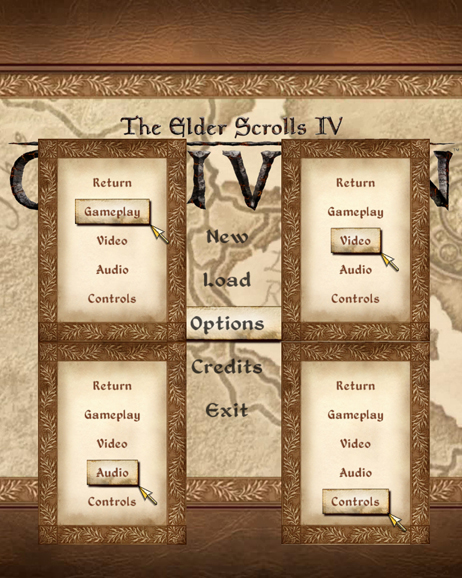
In-Game Settings
Gameplay
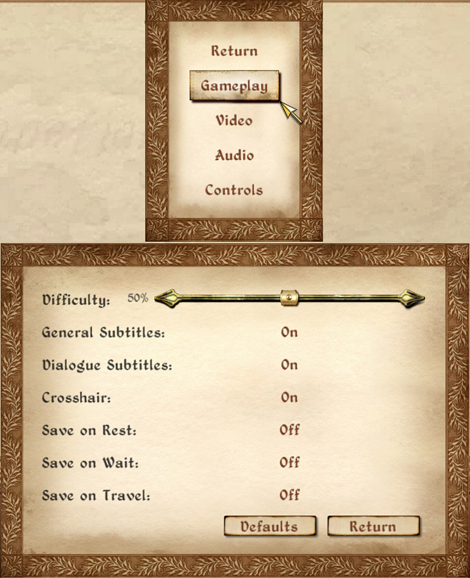
Difficulty: User Preference
[GamePlay] fDifficulty=User Preference ; 0%=-1.0000, 25%=-0.5000, 50%=0.0000, 75%=0.5000, 100%=1.0000
General Subtitles: On
[GamePlay] bGeneralSubtitles=1 ; 0=Off
Dialogue Subtitles: On
[GamePlay] bDialogueSubtitles=1 ; 0=Off
Crosshair: User Preference
[GamePlay] bCrossHair=1 ; 0=Off
Save on Rest/Wait/Travel: Set all to Off
[GamePlay] ; setting all to 1=On bSaveOnTravel=0 bSaveOnWait=0 bSaveOnRest=0
Video
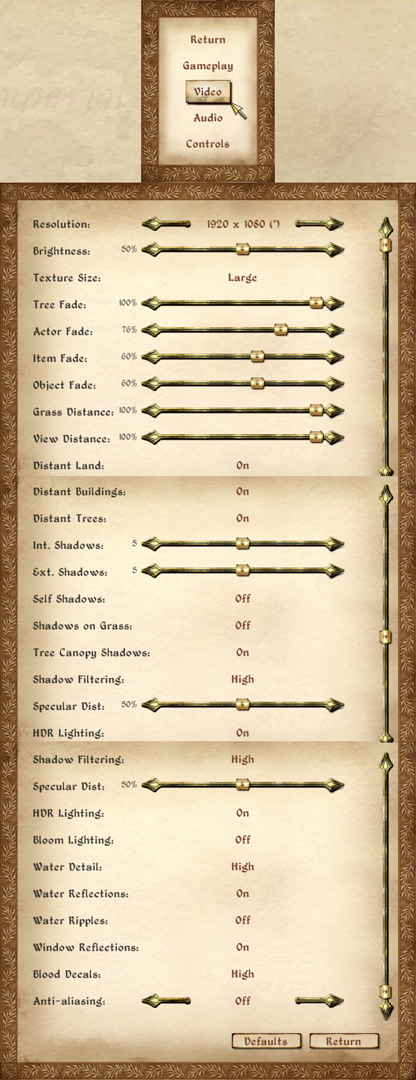
Resolution = Select your Monitor Resolution
[Display] iSize W=640 Select your monitor's width. ; Default for Very Low - Medium Presets iSize H=480 Select your monitor's height. ; Default for Very Low - Medium Presets
Brightness = 50% (Choose your Desired Setting)
[Display] fGammaMax=0.6000 ; Default 50% fGammaMin=1.4000 ; Default 50%
Texture Size = Large (Recommended for All Users)
[Display] iTexMipMapSkip=0; 2=Low, 1=Medium
Tree Fade = 100% (Recommended)
[LOD] fLODMultTrees=2.0000 ; 0.2=Low, 0.5=Medium, 1.3=High, 1.8=Ultra High
Actor Fade = 76% (MIN Recommended. Oblivion Reloaded will manage this setting if activated.)
[LOD] fLODFadeOutMultActors=11.8800 ; 15.0000=100%, lowering this value will lower the % value
Item Fade = 60% (MIN Recommended.)
[LOD] fLODFadeOutMultItems=9.4000 ; 15.0000=100%, lowering this value will lower the % value
Object Fade = 60% (MIN Recommended. Oblivion Reloaded will manage this setting if activated.)
[LOD] fLODFadeOutMultObjects=9.4000 ; 15.0000=100%, lowering this value will lower the % value
Grass Distance = 100% (MIN Recommended.)
[Grass] ; Lowering the following values lowers the %. Some users even suggest and prefer to raise the values. fGrassEndDistance=8000.0000 ; 0.0=Low/Medium, Bevilex recommends 12000.0, wakkoswami recommends 8192 fGrassStartFadeDistance=7000.0000 ; 0.0=Low/Medium, Bevilex recommends 11000.0, wakkoswami recommends 7192
View Distance = 100% (MIN Recommended.)
[Display] fNoLODFarDistancePct=1.0000 ; 0.7500=75%, 0.5000=50%, 0.2500=25%, 0.0000=0%
Distant Land = On (Recommended.)
[LOD] bDisplayLODLand=1 ; 0=Off
Distant Buildings = On (Recommended.)
[LOD] bDisplayLODBuildings=1 ; 0=Off
Distant Trees = On (Recommended.)
[LOD] bDisplayLODTrees=1 ; 0=Off
Int. Shadows = 2 (MIN Recommended.)
[Display] iActorShadowCountInt=5 ; Bevilex recommends 5, 0=Low, 1=Medium, 2=High, 3 thru 10=Ultra High
Ext. Shadows = 2 (MIN Recommended.)
[Display] iActorShadowCountExt=5 ; Bevilex recommends 5, 0=Low, 1=Medium, 2=High, 3 thru 10=Ultra High
Self Shadows = Off (Recommended. Note: Self-Shadows draw a line between the head and body with Seamless - OCOv2 Edition.)
[Display] bActorSelfShadowing=0 ; 1=On
Shadows on Grass = Off (Recommended.)
[Display] bShadowsOnGrass=0 ; 1=On
Tree Canopy Shadows = On (Recommended.)
[Display] bDoCanopyShadowPass=1 ; 0=Off
Shadow Filtering = High (Recommended.)
[Display] iShadowFilter=2 ; 0=Off, 1=Low
Specular Dist = %50 (MIN Recommended.)
[Display] fSpecularLOD1=500.0000 ; 25%=250, 100%=1000.0000 fSpecularLOD2=800.0000 ; 25%=550, 100%=1300.0000
HDR Lighting = On (Recommended.)
[BlurShaderHDR] bDoHighDynamicRange=1 ; 0=Off
Bloom Lighting = Off (Recommended.)
[BlurShader] bUseBlurShader=0 ; 1=On
Water Detail = High (Recommended.)
[Water] bUseWaterHiRes=1 ; 0=Normal
Water Reflections = On (Recommended.)
[Water] bUseWaterReflections=1 ; 0=Off
Water Ripples = Off (Recommended.)
[Water] bUseWaterDisplacements=0 ; 1=On
Window Reflections = On (Recommended.)
[Display] bDynamicWindowReflections=1 ; 0=Off
Blood Decals = High (Recommended.)
[Display] bDecalsOnSkinnedGeometry=1 ; 0=Off/Low/Medium fDecalLifetime=10.0000 ; 0.0000=Off, 10.0000=On
Anti-aliasing= Off (Recommended. This setting can be managed from the User's GPU settings.
- Note: See Graphics Settings - Antialiasing & Anisotropic Filtering for an explanation to set your GPU to use Antialiasing.)
[Display] iMultiSample=0
Audio
[Audio] ; User Preference fDefaultMasterVolume= ; Master Volume fDefaultVoiceVolume= ; Voice Volume fDefaultEffectsVolume= ; Effects Volume fDefaultFootVolume= ; Footsteps Volume fDefaultMusicVolume= ; Music Volume
Controls
[Controls] ; User Preference fMouseSensitivity= ; Mouse Sensitivity bInvertYValues= ; Invert Y changes
Oblivion INI Tweaks
Special Note: The following changes are recommended Oblivion.ini tweaks that should improve performance and stability:
[Archive] SArchiveList=Oblivion - Meshes.bsa, Oblivion - Textures - Compressed.bsa, Oblivion - Sounds.bsa, Oblivion - Voices1.bsa, Oblivion - Voices2.bsa, Oblivion - Misc.bsa ; The list of BSA files the game should load at startup. This line is limited to 255 characters, so if you have lots of files you'll need to do some creative renaming. Usually only needs to be messed with when creating custom BSA packages. Wrye Bash Users should add: SArchiveList=ArchiveInvalidationInvalidated!.bsa, Oblivion - Meshes.bsa, Oblivion - Textures - Compressed.bsa, Oblivion - Sounds.bsa, Oblivion - Voices1.bsa, Oblivion - Voices2.bsa, Oblivion - Misc.bsa Mod Organizer Users: SArchiveList is managed by Mod Organizer's Oblivion - Invalidation.bsa. Mod Organizer manages this INI setting. SInvalidationFile= ; With Archive Invalidation you should not use a text file. Remove the txt entry so it is blank.
[Controls] bUse Joystick=0 ; Prevents some known issues even if you are using a gamepad controller with Oblivion.
[Display] bAllow30Shaders=1 ; wakkoswami advises this tweak is only needed for ENB users. Open RendererInfo.txt in your Oblivion.ini directory and find the line that says "3.0 Shaders". If it says yes next to it, then you should use this tweak. If it says no then leave it as is, note that you may experience some minor visual glitches if you use an ENB. bAllowScreenShot=1 ; Default value 0. Set to 1, allows taking screenshots from within the game using the PrintScreen key. bLocalMapShader=0 ; This changes the local maps from the parchment and faded brown coloring to a full-color local map. bUseRefractionShader=0 ;Refraction shaders are enabled by default for particle effects. These can drain several frames and introduce stutter, especially in older video cards.
Same effects like "chameleon" can be a bit different if it is disabled.
fLightLOD1=4000 ; Controls how far away you can see light-sources. fLightLOD2=6000 ; Controls how far away you can see light-sources. iShadowMapResolution=1024 ; Default value 256; however, leaving this value at 256 has been shown to cause crashes.
[Gameplay] bSaveOnInteriorExteriorSwitch=0 ; Disables autosaves when switching Interior/Exterior cells. This prevents corrupted saves.
[General] bAllowScriptedAutosave=0 ; Disables scripted autosaves to prevent corrupted saves. bBorderRegionsEnabled=0 ; Default value 1. Controls the invisible borders around the game world. Changing this value to 0 will turn them off, and also overrides any changes made to border regions within plugins. This is the preferred way to turn off the game borders as it will not cause compatibility issues among mods. SCreditsMenuMovie= ; Change this to a .bik formatted video of your choice. This movie runs between launch and the opening menu. Delete all text after = to disable it. SIntroSequence= ; Controls what order the intro movies are played in. If the field is left blank after the = sign, the game goes immediately to the initial loading screen. SMainMenuMovie= ; Controls the movie played in the background behind the loading menu. Needs to be a .bik formatted video. Delete all text after = to disable it. SMainMenuMovieIntro= ; The movie that plays between the credits and the loading menu. Delete all text after = to disable it. uGridDistantCount=20 ; Default value 25. Controls viewable distance for LOD buildings, ruins, etc. Especially useful when installing RAEVWD as lowering this to 20 or 15 will dramatically improve frame rates without having to turn distant objects off completely. uGridDistantTreeRange=25 ; The default value is 15. Setting this lower will reduce the visible distance on trees, and potentially improve frame rates, at a cost to realism. Raising it higher obviously increases the view distance on trees, potentially reducing frame rates for increased realism.
[Grass] iMinGrassSize=120 ; Raising makes grass more sparse, lower increases the density of grass (increasing performance cost).
[HAVOK] fJumpAnimDelay=0.2500 ; Sets the delay between an animation and the jump animation.
[Interface] fDlgFocus=3.0000 ; Default value 2.1000. This controls the zoom distance when talking to NPCs. Setting this to 4.5 virtually eliminates the zoom.
[SpeedTree] bForceFullLOD=1 ; Default value 0. Setting this to 1 forces all trees to load in full detail once you are close enough to see the 3D models. May have an impact on performance in areas with a lot of trees, but also helps avoid "pop in" as you get closer to them normally. Not to mention the visuals are much better. fLocalTreeMipMapLODBias=0.0000 ; Controls the lod bias for distant and middle range trees. fLODTreeMipMapLODBias=-0.5000 ; Controls the lod bias for distant and middle range trees.
[Water] bUseWaterReflectionsActors=0 ; Disable water reflection of actors improving FPS. bUseWaterReflectionsMisc=0 ; Disable water reflection of miscellaneous items improving FPS. bUseWaterReflectionsStatics=0 ; Disable water reflection of static items improving FPS. bUseWaterReflectionsTrees=1 ; Allows water to reflect images from trees.
Suggestions for In-Game Testng
It is recommended to test your game after installing each mod section of this guide. Make certain the game will load without crashing to the desktop (CTD) and that the player can change cells, interact with NPCs, etc... without CTD. It is difficult track down issues after you have installed several mods. The more mods you have, the more likely it is that more than a single mod causing may be causing a conflict.
Related articles: UESP | Oblivion:Console
Use the following Console Command to Enter Testing Cells:
- For Morrowind: type coc mwToddTest; to leave type coc SeydaSNeen00
- For Oblivion: type coc testinghall; to leave type coc weye.
- Notable testinghall rooms:
- Northwall (red) 4 doors to the right - Lockpick Warehouse
- Northwall (red) 5 doors to the right - Alchemy Test Warehouse
- Northwall (red) 6 doors to the right - Wood door to contains one of ALL Inventory.
- Wooden Door to Hawkhaven just as you enter the testinghall is a good testing area for NPC related tests.
User Interface quick test commands:
- showbirthsignmenu
- showclassmenu
- showenchantment
- showlevelupmenu
- showracemenu
- showspellmaking
Testing Morroblivion: Performance and Stability
Wait for all mods to load. From the main menu open the console with ~ key and type in the commands.
Explore Interior and Exterior Cells.
- 1. tgm; player.setav speed 255; player.setav athletics 255; tcl (turns collision on or off); tdt (toggle the debugging text and show FPS)
- 2. Testing Cells:
- • coc mwToddTest (Morrowind)
- • coc TestingHall (Oblivion)
- Also try:
- • coc CharacterSStuffSWonderland (Morrowind)
- • coc MarkAsSVampireSTestSCell (Morrowind)
- • coc ClutterSWarehouseSTSEverythingSMustSGoX (Morrowind)
- 3. "tmm 1" will toggle the map markers on and can be used to fast travel if it is enabled. Explore Open World Spaces, as well as Interior and Exterior Cells.
- Morrowind Places:
- • Ald'ruhn (Test Fast Travel)
- • Balmora (Test Fast Travel)
- • Sadrith Mora (Test Fast Travel)
- • Vivec (Test Fast Travel)
- Mournhold Places:
- • coc MournholdSTemple
- Bloodmoon Places:
- • coc FortSFrostmoth00
- • Test fast travel to other Settlements.
- Morrowind Places:
- 4. Oblivion Places:
- • Test Portal Spell to Cyrodil
- • Test Fast travel to Cities, Towns, and Villages.
- Sheograth:
- • coc SEHighcrossExterior01
- • Test Fast Travel to other Settlements.
- 5. Tamriel Rebuilt
- Test Fast Travel to locations South East and South West of Vvardenfell.
- • coc FireWatch00
- • coc BaanSmalur00
- Test Fast Travel to locations South East and South West of Vvardenfell.
03. Utilities - Tools
Utilities which allow you to create, edit, or manage mod-related files.
Register to Download =
| Tag | Name and Description | Download Filename | Additional Notes |
|---|---|---|---|
| CORE
|
Nexus Mods Nexus Mods is a community driven website that provide a platform for mod creators from specific off-the-shelf video games to upload their work for other users to download and use within their respective games. | NA | Registration with the site is free and required. |
| Off Site OPTIONAL Highly Suggested
|
TESA TES Alliance is a non-profit website for the use and enjoyment of Bethesda Softworks fans, modders, and players. | NA | Registration with the site is free. |
| Off Site OPTIONAL Highly Suggested
|
TESALL This is a Russian community driven website that also provides a platform for mod creators from specific off-the-shelf video games to upload their work for other users to download and use within their respective games. | NA | Registration with the site is free. Watch Bevilex Modlist Full Video Guide - part 4 PREQUISITE - Register to the Russian mod site TES4ALL by outdated TV for detailed instructions. |
| Off Site OPTIONAL Highly Suggested
|
TES Reloaded TES Reloaded extends/implements the graphics engine without hooking the DirectX device, but working directly on GameBryo/Creation engine. This allows great performance, high compatibility and it is able to use all the features from the .esp/.esm mods. So, if (for example) a mod changes the weather, TESR "reflects" that changes into the water, precipitations etc....like the original game engine does. | NA | Registration with the site is free. |
A mod-management utility is REQUIRED in order to easily keep track of a complex mod setup like Morroblivion Overhaul. There are a variety of mod managers available and a user should check each of them out to see what best suits their own style of modding. Wrye Bash is the most recommended for Oblivion users as it has the highest success rate as a stable Oblivion mod management utility. It is also still being developed and improved upon. Mod Organizer 2 developers are also working to improve their mod manager for Oblivion, but bugs are still being reported by testers. Review Diana TES GotH is creating Modding Guides and Tutorials Section 4: Install a Mod Management Utility for more details.
[Mod Organizer 2]
Main Files
- Mod Organizer 2 (Archive)
Description: Mod Organizer (MO) is a tool for managing mod collections of arbitrary size. It is specifically designed for people who like to experiment with mods and thus need an easy and reliable way to install and uninstall them.
NOTICE: For Oblivion support, download Mod Organizer 2.2.0 Beta 7 or later through the Mod Organizer 2 Devdiscord server in the dev-builds channel.
Review DianaTESGotH Nexus Wiki Homepage [Diana TES GotH is creating Modding Guides and Tutorials] Section 4: Install a Mod Management Utility - Mod Organizer 2 for more details and basic installation instructions.
For Oblivion support, download Mod Organizer 2.2.0 Beta 7 or later through the Mod Organizer 2 Devdiscord server in the dev-builds channel.
| |
Notice
The paid for version of ccleaner is known to break Mod Organizer 2's Virtual Filing System (VFS). Unchecking the 'windows event logs' option under ccleaner's advanced tab will help ensure this doesn't happen. Also make sure the Profile Folder Remains in the same location of Mod Organizer 2 as all the base files.
|
|---|
- 1. Download and Install into any folder outside of User Account Control (read the provided documentation for recommendations).
- Create a new folder named Mod Organizer 2 - Morroblivion Overhaul (or something you would Recognize easily) in the Root of a Drive (so you have something like C:\Mod Organizer 2 - Morroblivion Overhaul).
- 2. Extract the contents of the downloaded archive to the folder created in Step 1.
- 3. Create a shortcut on your desktop, right-click the ModOrganizer executable, hover over the Send To menu, and select Desktop (create shortcut). Right click on the shortcut and set the properties to Run as Administrator.
- Notice: This is necessary because obse_loader.exe and TESConstructionSet.exe are required to be set with elevated privilege in order to use the Construction Set Extender which will be installed in this section.
- 4. Run ModOrganizer.exe
- A popup box should appear, asking you to "choose an Instance" select Portable
- A 2nd popup should appear; from the drop-down menu select Oblivion
- A 3rd popup should appear asking if you want to see the tutorial. Those who are new to Mod Organizer 2 should select Yes. Those who are very familiar with it should Select No.
- A 4th popup should appear stating that 'Mod Organizer is not set up to handle nxm links. Associate it with nxm links?' The recommended response is Yes, as this will allow Mod Organizer 2 to handle Nexus file links.
- 5. Create a new profile and name it Morroblivion Overhaul.
- Make certain to activate\check Automatic Archive Invalidation. (The other options are optional). Select Close.
- From the Profile dropdown select Morroblivion Overhaul.
[Wrye Bash]
Main Files
- Wrye Bash 307 Beta3 - Installer
Description: The function of this tool is to manage mods, create Bashed Patches and other functionalities that will be used in this guide. Bashed Patches merge the leveled lists from the installed mods and has some limited functionality to merge mods and tweak game values. Also be sure to grab the Wrye Bash Pictorial Guide v8.4 by alt3rn1ty.
- Related Guide: Guide: Wrye Bash by STEP
- Related Video: Bevilex Modlist Full Video Guide - part 1: Wrye Bash by outdated TV
Notice: GOG Users: some users of the GOG version of both Oblivion and Morrowind have noticed a bug in Oblivion's BSA, ESM and ESP files - they are missing the Modified Date attribute (it's blank). This prevents Wrye Bash from launching properly. The fix for the GOG version of Oblivion is available at The Nexus Forums: Wrye Bash topic and may be needed for the mentioned files.
- Special Installation Instructions:
- 1. Download and extract the files.
- 2. Launch Wrye Bash Installer and click Next (or follow the Related Video instructions linked above in the description).
- 3. In the Installation Location(s) select Install for Oblivion and Wrye Bash [Standalone]. DO NOT select Wrye Bash [Python] unless you are experienced with Python.
- 4. Make certain the Oblivion game directory is selected. Click Next.
- 5. In the Choose Component screen Select all. Click Install.
- 6. In the Installation Complete screen click Next.
- 7. In the Finished installing Wrye Bash screen uncheck Oblivion, check View Readme, and Delete files from old Bash version. Click Close.
NOTICE: Mod Organizer Users: Wrye Bash should be added to Mod Organizer's executable list and launched from Mod Organizer. Wrye Bash Users: Create a shortcut of Wrye Bash.exe to the desktop for convenience.
-
- Tips:
- The first time you launch Wrye Bash a Lock Load Order Screen message may appear. Click yes and then ok.To manually turn off Lock Load Order, right click on file and uncheck Lock Load Order.
- Right-click on File in the Mods tab and select Load → All
- To enable Wrye Bash Installers, click on the Installers tab; when prompted “Do you want to enable installers?” click Yes
- 8. Right click on Bashed Patch, 0.esp and select Rebuild Bashed Patch...
- 9. Click Rebuild Patch (CBash "Beta")....
Notice: These are only Suggested Tweaks. User should read the Wrye Bash documentation to determine what they prefer.
-
- In the "Update Bashed Patch, 0.esp window, click Deselect All and check only the following:
- Tweak Actors
- Irresponsible Creatures
- Tweak Assorted
- Bow Reach Fix
- Darnified Books
- Default Icons
- Magic: Script Effect Silencer
- Right Hand Rings
- Tweak Settings
- Crime: Alarm Distance (set to 2000)
- Greeting Distance (set to 100)
- UOP Vampire Aging and Face Fix.esp
- Warning: Exterior Distance to Hostiles (set to 2000)
- 10. Close Wrye Bash. If asked to Activate Bashed Patch, 0.esp click Yes then Close.
Notice: The Bashed Patch, 0.esp may become corrupted causing a CTD. If this happens, navigate to the Oblivion\Data folder and delete Bashed Patch, 0.esp (or delete the mod in Mod Organizer). Return to the Wrye Bash\Mods tab, right click on the File header → File → New Bashed Patch. Rebuild the Bashed Patch (make certain to select desired tweaks).
Add Executables
- Wrye Bash Users: From this point forward launch applications from Wrye Bash's launcher bar, at the bottom of its main window.
- • To add an executable file, find and Right Click on the .exe file. Drag the file to \Oblivion\Mopy\Apps folder and select Create shortcut here.
- • When you next run Wrye Bash the icon will be in the Launcher Bar, and you can Drag and drop the new icon to a desired position.
- • Be careful not to use up all the available space and prevent tool tip messages appearing next to the Launcher Bar.
Installing Mods with Wrye Bash
- 1. Launch Wrye Bash.exe
- 2. Click on the Installers tab and wait for it to scan the current installs.
- 3. Right click on Package and make certain Sort by → Order is checked.
- 4. If you are performing a new set of mod installations, right click on Package and select Add Marker… to keep your mods sets organized.
- 5. Drag the mod archive into the Package pane.
Notice: Wrye Bash may appear that it is not responding, be patient with the process. It may take a while.
- 6. Double click on the mod to review the files and restructure the folder as needed.
- • If you need to make changes to the folder structure, follow the Diana TES GotH is creating Modding Guides and Tutorials Section 2.3: Working Data Folder structure suggestions. Double click the mod to open the explorer window, click on the File tab -> Open Inside.
- • Once inside the 7-zip file manager, make any edits to the folders or files that are needed.
- • Close the 7-zip file manager.
- • Alternatively, right click on the archive and select Unpack to Project(s). Make the necessary changes to the folder structure, and then right click and select Pack to Archive.
- 7. Some mods have a wizard text that will be noted with a wand in the box next the mod. To perform this type of installation right click on the mod and select Wizard.
Notice: BAIN only recognizes a limited set of sub-directories of the Data folder, and skips any unrecognized sub-directories. Checking this option will cause BAIN to install unrecognized sub-directories. Files skipped because of this will be listed in the Skipped panel on the right on the Installers Tab: Skipped (Dir) section. Make certain to check this section for any files that have been skipped that should be installed, right click on the mod and select Has Extra Directories and reinstall the mod.
Tips from ponyrider0: 1. Undo Load Order Changes: CTRL+Z will undo any change you make to the load order. CTRL+Y will redo those changes. The undo/redo history is saved to disk whenever you exit Wrye Bash and reloaded when you start. So you can potentially undo all changes you've made to Wrye Bash back to when you first installed it... and then redo all those changes. 2. Installing BOSS: putting a shortcut in \Mopy\Apps will break Wrye Bash integration (starting GUI/console & allowing Load-Order changes with Lock- Load-Order enabled). Here's how to get around it: - place a symbolic link for \Boss directory to \Oblivion\boss: open a console and type the following inside the \Oblivion program directory: mklink /d boss c:<your game tools folder>\boss(edited) 3. Installing non-BAIN mods: you can skip the working folder step for many mods by using Wrye Bash's "Project" feature. Here's how: - Right-click any non-BAIN mod archive in the Installers tab, and select "Unpack to Project(s)" - WB will ask you for a name of the new project. Add "-BAIN" to the end of the name and press OK. - WB will extract the selected archive into a new diamond Project icon below the original non-BAIN archive. - Right-click the Project icon and select "Open". An explorer window pops up into the project/working folder inside the Bash Installers folder. - Now modify the contents just as you would any working folder. When done, close the explorer window. - Back in the WB Installers tab, right-click the Project icon again and select "Pack to Archive..." - When asked for a name of the new archive you can just click OK since you've already added "-BAIN" to the project. - Just click OK two more times if WB asks you about solid compression and block size. The default value is fine. - After the progress bar completes, you will have a new square Archive icon immediately below your project icon. - You can now right-click the newly created BAIN archive and select install. - If your new BAIN package is how you want it, then you can delete the Project and original non-BAIN archive from the Installers tab.(edited)
BAIN Package Installation Note: Mod Organizer Users should make a habit of installing all mods manually.
- Select "Manual", right click on the file to install and select "Set data directory". When the "Install Mods" window shows Looks good click OK.
Wrye Bash Users can simply select their choices and install.
Editing Bash tags
[Oblivion Base Game Files]
Description: It is strongly recommended to install the Oblivion Base Game Files as the first mod with any mod manager. This is beneficial to correct any issues that may arise from certain utilities not recognizing the unmanaged Oblivion.esm and other vanilla data files. However, this step will require more disk space. Instructions for this are listed on Diana TES GotH is creating Modding Guides and Tutorials Section 2.4: Base Game Files
Special Instructions:
Adding Oblivion's Base Game Files
Note: Move Oblivion's Base Game Files to the top of the Package\Mod list.
- 1. Esp/m Filter: Check Only Oblivion.esm as the other plugins will be replaced after TES4Edit cleaning later in the guide.
- 2. Install.
[Oblivion Script Extender]
Main Files
- Current Stable Version: v0021 - obse_0021.zip
Update Files
- obse_loader.zip -- USE THIS WITH THE GOG VERSION
Description: The Oblivion Script Extender, or OBSE for short, is a modder's resource that expands the scripting capabilities of Oblivion. It doesn't make any modifications to oblivion.exe, TESConstructionSet.exe, or any other files in your oblivion install, so don't worry about permanent side effects. It is compatible with the Official Oblivion 12416 Patch, as well as the 1.2 or higher version of Official Oblivion Construction Set. Versions of Oblivion downloaded via Steam are supported as well.
- Related Video:: Bevilex Modlist Full Video Guide - part 2: OBSE by outdated TV
- Special Installation Instructions:
- 1. Download and Extract obse_0021.zip to the OBSE folder.
- -- USE THIS WITH THE GOG VERSION --
- Download and extract the obse_loader.exe from the obse_loader.zip to the OBSE folder overwriting the obse_loader.exe previously extracted.
- 2. Use the Diana TES GotH is creating Modding Guides and Tutorials Section 2.3: Working Data Folder structure to repackage the mod.
- • Create a new folder inside the Data folder and name it Docs.
- • Create a new folder inside the Docs folder and name it OBSE Docs.
- • Move the following files into Docs\OBSE Docs
- • src
- • obse_command_doc.html
- • obse_readme.txt
- • obse_whatsnew.txt
- 3. Move the newly restructured Docs\OBSE Docs folder into the Oblivion Data folder.
- 4. Move the following files into the main Oblivion game directory where the Oblivion.exe is located:
- • obse_1_2_416.dll
- • obse_editor_1_2.dll
- • obse_loader.exe
- • obse_steam_loader.dll Notice: for Steam User's Only
- ALL Steam Users must launch from the Oblivion.exe. DO NOT launch the obse_loader.exe file.
The obse_loader.exe file is required for the Construction Set Extender and must be installed.
Test OBSE to ensure it is working correctly by launching Oblivion, creating a new save, and then exiting the game. Navigate to \My Games\Oblivion\Saves to verify if you have an .obse file in addition to the .ess file. Mod Organizer Users: Set up OBSE following Running Oblivion OBSE with MO2 instructions. Download and install OBSE Tester. Enbable the mod to test OBSE. If confirmed the OBSE Tester mod can then be disabled.
[ArchiveInvalidation Invalidated]
Main Files
- Installer Version - Recommended
Description: This little mod will allow you to totally eliminate the need of ArchiveInvalidation, no more messing around with ArchiveInvalidation.txt or BSA edits from Oblivion Mod Manager, your replacement textures will work without any fiddling around at all now!
Special Instructions:
NOTICE: ONLY Mod Organizer Users should install this mod. MO2 and other similar mod managements have know issues with Archive Invalidation. This is a simple workaround to offset their discrepencies.
- 1. Extract the archive double click to launch the Installer Version - Recommended-10724.exe.
- 2. Navigate to and double click on Installer Version - Recommended-10724.exe. The Oblivion game directory should automatically be detected, click Next and complete the setup.
- 3. Create a new mod from the Overwrite mod and move it to the very top of the installer pane. Make certain it is activated.
- 4. Manually edit Oblivion.ini
- [Archive]
- SArchiveList=ArchiveInvalidationInvalidated!.bsa, Oblivion - Invalidation.bsa, Oblivion - Meshes.bsa, Oblivion - Textures - Compressed.bsa, Oblivion - Sounds.bsa, Oblivion - Voices1.bsa, Oblivion - Voices2.bsa, Oblivion - Misc.bsa
- 6 Run ArchiveInvalidation Invalidated just after sorting mods and before building the Bashed Patch.
[BOSS: Load order sorting for TES IV: Oblivion]
Main Files
- boss_installer.7z
Optional Files
- boss.zip
Description: Paste author description.
Special Instructions:
It is designed to assist mod users in avoiding detrimental conflicts, by setting the correct load order for the plugins they have installed. BOSS also provides thousands of plugin-specific messages, including usage notes, Bash Tag suggestions, requirements, incompatibilities, bug warnings and installation mistake notifications. It supports the sorting of plugins ghosted by the Wrye Bash utilities, is highly customizable, has been translated into multiple languages, and is simple to use.
Note: BOSS is the most recommended load order sorting utility for Oblivion.
- 1. Download boss_installer.7z or boss.zip.
- 2. Extract boss_installer.7z and install into any folder outside User Account Control.
- Notice: Mod Organizer 1 Legacy users should extract boss.zip. Navigate to the bin\Release-32 folder to copy and paste the boss.exe and boss_gui.exe into the BOSS root directory (overwrite when prompted). Mod Organizer 1 Legacy version 1.3.15 does not support 64 bit applications. Make certain to install x86 (32 bit) applications when they are available.
- 4. Run boss_gui.exe to launch the application.
- 5. Download the latest BOSS Masterlist for Oblivion. Extract the archive and move masterlist.txt to the BOSS\Oblivion directory, overwriting the original file.
BOSS Sorting
- Notice: At any time during the mod installation process BOSS should be used to sort plugin load order before stopping to test Oblivion. This is necessary to ensure proper plugin priority order (load order), which can have a dramatic impact on the game (or at worst cause a CTD).
- Launch BOSS and examine the BOSS output carefully looking for any alerts or warnings and address each as they appear.
BOSS User Rules Manager
- Related Video: Bevilex Modlist Full Video Guide - part 5 update! by outdated TV
- Editing the Boss Userlist
- Be certain to read the BOSS Readme in the Docs section of the BOSS folder in order to become familiar with the utility.
- The User Rules Manager is a graphical interface for customizing how BOSS sorts your plugins and what messages it displays.
- BOSS's sorting of your plugins and the messages it displays can be customized using user rules. User rules can:
- 1. Sort plugins relative to other plugins. Plugins can be .esp or .esm files, and you can both override the positions of plugins BOSS recognizes and sort plugins that are unrecognized.
- 2. Sort groups of plugins relative to other groups of plugins. BOSS's masterlist generally lists plugins in thematic groups, which you can override the relative positioning of. You can't create new groups though.
- 3. Insert plugins into the top or bottom of groups of plugins.
- 4. Edit the messages BOSS attaches to plugins. You can add new messages or replace existing messages with your own.
- Notice: When adding a Sort user rule (e.g Immersive Interiors - Bravil.esp AFTER Immersive Interiors.esp), when you drag Immersive Interiors - Bravil.esp to “For” you should choose “Sort” “before”, then drag Immersive Interiors.esp to the right “of”. This actually sets Immersive Interiors - Bravil.esp AFTER Immersive Interiors.esp.
- Userlist.txt
- Navigate to the userlist.txt at \Oblivion\BOSS\oblivion. Create a shortcut of the userlist.txt to your desktop to perform some recommended edits.
- Sorting An Unknown Plugin
- To sort a plugin that is not in the masterlist after another plugin:
- ADD: [RULE PLUGIN]
- AFTER: [SORT PLUGIN]
- To sort it before another plugin:
- ADD: [RULE PLUGIN]
- BEFORE: [SORT PLUGIN]
- To sort a plugin that is not in the masterlist after another plugin:
- Changing A Recognized Plugin's Position
- To sort a plugin that is already in the masterlist after another plugin:
- OVERRIDE: [RULE PLUGIN]
- AFTER: [SORT PLUGIN]
- To sort it before another plugin:
- OVERRIDE: [RULE PLUGIN]
- BEFORE: [SORT PLUGIN]
- To sort a plugin that is already in the masterlist after another plugin:
- The User Rules Manager allows easy management of your user rules without having to know any of their syntax (though if you want to customize messages, you need to know their syntax - fortunately it is pretty simple).
BOSS User Rules: contributed by ponyrider0 Instead of adding BOSS Rules based on position relative to specific files, add Rules based on the built-in BOSS groups. These groups are listed in the masterlist.txt (open with WordPad to see it formatted properly, Notepad will show you a mess). Some useful groups to know are "Morroblivion", "Pre Bash", "Post Bashed Patch" and "Map Changes". The "Morroblivion" group is a good place to put mods that are dependent on Morrowind_ob.esm/esp. The "Pre Bash" group is a good place to put mods which you want to load immediately before the Bashed Patch is loaded (and thus overriding all other mods which will be merged/imported into the Bashed Patch). "Map Changes" is a group which gets loaded after the Bashed Patch, and thus will preserve any custom map changes. "Post Bashed Patch" is a group which is similar to "Map Changes" but more generic. I personally make an over-ride to move the "Map Changes" group to be loaded after "Post Bashed Patch" (the default is to load Map Changes prior to the Post Bashed Patch group.
[LOOT]
Main Files
LOOT.Installer.exe
Description: LOOT is a plugin load order optimisation tool for TES III: Morrowind, TES IV: Oblivion, TES V: Skyrim, TES V: Skyrim Special Edition, Skyrim VR, Fallout 3, Fallout: New Vegas, Fallout 4 and Fallout 4 VR. It is designed to assist mod users in avoiding detrimental conflicts, by automatically calculating a load order that satisfies all plugin dependencies and maximises each plugin's impact on the user's game.
LOOT also provides some load order error checking, including checks for requirements, incompatibilities and cyclic dependencies. In addition, it provides a large number of plugin-specific usage notes, bug warnings and Bash Tag suggestions.
Special Instructions:
Detail Instructions will be provided as soon as I have tested how to efficiently set up Mod Groups for Oblivion and Morroblivion.
[Oblivion mod manager]
Main Files
- obmm 1_1_12 full manual
Description: This is a utility for managing plugins, and also for packing them for distribution. It can be used either as an enhanced version of the oblivion launcher\'s data files selector, or as a more advanced mod manager when mods are specially packed into omod files.
- Related Video:: Bevilex Modlist Full Video Guide - part 1: OBMM by outdated TV
- This utility will only be used for OMOD extraction, therefore there is no need to download the obmm 1_1_12 full installer. Simply follow the instructions below.
- Special Installation Instructions:
- 1. Create a new folder in \Oblivion Mods and name it OMODs.
- 2. Extract obmm 1_1_12 full manual-2097.7z to the Oblivion root directory where the Oblivion.exe is located.
- 3. Run OBMM.
- 4. Click the Settings button in the right pane:
- Uncheck: New esps always load last
- Check: "Never modify load order"
- → Move omod directory → click Yes → Choose \Oblivion Mods\OMODs
- 5. Close the Settings window and close OBMM.
- Notice: Be patient while OBMM saves the new settings as it closes.
- Convert mod to archive:
- 1. Start Oblivion Mod Manager
- 2. Locate the OMOD file in the right window pane and right-click on it.
- 3. Select Convert to archive and select the folder, filename, and filetype you prefer then click Save.
- If asked, answer Yes to create omod conversion information.
- 4. A popup should appear with the message Conversion successful. Click OK.
- The archive is now complete. If you open the archive, it will contain an omod conversion data folder which holds OMOD-related configuration files such as script.txt, info.txt, config and screenshot.
[TES4Edit]
Main Files
- TES4Edit 4.0.3
Description: TES4Edit is an advanced graphical module editor and conflict detector.
- Related Videos: How to Use xEdit by GamerPoets
Notice: xEdit is the collective name for TES5Edit, TES4Edit, FNVEdit, and FO3Edit. TES4Edit, Mator Smash, Merge Plugins, and TES4LODGen are all TES4Edit utilities. When installing files into the TES4Edit directory, keep the most recent files. DO NOT select to overwrite all.
- Special Installation Instructions:
- ALL Users:
- 1. Create a new folder in the Oblivion game directory. Name it TES4Edit.
- 2. Extract the archive into the Oblivion\TES4Edit folder.
- 3. Wrye Bash Users:
- • Edit the Target: field with the following parameter:
- D:\Steam\steamapps\Common\Oblivion\TES4Edit\TES4Edit.exe "-B:D:\Steam\steamapps\Common\Oblivion\TES4Edit\TES4Edit Output\"
- NOTICE: Change the game directory to match user setup. Make certain there is a space after the original line ending with TES4Edit.exe
- • Create the directory "D:\Steam\steamapps\Common\Oblivion\TES4Edit\TES4Edit Output\", changing the path name as appropriate for your user setup. If this folder does not exist, TES4Edit will fail when trying to save.
- • Edit the Target: field with the following parameter:
- Mod Organizer Users:
- 1. Create an empty mod and name it TES4Edit Output. This mod should remain activated at all times even though there is no recognizable Data files.
- 2. Add TES4Edit as an executable.
- • In the Title field, type TES4Edit.
- • For the Binary field, browse \Oblivion and select the application.
- • Activate\check Create Files in Mod instead of Overwrite (*) and select TES4Edit Output.
- • Click the Add button. This will add TES4Edit to the executables list.
- 3. The first time you Run TES4Edit in the Master/Plugin Selection screen right click and choose Select None.
- 4. Click OK.
- 5. Wait for Background Loader: Finished message and then close the window.
TES4EditQuickClean
Notice: Any plugins that require cleaning should be backed up before cleaning.
- ALL Users:
- 1. Create a copy of the TES4Edit.exe and paste in the same directory. Rename TES4Edit.exe - Copy to TES4EditQuickClean.exe.
- Wrye Bash Users:
- • Edit the Target: field with the following parameter:
- D:\Steam\steamapps\Common\Oblivion\TES4Edit\TES4EditQuickClean.exe "-B:D:\Steam\steamapps\Common\Oblivion\TES4Edit\TES4Edit Output\"
- NOTICE: Change the game directory to match user setup. Make certain there is a space after the original line ending with TES4Edit.exe
- • Create the directory "D:\Steam\steamapps\Common\Oblivion\TES4Edit\TES4Edit Output\", changing the path name as appropriate for your user setup. If this folder does not exist, TES4Edit will fail when trying to save.
- • Edit the Target: field with the following parameter:
- Mod Organizer Users:
- 2. Add TES4EditQuickClean.exe as an executable.
- • In the Title field, type TES4Edit.
- • For the Binary field, browse \Oblivion and select the application.
- • Activate\check Create Files in Mod instead of Overwrite (*) and select TES4Edit Output.
- • Click the Add button. This will add TES4EditQuickClean to the executables list.
Clean Oblivion DLCs
It is highly recommended not to skip this step, please remember to expand and review the TES4Edit Cleaning Instructions below.
[Oblivion Official DLC BAIN Package]
Optional Files
- Oblivion Official Plugin BAIN Package
Description: A simple BAIN package for backing up the Original DLC plugins and then cleaning them with TES4Edit.
TES4Edit Cleaning Instructions
This section will take the user through the creation and installation of a simple BAIN package for backing up the Original DLC plugins and then cleaning them with TES4Edit.
To remove errors in the Bethesda master files, it is recommended that they be cleaned with TES4Edit. This ensures maximum stability and compatibility within the Morroblivion modding experience. Some mods have "UDR(s)" or "ITM(s)" but must not be cleaned. Reminders will be located after the installation description of mods that will need cleaning.
TES4Edit Mod Cleaning Instructions
- 1. Launch TES4EditQuickClean.exe.
- 2. Select the plugin to be cleaned.
- 3. Make certain the plugin is checked to be saved. Click the [X] to exit the program.
- Mod Organizer Users Instructions for the setup and installation of the Oblivion Official Plugin BAIN Package:</span>
- See Also Install a Mod Management Utility Section 5.1.1: GamerPoets Useful Tips for Mod Organizer Users for installation instructions.
- 1. Copy the Original esp in the appropriate folder as a backup.
- 2. Run TES4EditQuickClean.exe to clean each DLC.
- 3. Move the TES4Edit cleaned mod into the appropriate folder.
- 4. Archive the Oblivion Official Plugin BAIN Package folder when cleaning is completed.
- 5. Select only the TES4Edit clean mods for installation.
- Or Create a New Mod
- 1. Create a folder in the "\Mod Organizer\mods\" directory and name it "Oblivion Official DLC - original". Copy each of the DLC file listed below from "\Oblivion\Data\" the "Oblivion Official DLC - original" folder you created.
- 2. Now select the "Oblivion Official DLC - original" folder and duplicate it by clicking copy and then paste. A folder named "Oblivion Official DLC - original - Copy" should be created in the "\Mod Organizer\mods\" folder. Rename this folder to "Oblivion Official DLC - cleaned".
- 3. Go into Mod Organizer and make sure the "Oblivion Official DLC - original" mod is deactivated (unchecked) and "Oblivion Official DLC - cleaned" mod is activated (checked).
Clean Oblivion DLCs
- 1. Run TES4EditQuickClean to clean each DLCs.
- 2. The cleaned ESP files should automatically synchronize into the "Oblivion Official DLC - cleaned" mod.
- All of the following DLCs need to be cleaned with TES4EditQuickClean.exe
- DLCHorseArmor.esp
- DLCOrrey.esp
- DLCVileLair.esp
- DLCMehrunesRazor.esp
- DLCSpellTomes.esp
- DLCThievesDen.esp
- DLCBattlehornCastle.esp
- DLCFrostcrag.esp
- Knights.esp
Notice that BOSS and LOOT list Bash Tag Suggestions. When necessary, they will be noted in the guide as follows:
Bash Tag suggestion(s):
- DLCSpellTomes.esp ADD: Relev
Pay close attention to the Bash Tag suggestions listed in your load order optimization tool as well as those listed in the guide and apply these suggestions in Wrye Bash.
TES4LODGen
- ALL Users:
- 1. Create a copy of the TES4Edit.exe and paste in the same directory. Rename TES4Edit.exe - Copy to TES4LODGen.exe.
- Wrye Bash Users:
- • Edit the Target: field with the following parameter:
- D:\Steam\steamapps\Common\Oblivion\TES4Edit\TES4LODGen.exe "-O:D:\Steam\steamapps\Common\Oblivion Mods\Bash Installers\TES4LODGen\"
- NOTICE: Change the game directory to match user setup. Make certain there is a space after the original line ending with TES4LODGen.exe
- • Edit the Target: field with the following parameter:
- Mod Organizer Users:
- 2. Create an empty mod and mane it TES4LODGen Output.
- 3. Add TES4LODGen.exe as an executable.
- • In the Title field, type TES4LODGen.
- • For the Binary field, browse \Oblivion and select the application.
- • Activate\check Create Files in Mod instead of Overwrite (*) and select TES4LODGen Output.
- • Click the Add button. This will add TES4LODGen to the executables list.
- NOTICE: If "LOD Generator: <Error: Access violation..." pops up, try launching the application using MO2's Explore Virtual Folder application.
- 1. From Mod Organizer, select Explore Virtual Folder from the executables and click Run.
- 2. From the Virtual directory, locate the TES4LODGen.exe and double click it to run the program.
04. Script Extender Plugins
Script Extender expands scripting capabilities and adds additional functionality to the game.
[ConScribe]
Main Files
- ConScribe 100
Description: Logs all console output to text files for later reviewing. Also adds log functions to log textual output and input.
Special Instructions:
This mod is especially useful for bug reports. Only required if installing DarNifiedUI Config Addon. Another mod with similar functions is Pluggy.
[EngineBugFixes]
Main Files
- EngineBugFixes v2.21
Description: An OBSE plugin containing bug fixes for the Oblivion game engine.
Special Instructions:
Considered Essential for stability and performance.
[MenuQue - OBSE Plugin]
Main Files
- MenuQue v16b
Description: An OBSE Plugin that adds various additional UI functions , some quest functions and some misc functions.
Special Instructions:
Considered essential as a requirement for Morroblivion and other recommended mods of this guide.
\OBSE\Plugins\OBSE_Kyoma_MenuQue.dll is a dummy/empty dll and can safely be deactivated if using the latest version 16b of MenuQue - OBSE Plugin.
[NorthernUI]
Main Files
- NorthernUIAway (Vanilla Style)
Description: A comprehensive UI overhaul for Oblivion. This mod also patches native Xbox controller support into the game, and in fact that controller support can be used on its own. It also includes numerous engine fixes.
Special Instructions:
Notice: NorthernUIAway (Vanilla Style) should be compatible with most other UI font, menu, and texture mods. If you choose to install the Main files: NorthernUI in the style of Skyrim and SkyUI, this will limit your options for additional UI mods.
- Perform the following NorthernUI.ini Tweaks
- [XInput] ; For gamepad support
- bMenuConsumesDPad=False ; allow the D-Pad to be used for keyboard navigation
To center the text onto the button:
- 1. Navigate to \menus\prefabs\button_no_background.xml and open with a text editor.
- 2. Change the comment on line 73 from <justify> &left; </justify> to <justify> ¢er; </justify>.
- 3. Scroll down to line 140 and change the X value from <copy> 40 </copy> to <copy> 72 </copy> .
[NVAC - New Vegas Anti Crash]
Main Files
- NVAC - New Vegas Anti Crash
Description: Implements structured exception handling and sanity checking to reduce frequency of game crashes.
Special Instructions:
Considered Essential for stability and performance.
Rename the NVAC folder to OBSE.
[Oblivion Magic Extender]
Main Files
- OBME v1_0
Description: OBME extends the Oblivion magic system to make it more general and open to mod makers.
Special Instructions:
Only required if installing any of the following mods that will be recommended later in this guide:
Esp/m Filter: Uncheck ALL ESPs
Notice: This mod may need to be excluded from AV or Windows Defender. See Exclusion to Windows Security for instructions.
OBME is not compatible with all mods.
[Oblivion Stutter Remover]
Main Files
- OSR_4-1-37
Description: Makes Oblivion not stutter so much, improves stability.
Special Instructions:
Considered Essential for stability and performance.
[Oblivion Stutter Remover Optimized]
Main Files
- Select the version that best matches your PC specs.
Description: An optimized OSR ini configuration. Sound fix and vsync stutter fix included. Focused on stability and usability for both vanilla Oblivion, and graphically overhauled installs, with minimal user tweaking required (ideally none).
[OBSE Elys USV AnathemaStudio Update v1]
Main Files
- OBSE Elys USV ANATHEMASTUDIO Update v1
Description: This OBSE plugin makes Oblivion play a 30 seconds duration silent voice for any missing voice file. It is a modified version of the original OBSE -Elys- Universal Silent Voice.
Special Instructions:
Required for Morroblivion
Delete \OBSE\Plugins\Construction Set Extender.dll as it is outdated. Use the file from the most current version of the Construction Set Extender.
05. Master Files and Utilities - Ingame
Master Files are mods containing ESMs (Elderscrolls Master Files). These must load before ESPs (Elderscrolls Plugin Files). Utilities - Ingame mods are plugins which have an ingame interface.
[Custom Spell Icons Updated]
Main Files
- CSI Update
Description: Mods have added so much variety to magic in Oblivion. Between Midas Magic and LAME, I can easily have 30 different unique script effect spells. Problem is, they all have the exact same icon. Morroblivion will add even more. This mod solves that problem.
Special Instructions:
OBME users should simply download and install this mod. An alternate for non OBME users is the original Custom Spell Icons.
Morroblivion
Morroblivion: FAQ TESrenewal.com is a video game community web site. We do not display advertisements, require membership fees, or impose other charges on site visitors. Members may voluntarily donate if they wish to help us offset server costs (which are approximately $2,000 per year), but this is COMPLETELY OPTIONAL and in no way changes the user's ability to use the site or download files. Please review TESrenewal.com's entire FAQ page.
Notice: Many of the download sites are external (i.e. Mediafire, Google Drive, Dropbox, etc...) Only mods I have personally downloaded and scanned are listed in this guide. I also advise that the user enable an Ad Blocker on their browser as some of the download sites do have persistent ads.
[Morroblivion Project Release]
Main Files
- Master File
- Morroblivion v064 Complete Resources
Description: Morroblivion is additional content - a 'mod' or an add-on - for the popular PC video game The Elder Scrolls IV: Oblivion, released by Bethesda Softworks in 2006. The Morroblivion project seeks to merge the content from the previous game of the series, The Elder Scrolls III: Morrowind, into the more modern gaming engine of Oblivion.
Special Instructions:
Review Installation Instructions topic for a detailed Wrye Bash guide.
Morroblivion Master File Installer for Wrye Bash Users:
- 1. In the installers tab, right click on Package and select Monitor External Installation... Click OK. Allow the Data files to refresh.
- 2. When the External Installation window pops up, follow the Morroblivion Master File Installer for ALL Users instructions below. After the installations has completed, return to the Wrye Bash Installers tab and click OK.
- 3. A new External Installation window will pop up. Make certain Morrowind_ob.esm is checked and select Create Project. Name the project Morroblivi0on and click OK.
- 4. Move the Morroblivion mod just below the Oblivion Vanilla Data mod at the top of the Installers Packages.
Note: If you wish to archive the mod to save disk space, right click on the mod and select Pack to Archive. Select No when prompted to Use colid compression.
- 5. Delete the loose file mod (with the Diamond shaped box). Right click on the mod with the square box and select Install.
Morroblivion Master File Installer Mod Organizer Users:
- 1. Add the Morroblivion Installer Mod Organizer executables. Run Morroblivion Installer with Mod Organizer. Select Yes if you are prompted to allow Mod Organizer Elevated privileges.
- 2. Follow the instructions below. When files are written to the Overwrite mod, select create a new mod and name it Morroblivion Master. Move it to top in the left mod pane.
Morroblivion Master File Installer for ALL Users
- 1. Execute the Morroblivion Installer.
- • Click Next
- • Choose your Morrowind Directory pathto\Morrowind
- • Choose your Oblivion Directory pathto\Oblivion
- • Click Next
- • Click Install
- 2. Installing will place the Morrowind_ob.esm in your Oblivion\Data folder.
Morroblivion v064 Complete Resources
- Choose your Alternate Start before installing this mod.
- Navigate to 00 Core\Ini, open the Morroblivion.ini and scroll to the bottom:
- [Alternative Start]
- set mwMainMenu.AltStart to 1 to start in Morrowind.
- or
- set mwMainMenu.AltStart to 0 to start a normal Oblivion new game.
- also
- set MorroDefaultQuest.ErrorDetection to 0 ; OPTIONALif you are not concerned with any Error popups.
- set MorroDefaultQuest.ErrorDetection to 0 ;
- 1. Sub-Packages: Check:
- 00 CORE
- 01 Better Map ; OPTIONAL
- 01 Chargen and Transport Mod ; OPTIONAL
- 01 Morrowind Music ; OPTIONAL
- 01 Tree Replacer ; OPTIONAL
- 01 Voiced Conversation ; OPTIONAL
- 00
- 2. Install
Edit BOSS userlist.txt:
- OVERRIDE: Morroblivion
- BEFORE: Pre Bash
- OVERRIDE: Morrowind_ob - Morroblivion Maps.esp
- BOTTOM: Post Bashed Patch
06. Fixes and Unofficial Patches
Mods which fix issues or bugs without adding new content. They are standalone mods that are rarely affected by other mods but enhance/overhaul large parts of the game with minimal or no overlap. These may include fixes which specifically address game stability or performance. :Earliest Mods: Plugins that need to load directly after the ESM files for whatever reason. -> :NPC Face Mods: Bash and deactivate to keep new faces with NPC altering mods later. -> Vanilla Fixes: Fixes for vanilla game bugs, everything else must be allowed to override these. -> :Unofficial Patches: A very large compilation of vanilla game fixes -> :DLC Shivering Isles: Official DLC and mods directly related to it.
[Unofficial Oblivion Patch]
Main Files
- Unofficial Oblivion Patch
Description: An Oblivion mod that fixes over 2,500 bugs (and 70,000 object placement errors.)
Special Instructions:
Esp/m Filter: Uncheck: UOP Vampire & Face Fix.esp as it is included in Wrye Bash's Bashed Patch.
[Unofficial Shivering Isles Patch]
Main Files
- Unofficial Shivering Isles Patch
Description: This mod is a joint effort to fix the vast amount of bugs currently existing in the Shivering Isles expansion pack for Oblivion v1.2.0416.
[Unofficial Oblivion DLC Patches]
Main Files
- Unofficial Oblivion DLC Patches
Description: The aim of this mod is to fix the bugs existing in the official mods released by Bethesda.
Special Instructions:
Reminder! Notice the Bash tags suggestion listed on both BOSS and LOOT
Bash Tag suggestion(s):
- DLCThievesDen - Unofficial Patch.esp ADD: Actors.ACBS, Actors.AIData, Actors.Stats, C.Light, C.Music, C.Name, Delev, Relev
- Knights - Unofficial Patch.esp ADD: Relev
From this point forward, compare all Bash suggestions and be certain to follow them.
[A Champions Death]
Main Files
- A Champions Death
Description: Prevents the player's death through the OnHealthDamage handler from OBSE. The player will have to search for his corpse to get his items back after resurrecting... unless they have become a (mad?)God.
Special Instructions:
This mod is considered essential because it solves CTDs and save corruption. However, Oooiii reports in the forum that "This mod is bugged with death in the Shivering Isles. Guards will treat you as Sheogorath even if you haven't done any quests. You will be unable to move after they take you to the graveyard." It will also require some workarounds with other mods, notably Enhanced Economy.
Alternate Download: Lynges Unlimited Death Reload Time delays, indefinitely, the time when load screen pops up when your character dies.
[Better Saves]
Main Files
- Better Saves
Description: Replaces the vanilla auto save and quick save features.
Special Instructions:
SAVING BEST PRACTICES FOR STABILITY
- When playing a modded Oblivion it's important to follow some best practices when it comes to saving:
- - Do not use quick saves, even with the Better Saves mod above it is recommended to make full saves.
- - Do not overwrite your old saves, use a new slot instead.
- - Avoid reloading too many times while in-game or when you die, some scripts from an old save can still run in the background. The best (if you have the patience) is to completely quit the game and start it again.
[Floating weapons Fix (Enemies keep weapons in inventory)]
Main Files
- Enemies keep weapons in inventory
Description: Enemies don´t drop weapons to the ground anymore, the shields and weapons stay in their inventory.
With this it´s save that you´ll get the gear you´ve earned by killing the target and they won´t glitch away and without searching.
Special Instructions:
Engine Bug Fixes fixes the floating Weapon bug. This mod expands and improves with no dripped equipment.
There are two other alternatives to this mod:
[Oblivion DLC Delayers]
Main Files
- Oblivion DLC Delayers
Description: This mod is a simple yet immersive and lore friendly way for the official DLC in Oblivion to be started.
Special Instructions:
An alternative for users who prefer individual DLC Delayer plugins: SM Plugin Refurbish.
[Summon Dremora lord Saved]
Main Files
- Summon Dremora Lord Saved
Description: Some of you may know some may not know that Volanaro of the Bruma Mages guild is the only one who sells the spell Summon Dremora Lord. Later in the Mages Guild quest his store becomes inaccessible thus you can\'t ever buy the spell if you haven\'t already.
[Morroblivion Unofficial Patch 2017-Dec-18]
Main Files
- Full BAIN: Morroblivion Unofficial Patch 2017-Dec-18 + Optional Addons (morroblivion-unofficial-patch-2017-dec-18_bain.7z)
- morroblivion_unofficial_patch_defaultmap_fix.7z
- morroblivion_unofficial_patch_multiskill_trainerfix_v2.7z
- morroblivion_unofficial_patch_redoran_hortator_questfixes.7z
- morroblivion_unofficial_patch_telvanni_archmagister_hotfix.7z
- 2018-july-tribunal-bloodmoon-fixes_v2.7z
Description: This unofficial patch is a mod-compilation of many bug-fixes and patches that have been posted to TESRenewal.com since the release of Morroblivion v064.
Special Instructions:
Read ponyrider0's forum topic before installing the mods listed. NOTE: You MUST start a new game when using this patch.
Morroblivion Unofficial Patch_BAIN
- Sub-Packages: Check:
- 00 CORE
- 00
Reminder: Oblivion Magic Extender is required for Morroblivion Unofficial Patch Magic Addon. If you do not wish to install OBME, do not install the Morroblivion_Unofficial_Patch_Magic_Addon.esp.
-
- 01 INI Tweaks ; OPTIONAL
- 02 Optional, Fast Travel Cheat ; OPTIONAL
- 02 Optional, Firemoth Enemy Mage Rebalance ; OPTIONAL
- 02 Optional, No Havok Bottles and Clutter ; OPTIONAL
- 01 INI Tweaks ;
TES4Edit Cleaning Required:
- MOB_NoHavok_Bottles_and_Cluter.esp
Edit BOSS userlist.txt:
- OVERRIDE: Morroblivion_Unofficial_Patch.esp
- BOTTOM: Morroblivion
- ADD: MOB_FastTravel_Cheat.esp
- BOTTOM: Morroblivion
- ADD: MOB_Firemoth_Enemy_Mage_Rebalance.esp
- BOTTOM: Morroblivion
- ADD: MOB_NoHavok_Bottles_and_Cluter.esp
- BOTTOM: Morroblivion
- ADD: Morroblivion_Unofficial_Patch_multiskill_trainerfix.esp
- BOTTOM: Morroblivion
- ADD: Morroblivion_Unofficial_Patch_Redoran_Hortator_QuestFixes.esp
- BOTTOM: Morroblivion
- ADD: Morroblivion_Unofficial_Patch_Telvanni_ArchMagister_hotfix.esp
- BOTTOM: Morroblivion
- ADD: 2018-july-bloodmoon-fixes.esp
- BOTTOM: Morroblivion
ADD: 2018-july-tribunal-fixes.esp BOTTOM: Morroblivion
- OVERRIDE: Morroblivion_Unofficial_Patch_Magic_Addon.esp
- BOTTOM: Post Bashed Patch
- ADD: Morroblivion_Unofficial_Patch_defaultmap_fix.esp
- BOTTOM: Post Bashed Patch
[Morroblivion Improved]
Main Files
- Morroblivion Improved
Description: Morroblivion Improvement Project, shortened to MIP is designed to Expand and Improve Morroblivion.
Special Instructions:
Edit BOSS userlist.txt:
- ADD: Morroblivion Improved.esp
- BOTTOM: Morroblivion
[Ebonheart Improved (Path Grids) (Morroblivion v64)]
Main Files
- Improved Path Grids for Ebonheart
Description: Improves the AI Path Grids in Ebonheart (Path grids are the Paths which NPC's walk.
Special Instructions:
Edit BOSS userlist.txt:
- ADD: Ebonheart Path Grids Improved.esp
- BOTTOM: Post Bashed Patch
[Seyda Neen Improved (Path Grids) (Morroblivion v64)]
Main Files
- Improved Path Grids for Seyda Need
Description: Improves the Path Grids in Seyda Neen.
Special Instructions:
Edit BOSS userlist.txt:
- ADD: Morroblivion_Seyda Neen Improved Path Grids.esp
- BOTTOM: Post Bashed Patch
07. Early Loaders
Mods that enhance/overhaul large parts of the game with minimal or no overlap. :Post UOP Fixes: Mods that directly edit fixes found in the UOP. -> :Non-English Language Fixes: Fixes for non-english versions of Oblivion. -> :VWalk Post-UOP Files -> :BSA Tricks: Dummy files which are used to activate BSA content. -> :Initial Fran's Files for FCOM
07.1 Character Appearance Vanilla Flavor
One of the biggest complaints I hear from users who have attempted to play Oblivion is that they simply can't tolerate the appearance of the NPCs. Oblivion mods have come a long way since 2006 to improve character appeareance. Take a look at the mods most recommended.
NOTICE: Skip this section if you intend to install Oblivion Character Overhaul version 2
[Beautiful Arena Spectator]
Main Files
- BAS
Description: Enhance arena spectator's texture.
[Elaborate Eyes Simplified]
Main Files
- Elaborate_Eyes_Simplified_1dot0
Description: This takes the Elaborate Eyes textures and replaces the default Oblivion eyes for each race. This means it is 100% compatible with everything.
[Emperors Face Redone]
Main Files
- Emperors Face Redone
Description: This mod changes the Emperor's face to look more like the intro's version and to look less urk'ish.
Special Instructions:
Run TES4EditQuickClean and select emperorface.esp to clean.
[IAFT Improved Argonian Facial Textures]
Main Files
- IAFT Improved Argonian Facial Textures
Description: This is a mod designed to make the Argonian faces look very good in oblivion. This mod completely overhauls the textures of the argonian faces into 1024x1024 textures (for the high res version) or 512x512 textures (for the low-res version).
Special Instructions:
Recommend to install the IAFT11highres option.
[IFT Improved Facial Textures]
Main Files
- IFT Improved Facial Textures
Description: This increases the resolution of all facial textures through a complete facial texture overhaul. No longer will you notice discolored squares on people's faces or jaggedy wrinkles.
[Improved Vanilla Hairs]
Old Files
- 2k Hair Textures Replacer
Description: Hair textures remodeled in 2k.
[Lifelike Eye Normalmaps]
Main Files
- Lifelike Eyes Vanilla
Description: This mod adds normalmaps to all vanilla/SI eye textures except Argonians and Dremora.
[Natural Faces]
Main Files
- Natural_Faces_v95
Description: Adds a 512x512 resolution base texture for Breton, High Elf, Imperial, Nord, Redguard and Wood Elf, Dark Elf and Orc (up from 128x128).
08. Gameplay - User Interface
Mods which add or modify user interface components. Oblivion's UI Menu has one of the most undesirable gaming UI that I ever played. It's a combination of wasted space, improper scaling, and inappropriate controls. Several mods are available that attempt to correct some of this. I will list my own preferences below, however, I recommend all users research what will best suit you. Remember, if you decide not to mimic my list, make certain it is compatible with mods you choose to install. Try to install only UI mods that are still being actively supported by either the author or the modding community.
08.1 Gameplay UI – CORE
Menus define the layout and style of the UI. This may include the HUD with remodeled textures, etc...
[MajorJims UI Updated]
Main Files
- MajorJims UI Updated
Description: Improves vanilla UI usability while still staying close to vanilla look. So for example in inventory and other list-type menus you'll get increased amount of items shown per page - but with original icon size, so you can still appreciate icon art unlike as with mods that make items in list too small (and it's easier to visually search by icon / mouse over wider items).
Another example is the HUD - while base elements like compass and hp/mp/fp bars remain unchanged, you'll get smaller fonts and centered activation/item info along with some other neat little tweaks, so HUD will be more usable without straying too far away from vanilla.
Special Instructions:
For those who would prfer an alternative UI, please expand the Alternative User Interaces just below.
UI Wizard Installer Packages for Wrye Bash - v1.0 - by DarN, Wizard installer packaged and uploaded by lmstearn
Description: This mod gives the Oblivion UI the most extensive facelift yet. Its goal is to rid the pc version of the horrid xbox interface. Fonts are smaller, settings can be adjusted in game, user controls are scaled, more info on screen, and the hud is vastly improved.
Files to download :
- MAIN FILES
- DarN BAIN wizard
- DarNifiedUI Additions BAIN Wizard
Special Installation Instructions
- 1. Copy the DarN BAIN wizard archive into the \Oblivion Mods\Bash Installers directory.
- 2. Launch Wrye Bash
- NOTICE: Mod Organizer Users: Run Wrye Bash through MO2 at your own risk. It will create the files in your Overwrite folder and also in your game directory.
- 3. Click on the Installers tab, right click on the mod and select Wizard Installer... -> Manual Wizard.
- Welcome -> Next >
- All or Custom -> Custom: All Selected -> Next >
- UI Elements -> User Preference: Leave all checked or uncheck any -> Next >
- Even more customizations! -> User Preference -> Next >
- Font Selection -> User Preference -> Next >
- If the user select Custom Font Selection -> User Preference -> Next >
- Font size selection -> User Preference -> Next >
- Check: Apply these selections
- Check: Install this package
- Click Finish
- Esp/m Filter:
- 000 core
- 001 no_OXP
- 002 breathmeter
- 003 hud_info_menu
- 004 hud_subtitle_menu
- 005 inventory_menu
- 006 dialog_menu
- 007 magic_menu
- 008 map_menu
- 009 spell_purchase
- 010 container_menu
- 011 repair_menu
- 012 alchemy
- 013 persuasion_menu
- 014 lockpick_menu
- 015 recharge_menu
- 016 training_menu
- 017 spellmaking
- 018 enchantment
- 019 system_menus
- 020 quest_added
- 021 barter_pack
- 022 sleep_wait_menu
- 023 levelup_menu
- 024 chargen
- 025 texteditmenu
- 026 sigilstone
- 027 skill_perk
- 028 enchantmentsetting_menu
- 029 message_menu
- 030 loading_menu
- 050 prefabs
- 100 kcas ;Choose this if you have Kobu's Character Advancement System, AF leveling mod or Realistic Leveling installed. These mods use a different set of menus for the stats and level up menus.
- 101 trollf ;Choose this option if you're using any of the mods listed below.
- Loading Screens Themed Replacer: https://www.nexusmods.com/oblivion/mods/13012/?
- Loading Screens Themed Replacer SI: https://www.nexusmods.com/oblivion/mods/15852/?
- Loading Screens Themed AddOn: https://www.nexusmods.com/oblivion/mods/16020/?
- Loading Screens Themed Replacer - OOO Compatibility: https://www.nexusmods.com/oblivion/mods/15057/?
- Loading Screens Themed Replacer - DarkUI: https://www.nexusmods.com/oblivion/mods/16950/?
- 102 classic inventory ;This is the 'classic' inventory, as installed by default in v1.2.6 and previous. If the default takes a long time to open, which it can if you have a vast amount of items in it, this one should open much faster. It has none of the advanced features offered by the default however.
- 103 no quest added popup ;This gets rid of the Quest Added dialog alltogether. Your quest log still updates normally.
- 200 - 214 ;User Preference, select a custom font if desired, or
- 215 Default ;Check this even if you select a custom font.
- 301 DarN_Kingthings_Petrock
- 303 DarN_LG_Kingthings_Petrock ;User Preference: Leave unchecked for normal font size.
Oblivion INI Tweaks after DarNified UI Installation:
- [Display]
- bLocalMapShader==0
Normal fonts:
- [Fonts]
- SFontFile_1=Data\Fonts\Kingthings_Regular.fnt ;or Insert the name of the desired custom font
- SFontFile_2=Data\Fonts\DarN_Kingthings_Petrock_14.fnt
- SFontFile_3=Data\Fonts\DarN_Kingthings_Petrock_16.fnt
- SFontFile_4=Data\Fonts\DarN_Oblivion_28.fnt
- SFontFile_5=Data\Fonts\Handwritten.fnt
Large fonts:
- [Fonts]
- SFontFile_1=Data\Fonts\Kingthings_Regular.fnt ;or Insert the name of the desired custom font
- SFontFile_2=Data\Fonts\DarN_LG_Kingthings_Petrock_14.fnt
- SFontFile_3=Data\Fonts\DarN_LG_Kingthings_Petrock_18.fnt
- SFontFile_4=Data\Fonts\DarN_Oblivion_28.fnt
- SFontFile_5=Data\Fonts\Handwritten.fnt
DarNifiedUI Additions BAIN Wizard Special Instructions
- 1. Copy the DarNifiedUI Additions BAIN Wizard archive into the \Oblivion Mods\Bash Installers directory.
- 2. Launch Wrye Bash
- NOTICE: Mod Organizer Users: Run Wrye Bash through MO2 at your own risk. It will create the files in your Overwrite folder and also in your game directory.
- 3. Click on the Installers tab, right click on the mod and select Wizard Installer... -> Manual Wizard.
- Welcome -> Next >
- Options: -> User Preference -> Next >
- Esp/m Filter:
- 00 ReticleCore
- 20 MapMenu (DarNifiedUI) ;Check only if DarNifiedUI is installed
- 30 MapMenu (DarkUId DarN) ;Check only if DarkUId DarN is installed
Another Good DarN Alternate UI
Description: A complete overhaul of Oblivion's UI, focused on giving it a more modern feel. The result is a dark, Morrowind-esque user interface retexture with all of the benefits of DarNified UI: smaller inventory icons, a larger and more customizable map, completely configurable UI placement, et al.
Files to download :
- MAIN FILES
- OA_Dark Transparent UI 1.1a
Special Installation Instructions
Users should carefully read and follow the mod author's instructions.
Note: DarNifiedUI Config Addon should be installed after any DarN UI mod.
Description: This is a mod that makes any ingame settings for DarNifiedUI stick. No more writing down the values, making a screenshot and searching for the config files.
Files to download :
- MAIN FILES
- DarNifiedUI Config Addon v1x4
Special Installation Instructions
Edit BOSS userlist.txt:
- OVERRIDE: DarNifiedUI Config Addon.esp
- BOTTOM: Post Bashed Patch
[DenockArrowToo]
Main Files
- DenockArrowToo
Description: Denock a readied arrow by pressing the ready/sheath weapon key (or any other key that you configure).
Special Instructions:
This mod is not needed if Cobl is installed.
[Loot Menu]
Main Files
- Loot Menu 1.2
Optional Files
- Smaller font (OPTIONAL)
(Note: For DarnifiedUI Users)
Description: This mod adds a real-time Loot Menu similar to the one in Fallout 4.
[Spell Delete And Item Remove]
Main Files
- Spell Delete And Item Remove 4_0
Description: Delete unused spells and (quest) items stuck in your inventory using the Delete key or another key of your choice.
It's possible to delete custom spells and create others with the same name. Also features batch spell deletion.
Special Instructions:
With Morroblivion there will be many spells and items to accumulate in your inventory. This is a convenient way to reduce the impact.
Alternate mod is Spell Deletion by skyranger-1.
[Toggleable Quantity Prompt - Updated]
Main Files
- TQP v3-2-0
Description: With this mod, you can auto-confirm the quantity prompt (\"How many?\") and confirmation prompt that you get when an item or spell is transacted (moving/buying/selling/dropping). Items may be transacted one at a time with by holding down either ctrl key, or an entire stack at a time by holding down either shift key. These hotkeys may be customized.
Special Instructions:
- Sub-Packages: Check: 01 Main
- Esp/m Filter: Check: Toggleable Auanity Prompt.esp
08.2 Gameplay UI – FONT CHANGES
Mods that alter vanilla fonts.
[Font for You and Me]
Main Files
- Fertigo
Optional Files
- Optional Handwritten
Description: Changes the UI font with the Fertigo font. Compatible with DarN UI mods..
Special Instructions:
Oblivion INI Tweaks after Font for You and Me:</span>
Make certain the following tweaks are applied to the Oblivion.ini
- [Fonts]
- SFontFile_1=Data\Fonts\Fertigo_Pro_16.fnt
- SFontFile_2=Data\Fonts\Fertigo_Pro_13.fnt
- SFontFile_3=Data\Fonts\Fertigo_Pro_14.fnt
- SFontFile_4=Data\Fonts\Daedric_Font.fnt
- SFontFile_5=Data\Fonts\Handwritten.fnt
Download the Loot Menu Patch file if you intend to install Loot Menu.
Alternate font replacer, UHD Fonts for Darnified UI by cerebii.
08.3 Gameplay UI – LOADING SCREEN
Mods that alter vanilla loading screens. Need to have the Graphics tag or they may be overwritten.
09. Base Mods
Contains several sub-categories (Weather, Water, Sounds, Lighting, and other Base Mods such as Audio Visual - Models & Textures, and rextured Items). Mods that can be overridden in part. Low priority mods. New Items, NPCs & creatures that are not overrides of other mods. 'Library' mods.
09.1 Audiovisual - Weather
Mods which add or modify weather. This may be moved to a lower category in either Gameplay - Immersion & Role-playing or Override Mods - Late Loaders if overwritten by lower mods.
09.2 Audiovisual - Water and Lava
Mods that retexture water and lava. This may be moved to a lower category in either Gameplay - Immersion & Role-playing or Override Mods - Late Loaders if overwritten by lower mods.
09.3 Audiovisual - Sounds & Music
Mods which add or modify sound effects, music, or voice. This may be moved to a lower category in either Gameplay - Immersion & Role-playing or Override Mods - Late Loaders if overwritten by lower mods.
09.4 Audiovisual - Lighting
Mods which add or modify lighting. This may be moved to a lower category in either Gameplay - Immersion & Role-playing or Override Mods - Late Loaders if overwritten by lower mods.
09.5 Audiovisual - Major Texture Packs
Mods that retexure a large portion of the games meshes and textures. Theese mods may be overwritten.
[Mesh Improvement Project]
Main Files
- Mesh Improvement Project
Description: This project is a large undertaking with the aim of (slowly) fixing or replacing broken/ugly meshes found throughout the game's world.
Special Instructions:
For those who prefer more a vanilla flavor, wakkoswami recommends: Download and extract the following files to the appropriate directories:
"00 Core\Meshes\Clutter\Stamper.nif"
and everything in "00 Core\Textures" except for the "Weapons" folder
09.6 Audiovisual - LOD Resources
Mods that offer include LOD resources.
[Morroblivion - Improved landscape lod and fps - For v064]
Main Files
- Morrowind_ob - Meshes
Description: Improves the landscape lod meshes that came with morroblivion while removing some distant lod objects like rocks/dungeon entrances for an improvement in fps. Vivec's distant lod is left alone for immersion.
09.7 Audiovisual - Grass & Flora Overhaul
Mods that retexture both grass and flora.
09.8 Audiovisual - Tree Overhaul
Mods that retexture trees and shrubs.
09.9 Audiovisual - Landscape & Grass Fixes
Mods that fix landscape and grass anomolies. These may also include mods that claim to increase performance.
09.10 Audiovisual - Landscape
Mods that retextue landscape including dirt, rocks, roads, etc...
09.11 Audiovisual - Architecture
Mods that retexture buildings and other architecture.
09.12 Audiovisual - Caves & Dungeons
Mods that retxture caves, dungeons, forts, ruins, etc...
09.13 Audiovisual - Interiors
Mods that rexture inerior decorations.
09.14 Items - Tools & Clutter
Mods that retexture items that cannot be worn, ingested, or used as a weapon. Any new and unique items belong in a lower category in Gameplay - Quests & Locations.
09.15 Items - Ingestibles
Mods that retexture items you can eat or drink. Any new and unique items belong in a lower category in Gameplay - Quests & Locations.
09.16 Items - Armor, Clothing, & Accessories
Mods that retexture items that can be worn such as armor, clothing, jewelry, cloaks, and bags. Any equipment items that include body replacers belong in a lower catergory in Character Appearance - Equipment.
09.17 Items - Weapons
Mods that rtexture sticks you can stab, squish, or shoot people with. Any new and unique items belong in a lower category in Gameplay - Quests & Locations.
10. Load Order Independent Mods
These mods don't need to go anywhere, they're fully scripted, so load them early.
[Clean up]
Main Files
- Clean-up 0p56
Description: Prevents saved-game file-size bloating by cleaning the game of actor and item references that are no longer required. (e.g. inactive references created from dropped items that were picked-up by the player.) Cleans long-dead actors that may have been corrupted somehow.
Special Instructions:
Add Oblivion.esm as a master:
- 1. Open TES4Edit.
- 2. Right click, and click Select None.
- 3. Check only Oblivion.esm and kuerteeCleanUp.esp then click OK.
- 4. Once loaded, right click on kuerteeCleanUp.esp, then click Add Masters...
- 5. Check Oblivion.esm and click OK.
- 6. Exit TES4Edit by clicking on the X in the red box in the top right corner of the TES4Edit window.
- 7. In the pop-up window, make sure kuerteeCleanUp.esp is checked as well as Backup Plugins and click OK. This will save the change you made to kuerteeCleanUp.esp.
- 8. Rebuild your Bash Patch in Wrye Bash.
Edit cleanActors
- Open kuerteeCleanUp.ini located at \Oblivion\Data\Ini and change the first line to the following:
- set kCUQuest.cleanActors to 0
11. Late Loaders - Base Mods
Mods which are load order independent that need to be loaded after other base mods to avoid conflit. :Map Marker Tweaks: Load after OOO to override OOO initial map marker changes, otherwise let OOO remove starting default map markers. -> :Hotkeys: Load order independent. Use only one unless documentation says otherwise.
11.1 Audiovisual - Post-processing
Mods which perform post processing or include a post-processing preset. These are Graphic Extenders including ENB, ReShade, Sweet FX, TES Reloaded, ect...
11.2 Alternate to Oblivion Reloaded
Extenders and DLL Enhancements
Comparable Graphic Mods
12. Early Quest Add-Ons
Mods that add or alter quests in the game. :DLC 1: First group of official downloadable content and plugins directly tied to them. -> DLCHorseArmor.esp -> DLCOrrery.esp -> DLCVileLair.esp -> DLCMehrunesRazor.esp -> DLCSpellTomes.esp
13. Character Appearance
Mods that modify the appearance of characters or add new options for character creation.
13.1 Character Appearance - Body Mods
Mods that adjust body shapes or textures.
13.2 Character Appearance - Skeletons
Mods that add skeleton meshes for comaptibility with body replacers.
13.3 Character Appearance - Equipment
Mods that add items specific to new body replacer. :Items (Armor and Weapons): nest category which contains all "Items" headings. Wrye Bash tag all armor replacers need BASH: Graphics to keep their new look. Some items will need to go after overhaul or location altering mods to appear. ->
:Body Replacer Armour & Clothing: Stuff for use with body replacers. Wrye Bash tag all armor replacers need BASH: Graphics to keep their new look. -> :Not For Free Armor ->
:Horse Mods: Mods related to horses and some other types of mounts.
14. Pre Overhaul
Mods that need to be loaded before magjor overhaul mods to reduce conflict. :Only Name Changing Files:Tag with names and total compatibility. -> :DLC 2 -> DLCThievesDen.esp
15. Overhauls
Major Overhaul mods including: :FCOM, Fran's, OOO, MMM, etc -> Francesco's Leveled Creatures-Items Mod -> OOO; FCOM optional and related components; MMM and optional plugins -> OOO Full and Lite -> Post OOO -> MMM & FCOM -> FCOM/MMM optionals 1 -> FCOM/MMM optionals 2 -> MMM for non-FCOM installs -> OWC New Dimensions -> Tamriel Travellers -> FCOM\MMM optionals 3 -> Overhaul Compatibility -> Additional MMM OOO Patches -> Waalx Animals and Creatures -> Post Overhaul -> CNRP (Cyrodiil NPC Remodelling Project) -> :Creatures - New:Really needs Wrye Bash or a compatibility patch if using almost any overhaul.
15.1 Gameplay - Crafting
Mods that alter or add items purely through the crafting menu.
15.2 Gameplay - Economy & Item Balance
Mods that alter or change economy and item balance.
16. Morroblivion Mods
Morroblivion: Group for all morroblivion plugins. In the future, Skyblivion and Skywind may also be included in this group.
17. Gameplay - Quests & Stories
Mods which add or modify quests or stories. :Quests and Locations 1: All mods that add or change quests, player houses, add or change dungeons, add or change towns, villages, cities and/or landscape. -> Quests Early -> Quests Arena -> DLC 3 -> DLCBattlehornCastle.esp -> Quests and Locations 2 -> Immersive Environments
17.1 Locations - New Dungeons
Mods which add new areas where you can encounter and fight enemies.
17.2 Locations - New Lands
Mods which add completely new lands to explore.
17.3 Locations - New Player Homes
Mods which add new player homes.
17.4 Locations - New Structures & Landmarks
Mods which add new structures or landmarks. These may include ECTV (Expanded Cities, Hamlets, Town, Villages, etc...)
17.5 Gameplay - Immersion & Role-playing
Mods which specifically aid player immersion or role-playing. These may include weather, lighting, and other environmental and visual effect changes.
18. Gameplay - Quests & Locations
Mods which add new quests, locations and/or new inventory items to the game. :DLC 4 -> DLCFrostcrag.esp -> Knights.esp -> :ROM -> ROM Revised Oblivion Mod.esp -> :Quests and Locations 3 -> FCOM Compatibility Section:FCOM optional addon patches. -> :Quests and Locations 4
19. Locations - Overhauls
Mods which modify landscape locations ingame. :Landscape and City Overhauls -> Tamriel Worldspace Modding Project -> Extended Cyrodiil -> Towns and Villages -> HESU Mods and Patches -> CUO Cities -> Unique Landscapes and Compatibility Patches -> HM2 -> Post UL, Pre BC -> Unique Landscapes V2 Compatibility Patches -> Open Better Cities -> Open Cities Classic -> Open Cities Reborn -> Open Cities Patches -> Quests and Locations 5 -> Post City
20. Overrides
Mods that deliberately change specific things about vanilla Oblivion, overhauls or other mods. Some late loading quests and locations in here too. :Overrides Early -> Lava
20.1 Gameplay - AI & Combat
Mods which modify character behavior, combat mechanics, or enemy strength in general. :Sexual Stuff -> SPT Diverse Guards -> Overrides Late -> TIE Integration Compatibility -> Alternative Starts -> Realism -> Vampires
20.2 Gameplay - Magic & Abilities
Mods which add new abilities or spells. including slchemy, enchantment, ect...
20.3 Gameplay - Stealth
Mods that add or modify stealth such as thievery, sneaking and crime.
20.4 Gameplay - Skills, Attributes & Leveling
Mods which add or modify skills or perks, attributes, and leveling.
20.5 Audiovisual - Animations & Physics
Mods which add or modify animations or physics.
20.6 Character - NPC Overhauls
Mods that add new face parts such as hairs, beards, brows, or eyes. They may also add new overlays such as warpaints, tattoos, or freckles. :Beauty Packs -> Race Changes-Addons: Hair, eyes, race addons & changes and other cosmetics.
20.7 Character Appearance OCO2 Overhaul
Oblivion Character Overhaul version 2 attemps to modernize characters in the styles of Skyrim and TESO. This affects both player and NPCs. It is a comprehensive NPC overhaul. OCO2 Overhaul is currently the most popular of flavors and most NPC equipment mods provide patches for it where needed, including ponyrider0's Morroblivion-OCO2 Facelift v0.2.s: Hair, eyes, race addons & changes and other cosmetics.
20.8 New Characters
Mods which add new animals, characters, or creatures to the game. :Allies & Companions -> Enemies -> Nuetral
20.9 Gameplay - Classes & Races
Mods which modify character classes/races or add new ones :Race Overrides: Includes birthsign mods. -> Body & Head Changes -> Beauty Packs & Race Changes-Addons -> L.A.M.E. -> Post Magicka Overhaul -> Race Balancing Project 2 -> Bg Integration -> Other Race and Birthsign Mods
21. Override Mods - Late Loaders
Mods that need to be loaded late for whatever reason or override other mods to avoid conflict.
21.1 MISC - Late Loaders
[RefScope]
Main Files
- RefScope 2_1_2
Description: Powerful in-game tool for finding reference and object IDs, and browsing NPC inventory, spells, factions, and more. Also tells you whether containers are safe for storage.
Special Instructions:
It is highly recommended to install this mod (or its alternate FormID Finder) as it can be valuable in resolving conflicts, debugging mods, or just keeping track of where your game content is coming from.
21.2 Landscape And City Overrides
These may include patches created for campatibility with landscape and city overhauls.
22. Pre Bash
Mods that need to be very low in order to override everything else making the same changes. :Message Suppression/Changing Overrides:Best loaded late to override possible message additions from other mods. These are mostly covered by the Bashed Patch. -> Respawn & Day Length Overrides -> Shader Mods -> Shader Removers -> Shader Replacers
23. Fixes - Patches
Fixes and Patches which make mods compatible with each other.
23.1 Merge Patches
Merged plugins output files.
23.2 NPC Retexture Patches
Conflict resolution patches created specifically to correct NPC appearance.
23.3 Utilities - Patchers
Files that are generated after running a patcher utility.
23.4 Conflict Resolution
Conflict Resolution mods consist of specialized edits to resolve game breaking conflicts and issues.
24. Post Bashed Patches
Mods which need to load after the Bashed Patch for whatever reason.
25. Distant Terrain Output
Files that are generated after running a lod generation utility.
26. Map Mods
Maps should always override any Distant Terrain Output. They should also never be included in a Bashed Patch.
27. Script Extender Output
Files that are generated by the script extender after launching the game.
Related pages
Diana TES GotH is creating Modding Guides and Tutorials Homepage
Morroblivion Overhaul Graphics
Morroblivion Overhaul Enhanced
Morroblivion Overhaul - Appendix
References
Credits Diana TES GotH is creating Modding Guides and Tutorials: Section 8
Official Games and Add-ons