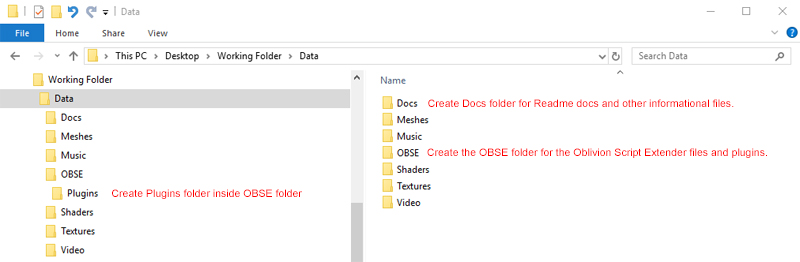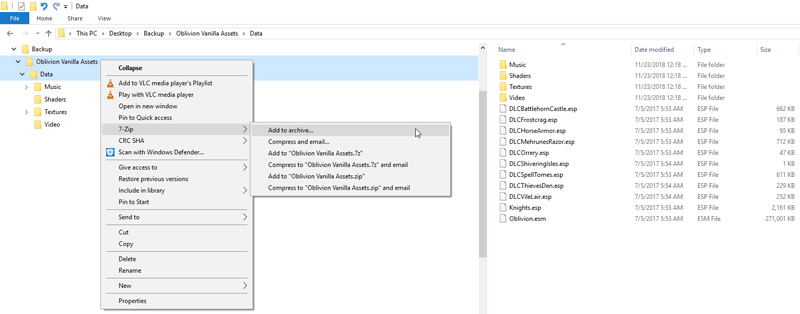User:DianaTESGotH
 Diana TES GotH is creating Modding Guides and Tutorials
Diana TES GotH is creating Modding Guides and Tutorials
Please consider supporting DianaTESGotH: ![]() Patreon
Patreon ![]() Donate via Paypal
Donate via Paypal
Contents
Overview
Guides and Tutorials I am creating are structured for The Elder Scrolls Anthology PC games (Arena, Daggerfall, Morrowind, Oblivion, and Skyrim along with all their DLCs). I became even more excited about these games when I discovered the TES Renewal Project where other fans have created additional content that seek to merge the games together into a more modern gaming engine. (Morroblivion, Skyblivion, and Skywind). While many fans share their mod lists, they are not tailored for a beginning modder.
I strive to teach when creating my guides. I want users who follow my work to understand the "ins and outs" of what is actually involved in creating a stable modded game. This way the user can hopefully know how to set up a game with their own unique style of game play as opposed to following what someone else has put out there for them. I am more of an adventure/fantasy player, so I prefer graphic overhauls that add unique scenery and items to my game. Others prefer more realistic- survival and combat style overhauls. I try to blend a little of each with my setup to accommodate all users. But, wouldn't it be nice to know how to mod your own game your own way? Hopefully after following my guides and tutorials, a user will understand how to do this for themselves.
Most of my knowledge of modding was gathered from the STEP Wiki, STEP Forums, and chatting with some legendary mod authors and developers on Discord. Now, I'm hoping to "pay it forward" in a way with my instructional guides. So please, never hesitate to let me know where I should make improvements in my process. I want you all who are new to modding to leave with the experience of understanding how to mod your own games your own way and make them stable. I also look forward to learning more from our experienced modders who may catch something I have missed, or didn't fully understand myself. I still have to take breaks from editing my guides in order to research how best to perform certain tasks to keep my mods stable.
Current List of Guides and Tutorials
Morroblivion Overhaul
Contact:
DianaTESGotH Nexus Profile
Diana TES GotH discord server.
Installing Official Games, DLCs, and Addons
Disclaimer: READ the developer’s information provided before performing any installations. The instructions provided within my guides and tutorials are only suggestions that work for the majority of users. Not all users have the same system setup. I am not responsible or liable for users who do not install the recommended mods or utilites carefully and end up breaking their game, or if a user's system is not capable of handling the recommended mods or utilities and is damaged.
It is particularly important that new users begin with a clean installation of any game in order to be successful with their modding experience the first time through. It is recommended that you take the time to back up a clean installation to save time and effort in having to redownload and reinstall your game.
IMPORTANT: READ the developer’s information provided before performing any installations. It is the responsibility of the user to read all documentation provided by the developers to learn how to use the recommended utilities and mods.
Please make certain to install the free open source 7-Zip (or other compression software for .rar, .zip, or .7zip) as it is required to perform the extraction and compression of most downloaded files, including mods and utilities.
UNINSTALL OLD GAME FILES
- 1. Backup any data you may wish to save for reference or use later.
- 2. Deactivate all mods using your choice of mod manager.
- 3. Steam Users: Open Steam, right-click on the game title in your Library → Delete Local Content → Delete. Wait until the game has been uninstalled.
- 4. Navigate to C:\Users\YourUsername\AppData\Local\find any folders with the game title and delete them.
- 5. Navigate to C:\Users\YourUsername\Documents\My Games find any folders with the game title and delete them.
- 6. Uninstall your previous Mod Manager(s) and other installed game files from the Control Panel → Programs.
- 7. Browse to your game directories and delete all files and sub-directories that were not uninstalled by Steam or through the Control Panel Programs.
- 8. If you used any other mod manager, find and delete their mod directories.
- 9. If you previously used Wrye Bash, navigate to the game folder it created and delete it as well.
Notice: If you do not wish to lose previously installed mods make certain to back them up.
- 10. Install your game.
It is recommended to install games to a SSD, if available, and preferably on a separate drive/partition than the Operating System (i.e. instead of installing to the C: drive, install it to D: or E: etc.). If a separate drive/partition is unavailable, avoid installing Steam and games in "C:\Program Files" or "C:\Program Files (x86)" folders since Windows User Account Control [UAC] will cause issues with a modded Morroblivion.
NOTICE: Make certain to disable Steam Overlay for all games. Steam Overlay is known to cause issues with modded setups.
Security Settings
Since User Account Control can prevent some tools from working correctly, it is recommended to edit the security settings of your game directories to give users full control. To do this:
- • Locate your game directory.
- • Right-click the folder and select Properties.
- • Go to the Security tab and click Edit...
- • Highlight Users (<username>\Users) in the top panel.
- • In the bottom panel, under the Allow column for Full Control, check the check box and click Apply.
- • Click OK and OK again.
Windows Folder Options
Use the following settings for Windows "Folder and Search Options" while modding Morroblivion. These settings can be reverted at any time.
Windows Folder Options should be adjusted as follows:
- • Check Show hidden files, folders, or drives.
- • Uncheck Hide extensions for known file types.
Downloads
Some Windows systems or antivirus programs will block unrecognized downloads. Simply right click on the file, select properties, select unblock, select Apply and exit.
Terminology
- • BSA - Bethesda Softworks Archive. Sort of like a .zip file, but specific to Bethsoft's games, and optimized (sort of) for their specific usage.
- • ESM - Elder Scrolls Master. Usually saved as a .esm file, which has the same format as a .esp file, only one bit (as in, one bit of a byte) is different.
- • ESP - Elder Scrolls Plugin. Most mods are ESPs, but some are ESMs. Their format is the same, but the game handles them slightly differently in some specific cases.
- • ESS - Elder Scrolls Save. Your saved games. This is loaded after all the ESPs and ESMs are loaded, so that its changes (like what items are in which containers) can override what the plugins say.
- • FormID - A unique ID assigned to each "record" of a plugin. Each object in the game is defined by a record, and each record has a FormID. A FormID is 32-bits, with the first 8 bits defining which ESM or ESP the record belongs to.
- • LO (Load Order) - The order that your mods (ESPs and ESMs) are loaded. When conflicts occur, the last loaded conflict "wins".
- • Loose File(s) - A resource file in the Data folder that's "loose", as in not packaged into a BSA.
- • Plugin - any .esp or .esm file.
- • Vanilla - A term referring to the game as distribute by Bethesda and Steam. This means no modifications have been done. Alludes to the "plainness" of the vanilla ice-cream flavor.
Working Fata Folder
Suggested “Working Data Folder” structure for repackaging archives into “BAIN Simple Structure” for proper manual installation:
- Create a new folder on your desktop naming it Working Folder. Move any downloaded archives that need to be repackaged into this "Working Folder". Read the developer’s informational documents. Make any necessary changes to the folder structure and files that are recommended. Any documentation that is not relevant to the installation simply create a new folder with the name of the mod it represents and move this folder into the Docs folder.
Notice: Saving a mod’s documents is mandatory for the hard core modder as the hard core modder will be tweaking things and will need the information contained in the documents. The more casual modder may have no intention of doing any tweaking except what is covered in this guide. Therefore, the casual modder will not need these documents and if they are needed the mod can usually be downloaded again. Therefore, the casual modder can, at their own risk, delete document folders, text files .txt, screenshots .jpg, .bsl files, and any other files that is not an active part of the mod. Do not delete files such as .esp, .esm, meshes, scripts, textures, etc. Deleting files can also be helpful if your SSD is running out of space.
- When the files are structured properly, create a new folder and name it as the original file is named + add _BAIN at the end of the file name in order to distinguish that it has been repackaged properly.
This is a simple structure recommended for all mods. Wrye Bash and Mod Organizer have the ability to allow the user to structure the mod within the utility before performing the installation. It is therefore a personal preference to create a Working Folder to restructure and repackage mods. Take the time to learn the abilities of the mod manager chosen.
- Inside your Working Folder create a Data subfolder, inside the Data subfolder create a Docs subfolder and an OBSE (for Oblivion) or SKSE (for Skyrim) subfolder, and inside the OBSE (or SKSE) subfolder, create a Plugins subfolder:
- 1. Create a Data folder.
- 2. Create a Docs folder and move it into the Data folder.
- 3. Create an OBSE (or SKSE) folder.
- 4. Create a Plugins folder and move it into the OBSE (or SKSE) folder.
- 5. Move the OBSE (or SKSE) folder into the Data folder. See example below:
- 6. Download and extract any compressed mod files.
- 7. Repackage the files by placing each file in the appropriate folder. Always read the mod author's documentation for installation instructions.
- 8. Archive the new file structure. You can give it the same name as the original downloaded file, or a new name to distinguish it from the original downloaded file. For example, I add _BAIN to my filename so that I know I have repackaged my mods in the proper format for mod installation. See below:
It is recommended that you create a new folder for downloads and repackaged files:
- 1. Navigate to the directory the games are stored in (for most users this will be \Steam\steamapps\common).
- 2. Create a New Folder naming it Oblivion Mods (or Skyrim Mods). This will be where you will store your downloads and repackaged mods for future retrieval, if needed, saving time and effort later. This will also be where Wrye Bash will retain mod files. Wrye Bash mod files will be located in the \Oblivion Mods\Bash Installers (or \Skyrim Mods\Bash Installers) .
Backing Up Game Files
Archiving the Data Folder and installing it as the first mod in any mod manager will be beneficial to correct any issues that may arise from certain utilities not recognizing the unmamaged plugins and other vanilla data files.
To archive your Data folder with Windows:
- 1. Navigate to your Game\Data directory.
- 2. Select all folders and files.
- 3. Optional: De-select all files with a .bsa extension as these are simply already large archived files accessed by their repective plugins.
- 4. Right-Click and select "Add to archive…" naming it "GameTitle" Vanilla Assets. See example below:
- 5. Wait for the file to finish compressing, which may take a few minutes as it is a large file.
Install Utilities
Applications and utilities that aid in Morrowind and Oblivion mod management.
A mod-management utility is REQUIRED in order to easily keep track of a complex mod setup like Morroblivion Overhaul. These utilities also make it far simpler to deconstruct a complex install in order to update to a new version and to update to newer versions of the mods. This is impossible to do simply or efficiently without a mod manager.
There are two mod managers that can be used to manage this setup; however, to simplify Morroblivion Overhaul maintenance/support for me and mod management for users, Morroblivion Overhaul only officially supports Mod Organizer 1 Legacy. Although Wrye Bash is also a mod manager, Morroblivion Overhaul will only be using it for the functionality of creating the Bashed Patch. The reason for the limited support of Wrye Bash is, again, due to simplifying this Guide. Users who wish to use Wrye Bash may do so to install and maintain Morroblivion Overhual, however, unless these users are experienced in modding, these users may find it difficult to install this Guide. Wrye Bash users can use the Wrye Bash Guide for detailed instructions on setting it up as a modding utility package. Wrye Bash users should also be aware that support may be limited when seeking help on the forums due to Wrye Bash not being the officially supported mod manager.
| Name and Description | Download Filename | Additional Notes |
|---|---|---|
| 4gb Ram Patcher by Daniel Pistelli Small .exe with sole purpose of applying >2gb patch to .exe and .dll files. Automatically makes backups of original files. Applying this to all .exe and .dll related to Oblivion MAY give some of those with 4gb plus ram a performance boost. Even then extra tweaks and additional utilities are usually necessary to optimize things. |
4GB Patch NOTE: GOG users will not need this file. |
1. Create a new folder in \Oblivion Mods\Utilities and name it 4gb Patch.
|
| 7-Zip is a file archiver with a high compression ratio. | • 7z1805.exe • 7z1805-x64.exe |
Select the .exe that applies to user system (either 32-bit x86 or 64-bit x64). |
| DirectX End-User Runtimes (June 2010) This download provides the DirectX end-user redistributable that developers can include with their product. | DirectX End-User Runtimes (June 2010) | Required for Oblivion Reloaded. Create a new folder named DirectX and extract the files to the new folder. |
| GIMP GIMP is an acronym for GNU Image Manipulation Program. It is a freely distributed program for such tasks as photo retouching, image composition and image authoring. | Current Stable Version | The installer contains both 32-bit and 64-bit versions of GIMP, and will automatically use the appropriate one. To force install the 32-bit:
|
| Gimp DDS plugin This is a plugin for GIMP version 2.x. It allows you to load and save images in DirectDraw Surface (DDS) format. | gimp-dds 3.0.1 | Select 32-bit version.
Plugin install path: C:\Program Files\GIMP 2\lib\gimp\2.0\plug-ins |
| NifSkope NifSkope is a tool for opening and editing the NetImmerse file format (NIF). NIF is used by video games such as Morrowind, Oblivion, Skyrim, Fallout 3, Fallout: New Vegas, Civilization IV, and more. | NifSkope 2.0 Dev 7 | Review NifSkope 2.0 Dev forum topic at AFK Mods. |
| Python 2.6.6 Release Python is a high-level programming language designed to be easy to read and simple to implement. | Windows x86 MSI Installer (2.6.6) (sig) | Review BeginnersGuide/Download. |
| Python File Format Interface PyFFI is a Python library for processing block structured files. | PyFFI-2.1.5.cb92090.win32.exe | Review TES Construction Set Wiki | Mif Optimization. |
| Visual C++ Redistributable for Visual Studio The Visual C++ Redistributable Packages install run-time components that are required to run C++ applications built using Visual Studio. | • Visual C++ 2013 • Visual C++ Redistributable for Visual Studio 2015 x86 |
Required for Mod Organizer Required for Oblivion Reloaded |
Load Order PHILOSOPHY & GUIDE
- 1. Always thoroughly read mod descriptions and developer’s information provided to understand what each mod does and place it accordingly.
- 2. If a mod author specifies a section or a specific placement for a mod, follow it as much as possible. Take note of any incompatibilities and patches.
- 3. If multiple mods require a patch to work together, place the mods in the appropriate sections and then place the patch directly after the lowest mod it affects.
- 4. If multiple mods alter the same aspect of the game, the mod that is placed lowest in the LO will overwrite the mod above it.
- 5. Remember that the mod sections are only a guideline. Mods may move to different sections in order preserve the changes from other mods. Again, placement is what matters.
- 6. There are a lot of mods out there and it is easy to want them all. Instead, think critically about what mods are going to enhance the gaming experience and what would be purely fluff mods.
- 7. It is suggested to create themed LOs with meaningful playthroughs (such as Mage, Ranger, Druid, etc…). Have an experience and then have another on a new save with a new LO.
- 8. Only start your playthrough when you are finished installing and testing mods. It is not recommended to add, disable, or delete mods mid-playthrough as it can corrupt saves. The exceptions to this are texture and mesh mods, but always use caution.
Note: If you absolutely must add, disable, or delete Mods mid-playthrough, save the game in an interior cell beforehand. Once the changes are made wait in-game at least 24-72 hours.
- 9. Some mods allow you to choose between a 1k, 2k, or higher resolution. High-end computers can handle the 2k or higher resolution. Low-end computers should take the 1k or lower version.
- 10. Remember that mods are GIFTS to the community- don't take them for granted.
If you are enjoying a mod, please be sure to rate it so that the mod author knows you enjoyed it. Mod authors never intend to make mistakes, but it can happen and in worst cases it corrupts a save. Be kind and specific if you need to report a bug to them. Always, Always, ALWAYS be RESPECTFUL to mod authors when contacting them or commenting on their Mods. Empathize instead of Criticize and you will likely get better results.
References
Any questions or issues related to Diana TES Goth's guides and tutorials can be discussed in the Diana TES GotH discord server. Feedback and suggestions are encouraged.
Author's System Specs
Desktop
* Processor: Intel(R) Core(TM) i7-7700K CPU @ 4.20GHz
* Motherboard: Alienware Aurora R6
* Ram: 64GB (4x16G) 2400MHz DDR4 Memory
* GPU: NVIDIA GeForce GTX 1080 Ti
* OS: Windows 10 Pro
* Games: NVMe THNSN5512GPUK NV 512 GB SSD
* Data and Backup: TOSHIBA DT01ACA200 2TB
Laptop
* Processor: Intel(R) Core(TM) i7-8750H CPU @ 2.20GHz
* Motherboard: Alienware 17 R5
* Ram: 32GB (2x16GB) DDR4 2666MHz
* GPU: NVIDIA GeForce GTX 1070
* OS: Windows 10 Pro
* Games: SM961 NVMe SAMSUNG 512 GB SSD
* Data and Backup: HGST HTS721010A9E630 1TB
Credits:
- Ponyrider0 for hosting the The Morroblivion Community Help Desk and for creating the Morroblivion Unoffical Patches, Morroblivion mods, and Open Source software used in the production of this guide.
The following for providing information and sharing their own works freely to the modding community:
- Nexus Mods Gaming and Modding Community, with a special thank you to Pickysaurus and SirSalami for helping me migrate my guides and tutorials to the Nexus Mods Wiki.
- Tarshana of TarshGaming for her encouragement, support, advice, and permission to use her Logical Load Order PHILOSOPHY & GUIDE that was originally created by Doc Aalvarenga and later edited with the help of ISHFKD. I would also like to thank all of the TarshGaming team for sharing their knowledge and insights.
- STEP Wiki and Modding Community for teaching me the ins and outs of modding in general. Also, much appreciation goes out to the owner and moderators for allowing me to host the Morroblivion Overhaul guide on their forums and wiki.
- AFK Mods Gaming and Modding Community.
- The Assimilation Lab Gaming and Modding Community.
- TES Alliance Gaming and Modding Community.
- TESRenewal Project Community.
- ElminsterAU for the invaluable xEdit utility that makes it possible to create a stable modlist.
The following modding guide authors for sharing their modlists that inspired my own compilation:
- Bevilex for Bevilex' modlist for Oblivion -Graphics
- DassiD for Guide: A modern Morrowind
- DonProtein of Sinitar Gaming for Oblivion Ultimate Modding Guide - Gameplay and Immersion
- Hishutup for the Mythic Dawn Oblivion Modding Guide
- Laiilaiiheii for his Oblivion Graphic Tutorials and Guides.
- mmclendon for Oblivion Vanilla Enhanced
The following STEP Contributors for their support and/or contributions:
- Pack Author DarkladyLexy, author of Lexy's: Legacy of The Dragonborn Special Edition who inspires me to maintain this guide as she does her own. Lexy's guide is truly impressive.
- Pack Author Darth_mathias, author of SRLE Extended: Legacy of The Dragonborn who is also an inspiration for maintaining his high quality guide.
- Pack Author jdsmith2816 for his contribution and patches for this guide.
- matortheeternal for sharing his utilities and settings.
- Mod Authors zilav, RoyBatterian, GrantSP and all my GamerPoets friends.
The following youtube personalities for their informative video guides and tutorials:
- Enigmas The Guy for Oblivion DarnUI and OBSE Mod Organizer Installation guide.
- Micaheal of GamerPoets for his most excellent and instructional youtube tutorials. The entire GamerPoets community for all their support and for sharing their knowledge and insights.
- outdated TV for his Bevilex Modlist Full Video Guide.
- PredCaliber for Oblivion 2017 Ultimate Graphics Tutorial'
- Xuul for Oblivion | How to install mods.
Testers and other Contributors:
- Morroblivion Overhaul Team Members: Marie-Eve, mcshame, Rogdonlp, and all the others who have been involved in helping to test and proofread Morroblivion Overhual.
And just as important:
- All mod authors whose mods are recommended in this guide.
- The authors of mods who granted permission for their mods to be shared with the TESRenewal Project Community.
- The Unofficial Elder Scrolls Pages for their collaborative source for all knowledge on the Elder Scrolls series of games.
- Bethesda Game Studios for the Official TES games and the TES Construction Sets for each.