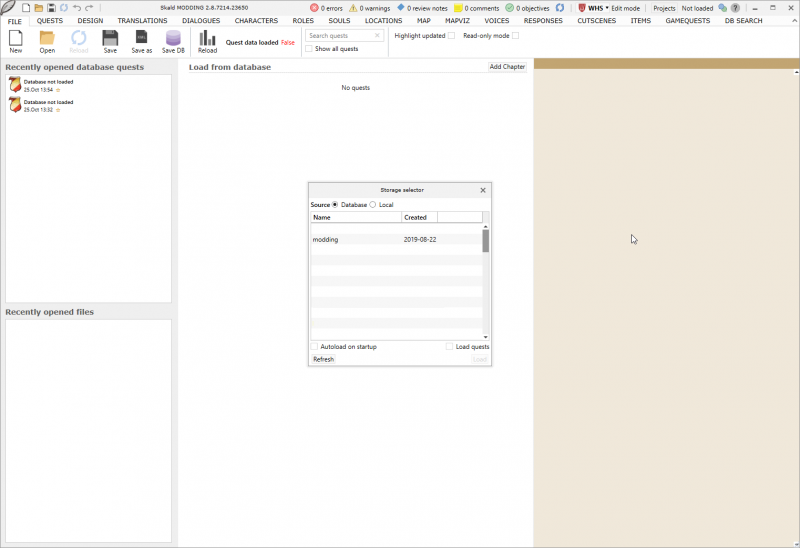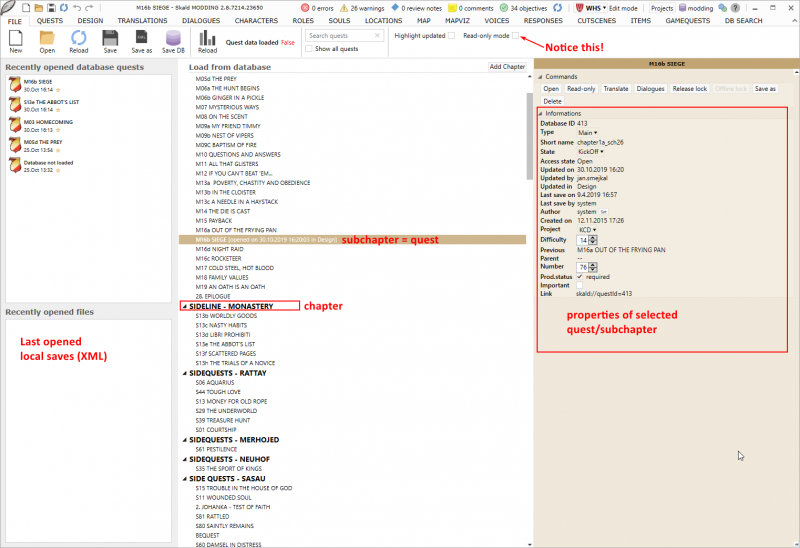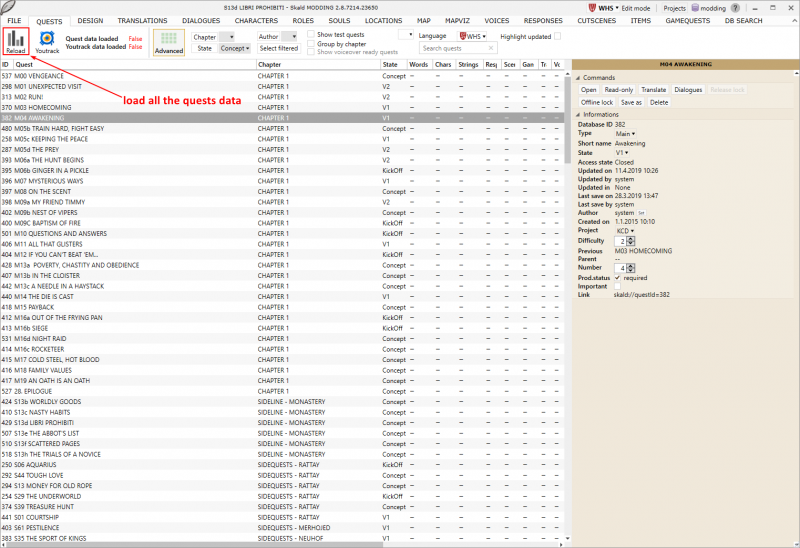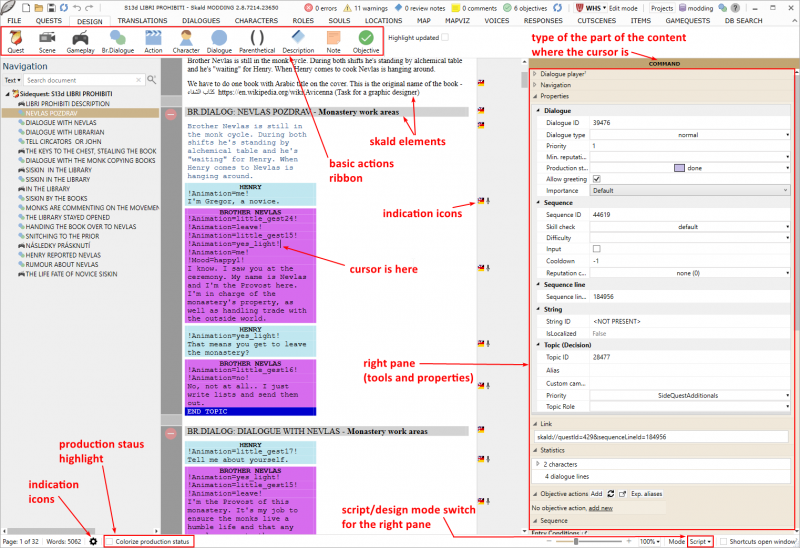Skald Documentation
Skald is a powerful tool mainly used for creating Dialogs and various text data for the games
It may also be used for:
- viewing and setting some DB data (souls, inventories, items)
- defining characters
- run analyses of designed content
- organizing and setting voice-overs
- viewing translations
Skald also plays crucial part in scripting of the game content. This is where you can condition dialogs, setup skill checks, run dialog exist scripts, setup objective messages, set objective states etc.
Global controls
When you run Skald for the first time will see this welcome window.
Start-up
If you setup the local Database properly, you should see the modding DB here. Select it and Skald will load all the DB data it needs.
Header
1.Shows an overview of all errors, warnings and unprocessed notes in the currently open subchapter.
2.You can switch between edit mode (WHS language) and translation mode (any other language).
3.You can only add new content when in edit mode. You can filter out “Projects” which is yet another organization layer and change the DB if you so desire.
4.Shows Skald controls
Main tabs
File
Lists Chapters and Subchapters. Double-clicking on a subchapter opens it.
NOTE: The read-only mode checkbox is set to TRUE by default and represents global settings which overrides the “Open” command on subchapters. Any subchapter you open will be open in read-only mode. You should turn the checkbox off. If you still want to open ONE subchapter in read-only, there is a dedicated button in the right panel.
Subchapters are also frequently called quests but don’t necessarily need to represent one. A subchapter can be assigned a FlowGraph quest, in which case the subchapter truly becomes a quest in the game.
There is a subchapter name filter at the top.
You can add new chapters by clicking “New”
Quests
Quests tab offers an alternate and more detailed view at the quests/subchapters.
To load the detailed data, click the Reload button, and it will take its time to extract all the stats and data from all the quests.
Another look at Subchapters with additional info.
Design