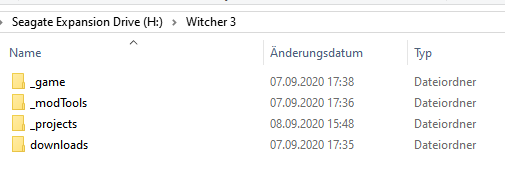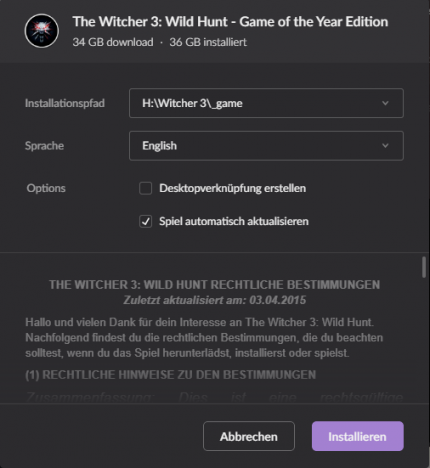Difference between revisions of "Radish Trial 1 Installation Step By Step Guide"
| Line 1: | Line 1: | ||
| − | |||
| − | |||
| − | |||
| − | |||
| − | |||
| − | |||
| − | |||
== Folder Structure == | == Folder Structure == | ||
| Line 43: | Line 36: | ||
[[File:Installation1.PNG|430x500px|Installation1.PNG]] | [[File:Installation1.PNG|430x500px|Installation1.PNG]] | ||
| + | |||
| + | <span style="color:#c0392b;">Tip: Always use an English game installation! Radish Modding Tools do '''not '''support other languages natively. This will lead to funny quest names and descriptions :-)</span> | ||
[[Category:Radish modding tools]] | [[Category:Radish modding tools]] | ||
Revision as of 15:43, 8 September 2020
Folder Structure
Downloading and installing all the tools, as well as its requirements, can create a mess, if you just throw everything in one or two folders.
Therefor I would strongly recommend drawing up a well structured folder-hierarchie.
Tip: Place your root-folder for modding as close to the base (C:/, H:/, G:/, etc..) of your disk as possible and avoid any special characters.
Both can cause serious errors, when trying to run the tools correctly.
In the following paragraphs I will use the following basic structure (You need to change the paths to your folder structure accordingly!):
| Root | H:\Witcher 3 |
| Game Installation | H:\Witcher 3\_game → shared for all your mod-projects |
| External Tools | H:\Witcher 3\_modTools → shared for all your mod-projects |
| Mod-Projects | H:\Witcher 3\_projects |
About the Game
Tip: Always use a completely fresh game-installation for modding! For this guide We are going to install it completely from ground up.
Install the game into your chosen directory.
Tip: If you want to play the game normally while modding at the same time, I would recommend to have to separate game-installations.
To create a new game-installation (in GOG) just rename the current on (e.g. put a _ in front of the name) and restart GOG completely.
Now GOG should offer you to install the game to your desired directory. After the installation, just configurate the path back to the original installation folder.
My installation window:
Tip: Always use an English game installation! Radish Modding Tools do not support other languages natively. This will lead to funny quest names and descriptions :-)