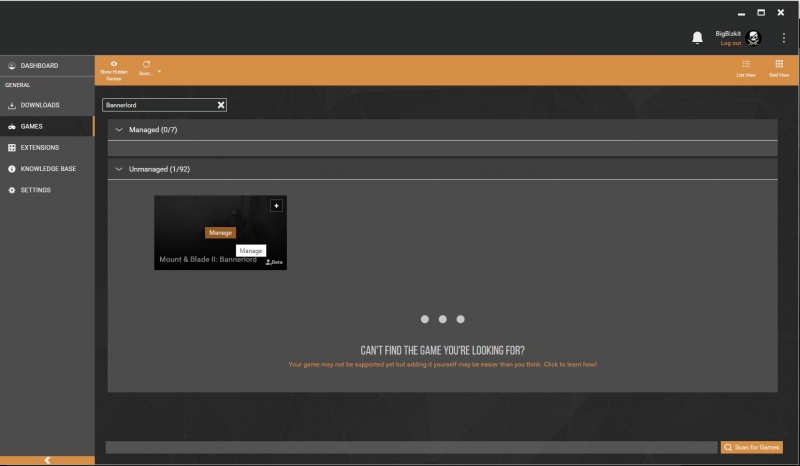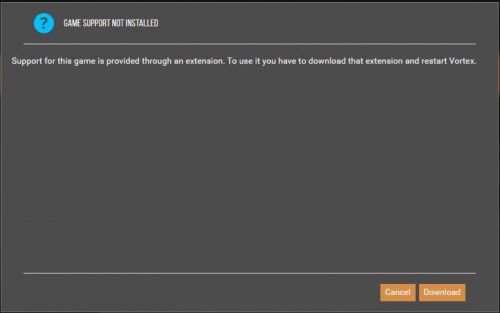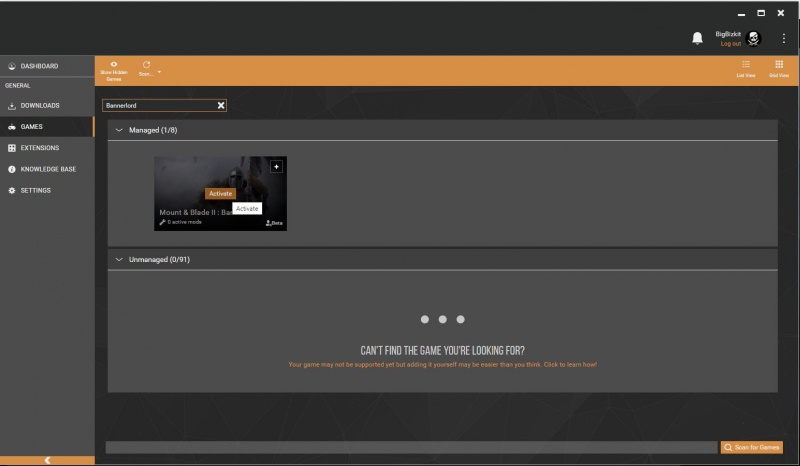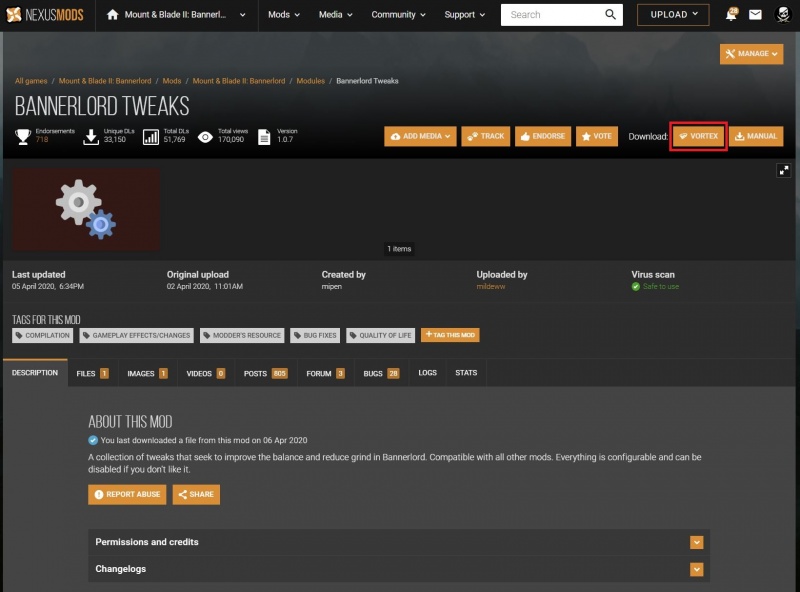Difference between revisions of "Modding Bannerlord with Vortex"
| Line 39: | Line 39: | ||
| | ||
| + | |||
== Installing Mods == | == Installing Mods == | ||
| − | + | Navigate to a mod you would like to download (Example: [https://www.nexusmods.com/mountandblade2bannerlord/mods/49 Bannerlord Tweaks]). In the top right, you will see a button that reads "Download: Vortex". Click it and confirm to open the link with Vortex if your browser asks you for confirmation. | |
| − | |||
| − | |||
| − | |||
| − | |||
| − | |||
| − | |||
| − | |||
| − | |||
| − | |||
| − | |||
| − | |||
| − | |||
| − | |||
| − | |||
| − | |||
| − | |||
| − | |||
| − | |||
| − | [[File: | + | [[File:BannerlordMod.JPG|800px]] |
== Troubleshooting == | == Troubleshooting == | ||
Revision as of 12:05, 6 April 2020

|
Mount & Blade II: Bannerlord
Mount & Blade II: Bannerlord is an action role-playing video game developed by TaleWorlds Entertainment. Released: 2020 Genre: ARPG Engine: Custom |
This guide is designed to help you set up Vortex to install and manage mods for Mount & Blade II: Bannerlord.
Contents
Requirements
Before we get started, this guide assumes that you have installed Bannerlord and Vortex at their default locations. You will also need to be logged in to your Nexus Mods account in Vortex.
Getting Set Up
To begin, open up Vortex and navigate to the games section. In the search bar at the top, type in "Bannerlord" and click the "Manage" button on the game tile.
A dialogue will appear asking you to confirm the download of the game extension for Bannerlord. Click "Download" in the bottom right to proceed.
Once the extension is installed (which should only take a few seconds) click "Restart now" in the notification that will appear in the top right corner.
Go back to the Games tab (click "Games" in the side menu) and search for Bannerlord again. This time, the button on the game tile should read "Activate". Click it and Vortex will be ready and set up to manage mods for Bannerlord.
Installing Mods
Navigate to a mod you would like to download (Example: Bannerlord Tweaks). In the top right, you will see a button that reads "Download: Vortex". Click it and confirm to open the link with Vortex if your browser asks you for confirmation.
Troubleshooting
Does Vortex work with the Steam version of Kenshi?
Yes. Vortex can install and manage mods for both the Steam and GOG.com versions of the game. Only mods installed from Nexus Mods (or manually dropped into Vortex) will be visible in the app though. You can still use mods from Steam Workshop together with mods installed through Vortex, but you will have to manually manage those or use the workshops subscription system if you want to un- or re-install those.
I'm getting a security prompt each time I install a mod, can I stop that?
Depending on your settings, Vortex may select "Symlink Deployment (Run as Administrator)" as the default. This is perfectly fine to use but will require you to accept a security prompt from Windows each time you deploy or change your mods.
To avoid this, you may want to go to Settings > Mods and change the deployment method to "Hardlink deployment", then click "Apply". This will require one final security prompt to save the change.
See also: Deployment Methods