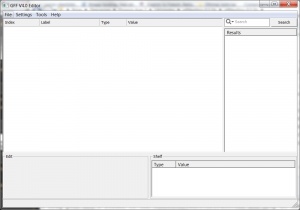Extracting files from erf and rim files for Dragon Age 2
Contents
Overview
This mini guide shows how to extract the files contained in erf and rim files to mod them for Dragon Age 2.
Required tools
- Mephales' pyGFF tool
Extract file from an erf or rim file
The process is very simple:
- Download Mephales' pyGFF tool and extract the contents of the zip in any folder you want.
- Note: Download and install also the optional file fnvdump-20110527.zip, as it translates the names of Bioware files into something readable.
- Launch editor.exe and you'll see a program like the one shown in picture pyGFF editor.
Extract a single file from an erf or rim file
For some file types, like .gda, .mmh, .msh and .moa, it is possible to extract only the desired file from the erf or rim file were it is packaged. To do that:
- In the pyGFF editor window select the File -> Open menu option.
- Select the erf or rim file that contains the file you want to open (see the list of Bioware packaging files and its contents below)
- A window will pop up showing the contents of the erf or rim file you've selected as shown in the Selecting a .gda file from the 2da.rim picture.
- Select the file you want to open, press Ok and this file will be opened in the pyGFF editor window.
- Select the menu option File -> Save as and save that single file in any forlder you want.
Extract all contents of an erf or rim file
For extracting files that pyGFF editor cannot edit, like textures (.dds files) or .uti files, you cannot use the procedure explained before. In this case, you have to extract all the contents of the erf or rim file into a temporary folder. To do this:
- In the pyGFF editor window select the File -> Export all menu option.
- Select the erf or rim file that contains the files you want to extract (see the list of Bioware packaging files and its contents below).
- Wait until the editor reads all the contents (in some cases it can take several seconds).
- When it is done, a window will pop up telling you to select a destination folder where to copy all the files that are going to be extracted. Select the folder and press OK.
- Note: I recommend that you create a new folder with a meaningful name to do this: it will be easier for you to find the extracted files later!
- Wait again until all files are copied into the folder you've selected. Once it is done, go to that folder and you'll see there the contents of the erf or rim file you've extracted.
List of erf and rim files
Here there is a list of some of the erf and rim files that contain the Dragon Age 2 files. These files are in the subfolder \packages\core\data\ of the DA2 installation path (the default is installation path is: \Program Files\Electronic Arts\Dragon Age II).
Some useful .rim and .erf files are:
- 2da.rim: contains most of the .gda files
- artfp.erf: contains meshes (.mmh, .msh, .phy) and texture (.dds) files.
- designerresources.rim: contains the .uti files
- face.erf: contains the faces of characters (.mor files)
- globalmao-core.rim: contains the files that say which textures are used by a mesh (.mao files)
High resolution texture pactch
If you have installed the high textures patch, the high textures are stored in the subfolder \packages\core\textures\high\
- highrescharacterartfp.erf: contains the high resolution textures (.dds) files corresponding to the normal textures contained in the artfp.erf file.
DLCs
For DLCs, the erf and rim files are stored in the subfolder \addins\ of the DA2 installation path (the default is installation path is: \Program Files\Electronic Arts\Dragon Age II). Inside the addins folder there is onw subfolder for each of the DLCs:
- \da2_prc_one\: The Black Emporium
- \da2_prc_seb\: The Exiled Prince
- \da2_prc_drk\: Legacy
- \da2_prc_eye\: Mark of the Assassin
- \da2_mtx_mag\: Mage Item Pack 1
- \da2_mtx_rog\: Rogue Item Pack 1
- \da2_mtx_war\: Warrior Item Pack 1
- \da2_mtx_001\: Mage Item Pack 2
- \da2_mtx_002\: Rogue Item Pack 2
- \da2_mtx_003\: Warrior Item Pack 2
Inside the folder of each one of the DLCs, look for the \core\data\ subfolder. There you'll find the corresponding erf and rim files for each of the DLCs.