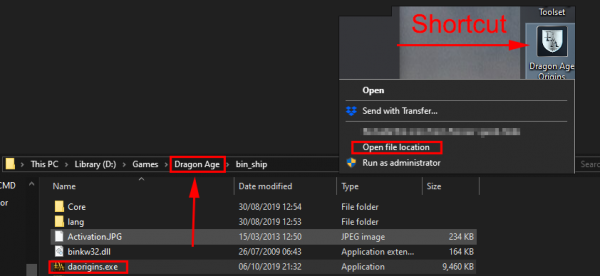Difference between revisions of "Export DA:O model into Blender"
Manavortex (talk | contribs) |
Manavortex (talk | contribs) m |
||
| Line 53: | Line 53: | ||
<div style="background:#eeeeee;border:1px solid #cccccc;padding:5px 10px;">daocmd erf "C:\Program Files (x86)\Origin Games\Dragon Age\packages\core\data\<nameOfFile>.erf"</div> | <div style="background:#eeeeee;border:1px solid #cccccc;padding:5px 10px;">daocmd erf "C:\Program Files (x86)\Origin Games\Dragon Age\packages\core\data\<nameOfFile>.erf"</div> | ||
That will create a folder inside the "data" directory containing the files from within the erf. | That will create a folder inside the "data" directory containing the files from within the erf. | ||
| + | |||
| Line 71: | Line 72: | ||
|- | |- | ||
| style="width: 151px;" | fbx | | style="width: 151px;" | fbx | ||
| − | | style="width: 726px;" | Unity<br/> To be able to import an fbx file into Blender, you need the [https://www.deviantart.com/amyaimei/art/Bos-FBX-Importer-Exporter-for-Blender-2-80-Win64-761828284 Bos FBX Importer/Exporter plugin].<br/> The resulting fbx will be an ASCII file and can't be imported into Blender right away. You have to [https://stackoverflow.com/a/28639168 convert it to binary] first. | + | | style="width: 726px;" | Unity<br/> <span style="font-size:x-small;">To be able to import an fbx file into Blender, you need the [https://www.deviantart.com/amyaimei/art/Bos-FBX-Importer-Exporter-for-Blender-2-80-Win64-761828284 Bos FBX Importer/Exporter plugin].<br/> The resulting fbx will be an ASCII file and can't be imported into Blender right away. You have to [https://stackoverflow.com/a/28639168 convert it to binary] first.</span> |
|} | |} | ||
Latest revision as of 14:33, 16 April 2020
What you need
I am using the following programs/versions:
| fbxcmd | 1.3 | nexus |
| Blender | 2.8 | http://www.blender.org/download/releases/2-80/ |
Installing fbxcmd
There is no installer, you just download the archive from nexus and extract the files to a location of your choice.
For this tutorial, I will assume that location to be C:\01_Apps\fbxcmd
Using fbxcmd
You need the following directory paths:
Open a command prompt
press Win+R and type "cmd", then press enter.
Now, navigate to the fbxtools directory. Attention: If your path has whitespaces ("Program Files"), you need to put the entire path in quotation marks.
cd "C:\Program Files\fbxcmd"
If the fbxtools directory is on a different drive, you need to switch the drive by typing "<driveLetter>:"
Unpack the erf
You need to extract the .erf file containing the model you're looking for. The command for that is the following:
That will create a folder inside the "data" directory containing the files from within the erf.
Convert an mmh
3d models are stored in the "mmh" format. The tool offers conversion to four formats:
| obj (recommended) | Wavefront |
| 3dx | 3dxMax |
| dae | Collada |
| fbx | Unity To be able to import an fbx file into Blender, you need the Bos FBX Importer/Exporter plugin. The resulting fbx will be an ASCII file and can't be imported into Blender right away. You have to convert it to binary first. |