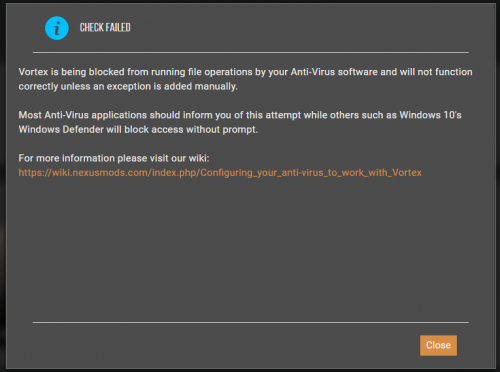Difference between revisions of "Configuring your anti-virus to work with Vortex"
Pickysaurus (talk | contribs) (General advice.) |
|||
| Line 14: | Line 14: | ||
''See [[Controlled Folder Access]] for information on Windows Defender's Ransomware Protection feature.'' | ''See [[Controlled Folder Access]] for information on Windows Defender's Ransomware Protection feature.'' | ||
| − | = | + | <div class="mw-parser-output"><h2> Adding an exception to BitDefender </h2><p>BitDefender has a protection feature called "Safe Files" which is disabled by default, but the application recommends you activate it. |
| − | BitDefender has a protection feature called "Safe Files" which is disabled by default, but the application recommends you activate it. | + | </p><p>When deploying mods in Vortex, you will see the following notification if BitDefender has blocked Vortex from accessing certain files or folders. |
| − | + | </p><p><img src="/images/8/80/BitDefender1.jpg" _fck_mw_filename="BitDefender1.jpg" width="400" _fck_mw_origimgwidth="555" _fck_mw_origimgheight="172" alt="BitDefender1.jpg" title="BitDefender1.jpg" style="vertical-align:middle;" /> | |
| − | When deploying mods in Vortex, you will see the following notification if BitDefender has blocked Vortex from accessing certain files or folders. | + | </p><p>Clicking on "View details". Will bring up a screen informing you of which folder Vortex was trying to access when blocked. Sliding the switch on the right across will allow Vortex to access these files without prompting you again. |
| − | + | </p><p><img src="/images/9/94/BitDefender2.jpg" _fck_mw_filename="BitDefender2.jpg" width="500" _fck_mw_origimgwidth="967" _fck_mw_origimgheight="649" alt="BitDefender2.jpg" title="BitDefender2.jpg" style="vertical-align:middle;" /> | |
| − | + | </p></div><span class="fck_mw_category" contenteditable="false" _fcknotitle="true">Vortex</span> | |
| − | |||
| − | Clicking on "View details". Will bring up a screen informing you of which folder Vortex was trying to access when blocked. Sliding the switch on the right across will allow Vortex to access these files without prompting you again. | ||
| − | |||
| − | |||
| − | |||
| − | |||
Latest revision as of 08:36, 3 December 2022
| |
| |
Notice
This article only covers the anti-virus software that has a confirmed issue. If you encounter this issue with your anti-virus, consider expanding this article with your solution.
|
|---|
With the increasing threat of ransomware, some anti-virus solutions have begun to implement access protection on key folders of PCs. While this does work in protecting these folders from malicious attacks, it will also block Vortex from making changes to these folders, even when running as Administrator. In Vortex 0.17.9+, the application will inform you if it is being blocked from writing to the required directories by displaying the following message.
General Advice
If you see this error in Vortex, pay attention to any pop-ups or notifications displayed from your anti-virus. Generally, any problems between Vortex and your security software can be resolved by adding Vortex as an exception. This process differs from one anti-virus to the next, so if you are unable to find the setting you may be able to find documentation of the feature on your security provider's website.
Adding an exception to Windows Defender
See Controlled Folder Access for information on Windows Defender's Ransomware Protection feature.
Adding an exception to BitDefender
BitDefender has a protection feature called "Safe Files" which is disabled by default, but the application recommends you activate it.
When deploying mods in Vortex, you will see the following notification if BitDefender has blocked Vortex from accessing certain files or folders.
<img src="/images/8/80/BitDefender1.jpg" _fck_mw_filename="BitDefender1.jpg" width="400" _fck_mw_origimgwidth="555" _fck_mw_origimgheight="172" alt="BitDefender1.jpg" title="BitDefender1.jpg" style="vertical-align:middle;" />
Clicking on "View details". Will bring up a screen informing you of which folder Vortex was trying to access when blocked. Sliding the switch on the right across will allow Vortex to access these files without prompting you again.
<img src="/images/9/94/BitDefender2.jpg" _fck_mw_filename="BitDefender2.jpg" width="500" _fck_mw_origimgwidth="967" _fck_mw_origimgheight="649" alt="BitDefender2.jpg" title="BitDefender2.jpg" style="vertical-align:middle;" />